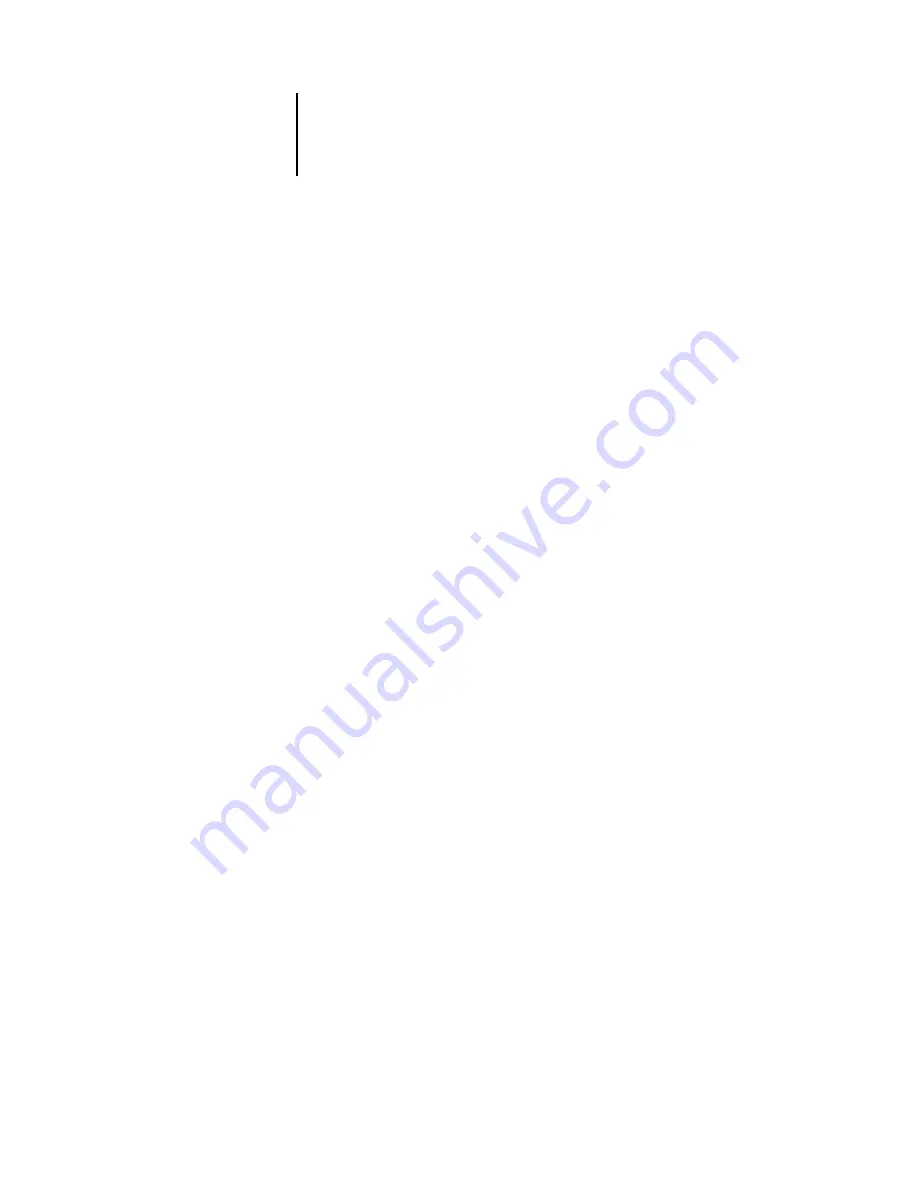
4
4-49
Administrative functions in the Setup menu
Restore from backup XXXXXXXX-X
Continue/Cancel [Continue]
Make sure that the correct disk is inserted. Check the disk label for confirmation.Select
Cancel if you accidentally inserted the wrong disk.
Data verified. Proceed to:
Continue/Cancel [Cancel]
All the fonts resident on the Fiery EX2101 are verified. The Fiery EX2101 is now
ready to proceed to restore backed up fonts from the ZIP disk. Select Continue to
overwrite all the fonts currently resident on the Fiery EX2101 hard disk. Select Cancel
to keep the currently resident fonts intact.
When restoration is complete, the “Fonts restored” message appears. The
Fiery EX2101 resident fonts are now overwritten with the ones previously backed up
on the ZIP disk.
Press OK to exit the Restore Fonts menu.
Exit Setup
Choose Exit Setup from the first screen of the main Setup menu when you have
finished making Setup changes.
N
OTE
:
The Fiery EX2101 reboots and any changes you saved during the Setup
take effect.
Содержание 2101
Страница 1: ...Fiery EX2101 for Xerox 2101 CONFIGURATION GUIDE...
Страница 24: ......
Страница 44: ......
Страница 106: ......
Страница 117: ...55 11 Network Setup AppleTalk The current AppleTalk zone appears...
Страница 127: ...55 21 Network Setup 4 Navigate to the NDS container select it and click Next If necessary enter the password...
Страница 129: ...55 23 Network Setup 6 Click OK The NDS Configuration window appears displaying information about the print server...
Страница 154: ......
Страница 172: ......
Страница 182: ...A A 10 Troubleshooting For information on other error conditions see the Job Management Guide...






























