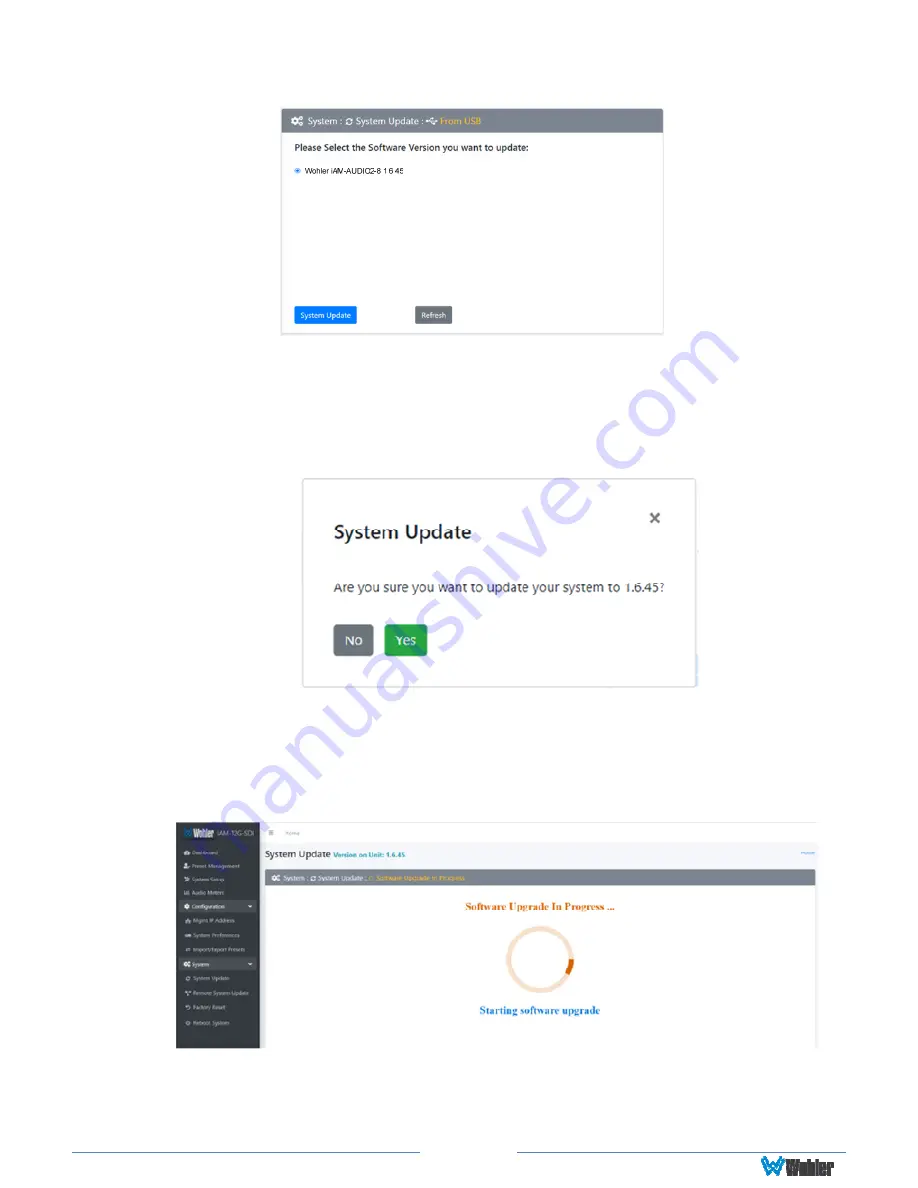
Page 79
Figure A-6 – Available Software Updates
5.
After clicking the System Update button, a verification screen displays as
shown in Figure A-7. If you agree that the correct update version has been
selected, click the
Yes
button.
Figure A-7 – System Update Verification
6.
Next, the update begins, showing the screen in Figure A-8. The circle in the
center of the screen, along with status messages below it, will indicate the
progress of the update.
Figure A-8 – Software Upgrade in Progress
7.
At this point, wait for the update to complete. It may take several minutes,
but
it is critical not to disturb the iAM2-8 or the Web GUI
until the
update process is complete. When it is complete, the iAM2-8 will restart.






























