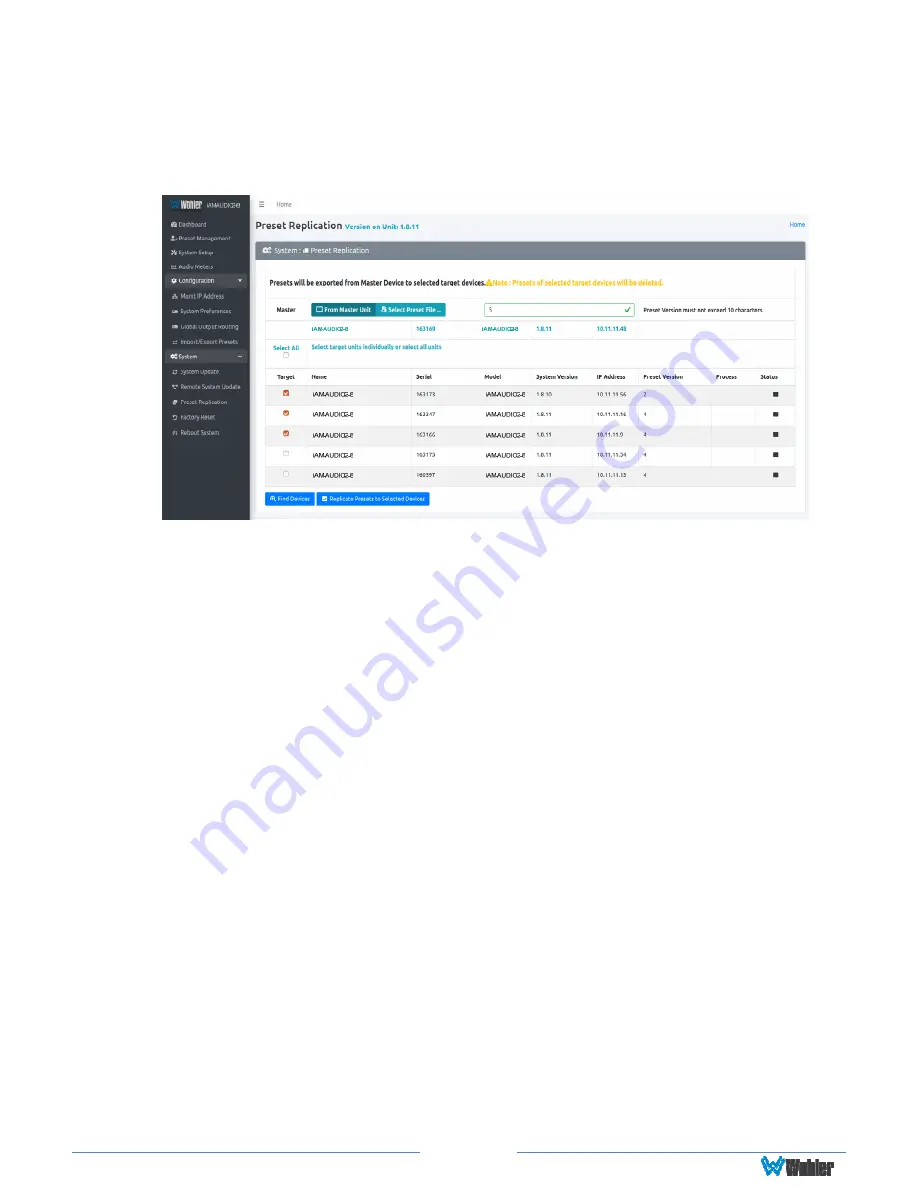
Page 69
created on the Master unit or can use an external preset file that you want to copy
to any or all of the Target units.
Note that any and all of the Presets that may
already be contained in each Target unit will be erased by copying the new
Presets.
Figure 4-17: Preset Replication Target Selection Screen
Click either
From Master Unit
or
Select Preset File
. This determines the source
of the Presets to be copied. Preset Files would be files that you have previously
stored in the computer running the Web GUI.
You may add a descriptive name or version to the Presets being copied. This may
aid in remembering what tag or version of the presets are available on the unit. The
Preset name or version may be up to 10 characters in length.
Next, select the Target units from the list of units shown by checking or unchecking
each of the
Target
boxes at the left. Alternatively, you may click
Select All
to
select all of the units. Then select the
Replicate Presets to Selected Devices
button. The progress of the Preset replication for each unit, as the Presets are being
copied, will be displayed in the
Process
column. When all of the Presets have been
copied to each of the selected units, you may leave this screen.






























