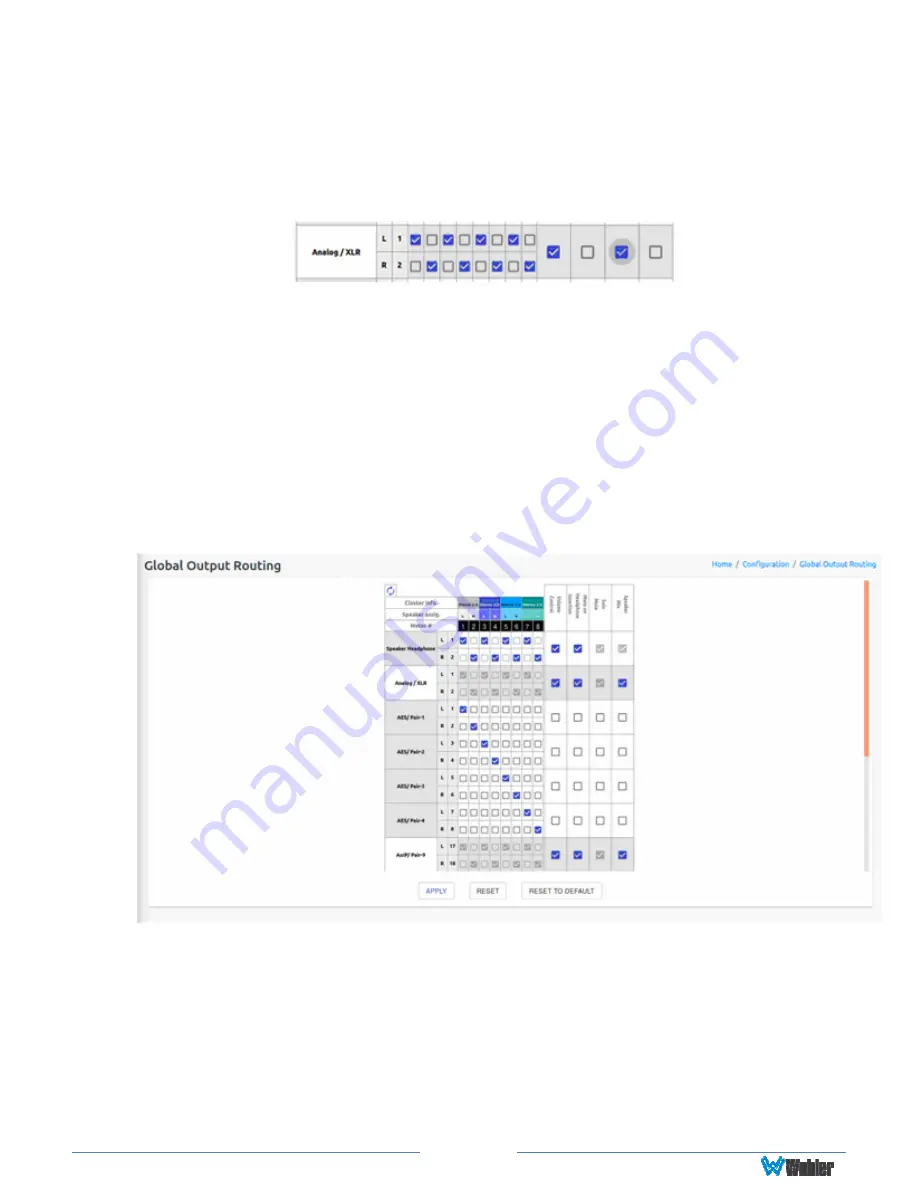
Page 66
How do I route only specific monitored channels to the Analog
XLR outputs?
When the optional OPT-OUTPUT-ROUTING license is purchased, you may route
specific channels as shown below. Here Audio Meter channels 1, 3, 5, and 7 are
routed to the left analog XLR output and Audio Meter channels 2, 4, 6, and 8 are
routed to the right analog XLR output. Unchecked channels are not routed. Make
sure the
Speaker Mix
selection is turned off to enable this selection.
The optional Global Output Routing feature works great. But what
if we don't want to create any Presets and want to monitor audio
only using Source Select? How would I configure different outputs
for Source Select choices?
Use the
Global
Output Routing
settings to determine how the outputs are
configured for source select options.
The
Global
Output Routing
feature allows channels to be routed or combined and
routed to various destinations. For example, channels 1 to 8 can be routed to AES
outputs:
How do I keep the internal speakers muted and have audio only
on the analog XLR outputs?
When the optional OPT-OUTPUT-ROUTING license is purchased, in the
Global
Output Routing
configuration, do not select any
Speaker Headphone
checkboxes for any meter channels as shown below, and then select the desired
meters for Analog XLR. In this way, the internal speakers will always be muted, but
the audio will appear on the Analog XLR outputs (for amplified external speakers).
















































