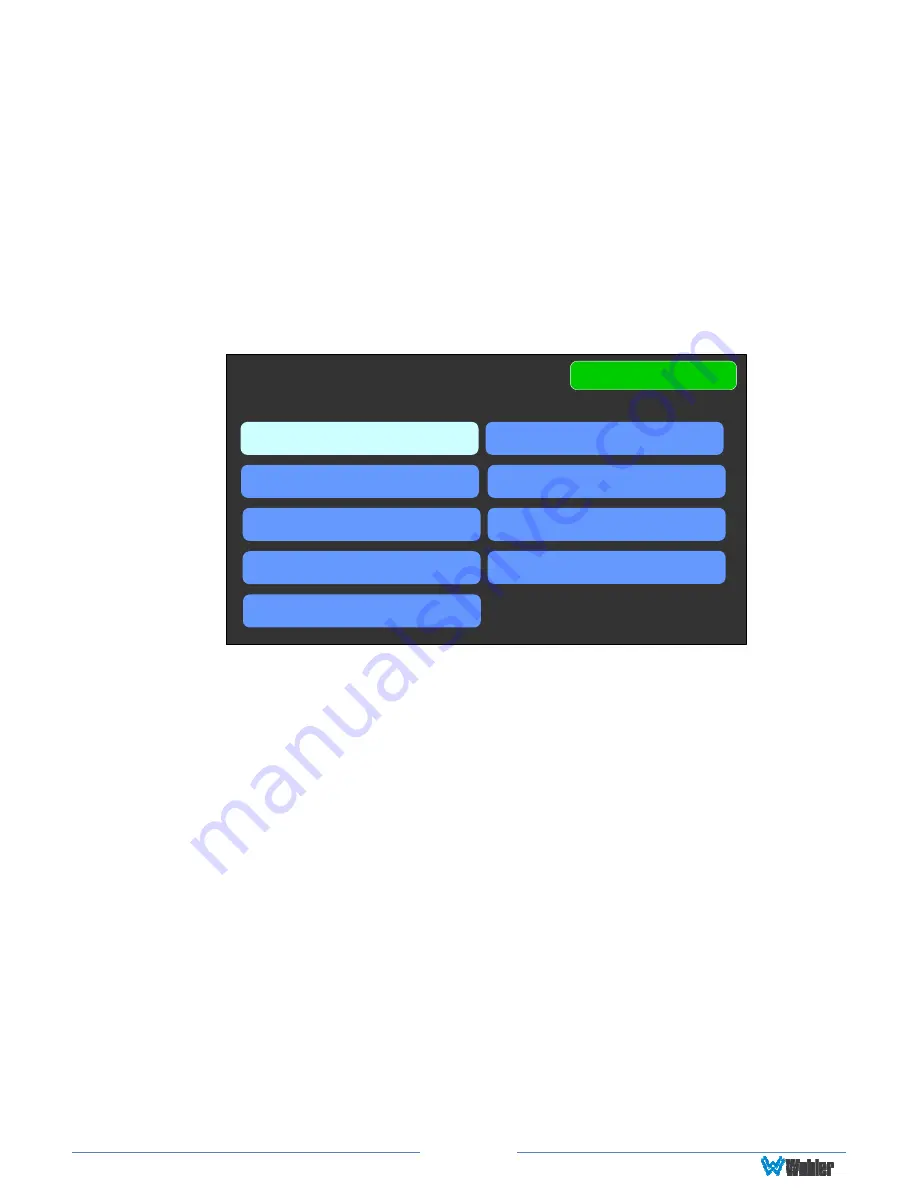
Page 26
Source Select
If you have set the
Source Knob Selection
setting in the
Unit Config
menu to
Source Select
, you may change the monitored source by simply rotating the
Source
knob.
Alternatively, touching the
Source Select
selection on the
Main Menu
proceeds to
the
Source Select
menu, which shows all of the possible sources. The selected
source is shown in a light color. You may simply touch another source in this menu
to switch to it. This screen also shows sources which are unlicensed and therefore
nonfunctional. These sources are shown in a gray color. To license these sources so
that they may be used, contact Wohler Technologies. Figure 2-19 shows the Source
Select Menu.
Figure 2-19: Source Select Menu
Source Select
Menu
MADI-BNC
AoIP
SDI-1
MADI OPTICAL
AES
SDI-2
SFP
Analog
TOSLINK
Touch
Menu
to exit this menu.
If you touch MADI BNC, MADI Optical, or SFP, an additional selection screen will be
shown, asking you select which 8 MADI channels to monitor or which SFP
functionality to monitor. An example of these screens is shown in Figure 2-20.
Note
: AoIP, TosLink and/or Analog (DB25) sources are only available if the
appropriate hardware option cards are installed on the unit. Refer to Table 3-3. If
not installed, then the system will show message
Feature is not supported or
requires valid hardware
, as illustrated in the last screen shown in Figure 2-20.






























