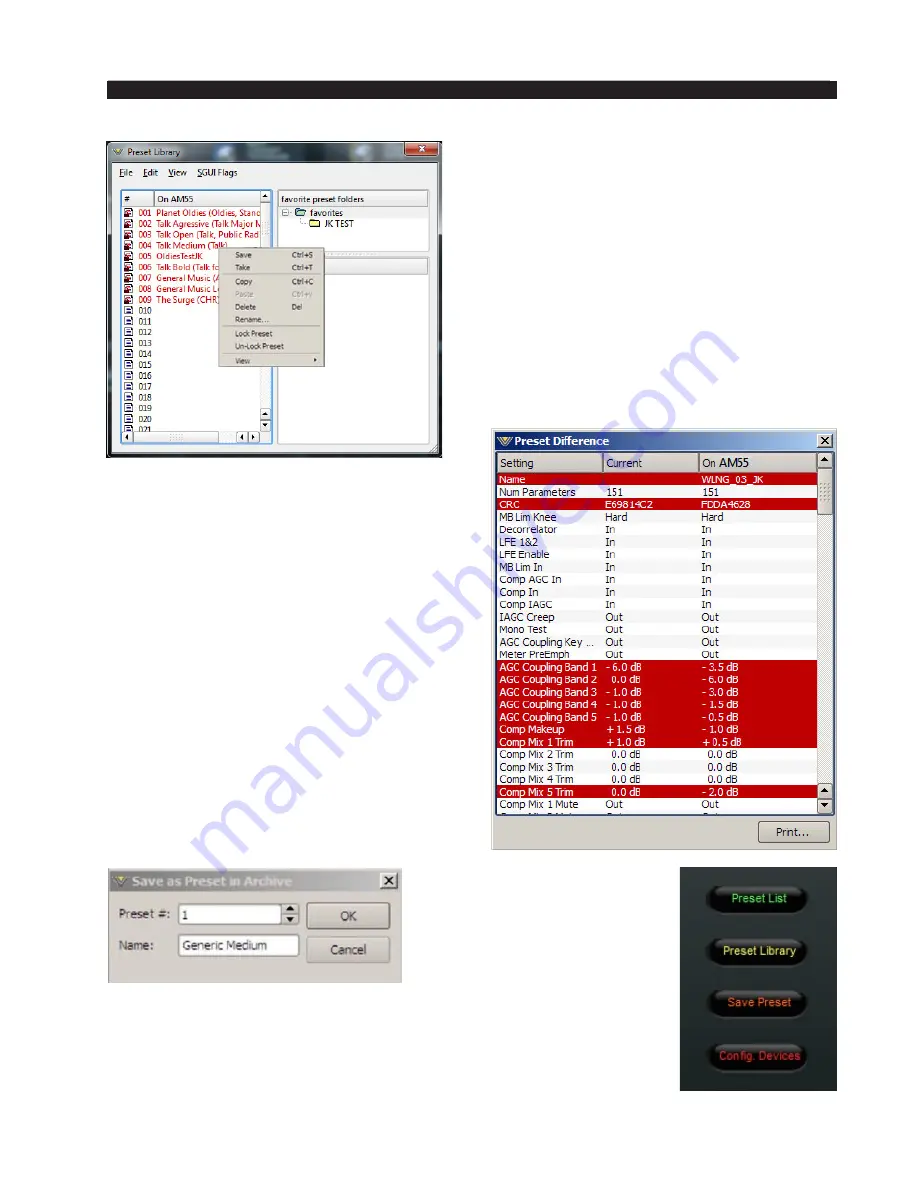
page 3 – 37
AM-55 / Sep 2015
A M - 5 5 G U I
There are two ways to manage the lock
status of user presets:
• The first method is by highlighting a preset
(single left click) and then right clicking it
to open a dialog box. Among the options are
Lock Preset and Unlock Preset.
• The second method is by highlighting a
preset as above, and then clicking the
Edit
option at the top of the Preset Library dialog
box to reveal the Lock Preset/Unlock Preset
options. Note that these are user‑level lock
options and therefore cannot be used to
override the lock status of a factory‑locked
preset!
How to View Preset Changes
It is possible to visually compare two different
presets on the AM‑55 with a special feature
called Preset Difference.
When the Library tab is opened, highlight
any preset you’d like to compare with the current
preset running on the processor. Then right click
and select View and Diff
from the sub‑menu. You
will see the window on the right open.
Any parameter that is listed with a RED
background indicates a parameter that is different
between the preset running on the hardware and
the preset that has been highlighted. Parameters
which are not highlighted have the same values
between the two presets.
Save Preset
Clicking on the
Save Preset button opens
a dia‑
log box (shown on the left),
prompting the user for a name
for the preset being saved. The
preset will be saved into the
next available empty slot unless
another empty slot is chosen by
nudging the preset number (Preset #) up or down. Note that it is possible
to save the present settings in over an existing and unlocked preset and
doing so erases the previous preset’s contents.
Factory presets are protected from being inadvertently overwritten.






























