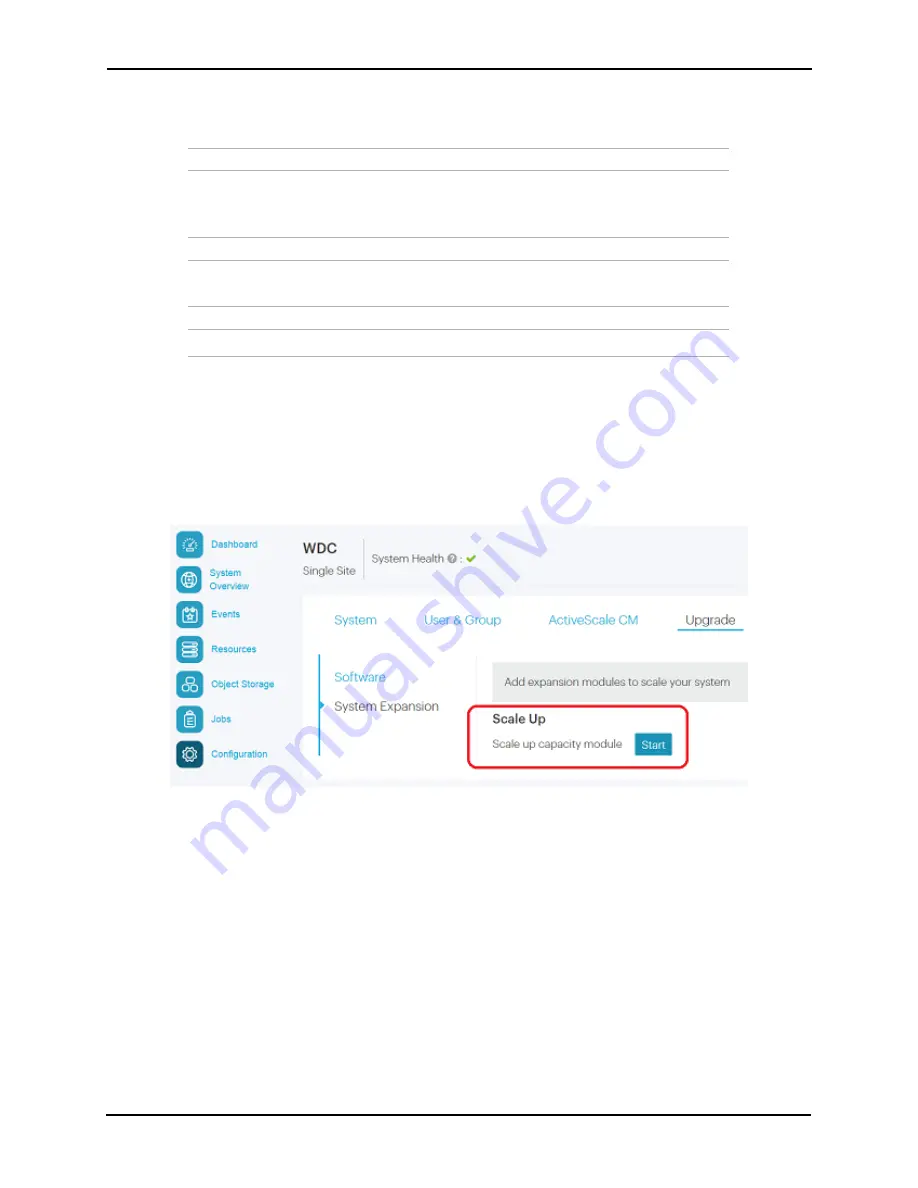
ActiveScale™ P100 Support Guide
74
identical, adding two scale up kits simultaneously results in link-local IP address
conflicts.
Warning:
Components in the scale up kit might have newer firmware than your
existing components have. This procedure does not upgrade or downgrade any
firmware.
Warning:
If a scale up/out job is already in progress, wait until the current job is
complete.
Warning:
Do not start a log collection job while a scale up job is running.
1. Power up all components in the scale up kit.
2. Start the scale up wizard.
a. Click
Configuration
>
Upgrade
.
b. In the
System Expansion
section, scroll down to
Scale Up
.
c. Click
Start
.
Figure 5-2. Starting a single site scale up
Содержание ActiveScale P100
Страница 103: ...ActiveScale P100 Support Guide 101...
Страница 104: ...ActiveScale P100 Support Guide 102...
Страница 120: ...ActiveScale P100 Support Guide 118...
Страница 124: ...ActiveScale P100 Support Guide 122...
Страница 131: ...ActiveScale P100 Support Guide 129...
Страница 132: ...ActiveScale P100 Support Guide 130...














































