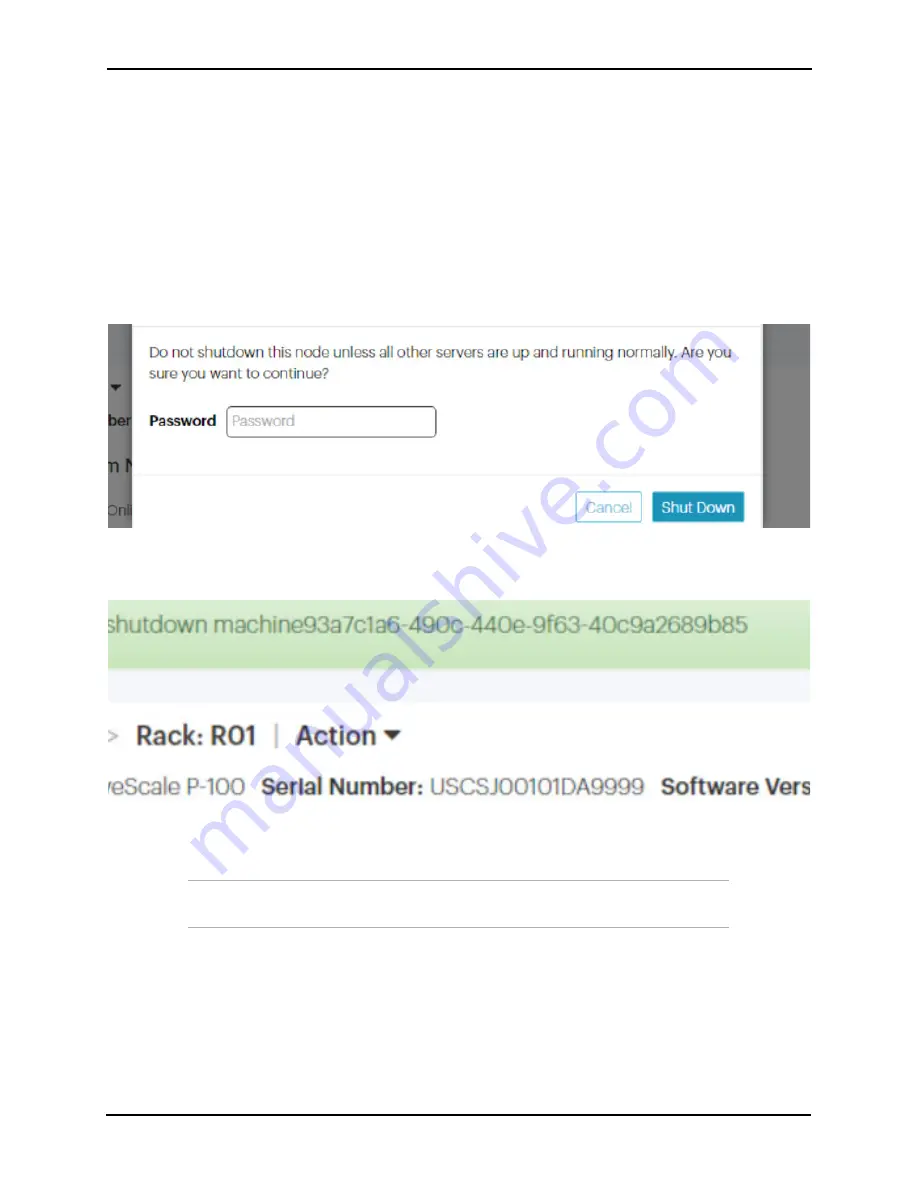
ActiveScale™ P100 Support Guide
54
a. Click
Resources.
b. On multi-site systems, select a site from the
Sites
pull-down menu.
c. In the
Racks
pull-down menu, select a system.
d. In the rack graphic, select the node you want to shut down. Typically, the node you want to shut
down has a failure icon overlay.
e. In the node’s
Actions
pull-down menu, select
Shutdown Node
.
f. A pop-up appears asking you to confirm that all other nodes in the system are healthy. If so, type
the password for
admin
and click
Shutdown
Figure 3-40. Admin Password.
g. Wait for UniverStor SM to display a notification in a green banner indicating that the node was
shut down successfully:
Figure 3-41. Node successfully shut down banner
h. Confirm that you shut down the right node by checking that its front and back LEDs are off.
2. Disconnect all of the cables from the faulty Storage Node.
Important:
Remove the drives before removing the Storage Node from the rack.
You do NOT have to decommission the drives.
3. Remove the 2.5 inch drives from the Storage Node. For more information, refer to
4. Remove the 3.5 inch drives from the Storage Node. For more information, refer to
5. Unscrew the thumb screws located on the front of the System Node.
Содержание ActiveScale P100
Страница 103: ...ActiveScale P100 Support Guide 101...
Страница 104: ...ActiveScale P100 Support Guide 102...
Страница 120: ...ActiveScale P100 Support Guide 118...
Страница 124: ...ActiveScale P100 Support Guide 122...
Страница 131: ...ActiveScale P100 Support Guide 129...
Страница 132: ...ActiveScale P100 Support Guide 130...















































