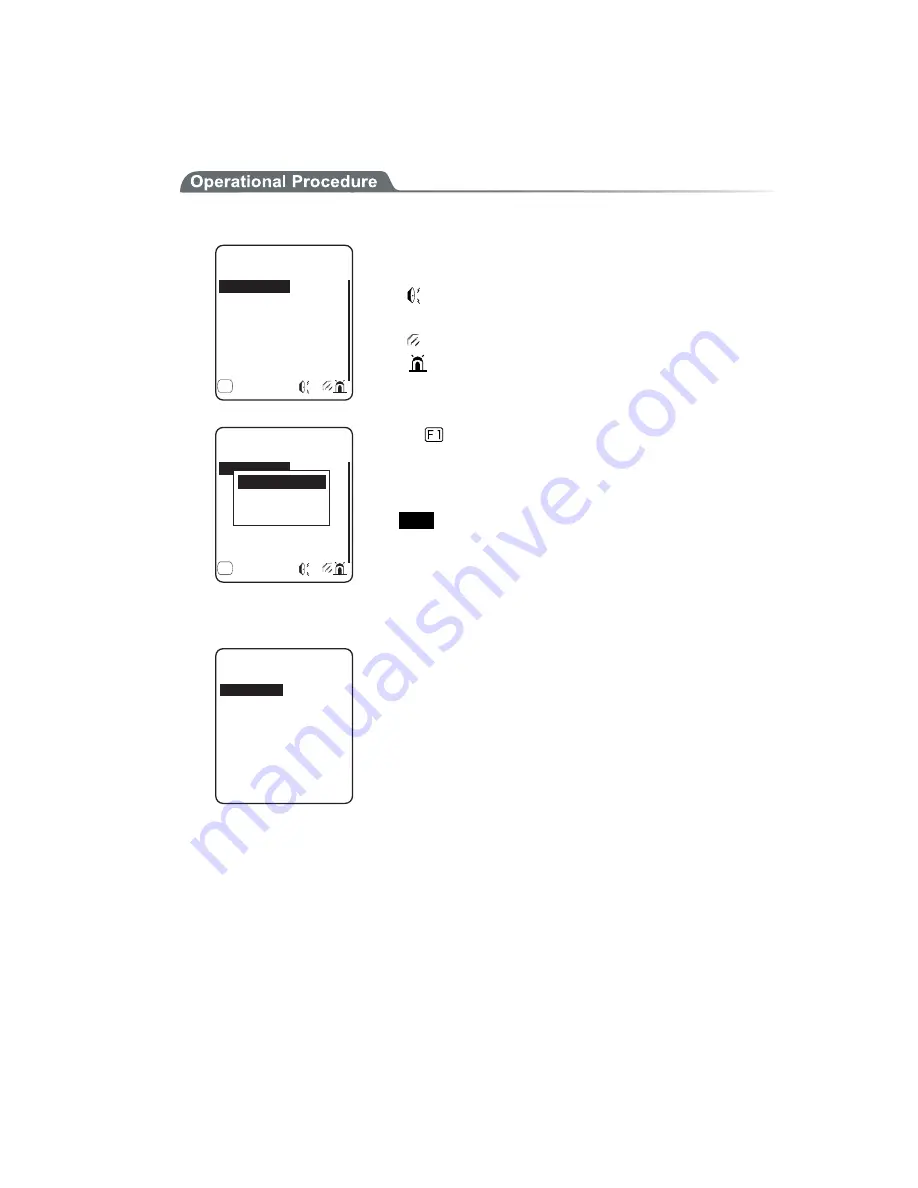
3-14 Device Menu
3-73
There are 5 scenes that represent working such as pressing the key (click) and confirming etc. And one user's
scene, these 6scenes are provided with three patterns respectively.
1. Select the indicator to set.
+PFKECVQTHWPE
%CPEGN
'PVGT
%CPEGN
'PVGT
'PVGT
%NKEM
ǽ/GPWǺ
%CPEGN
(
The icon to show the setup status of the indicator is displayed in right
of the lower part on the display.
:
Buzzer is setup.
♪:
Audio is setup.
:
Vibrator is setup.
:
LED is setup.
+PFKECVQTHWPE
%CPEGN
'PVGT
%CPEGN
'PVGT
'PVGT
%NKEM
ǽ/GPWǺ
%CPEGN
(
+PKVKCNK\G
+PKVKCNK\GCNN
2TGXKGY
Press the
key, and sub menu is displayed.
・"Preview"
Current indicator can be experienced.
・"Initialize"
Select
pattern setup contents are discarded to return to the ini-
tial value.
・"Initialize all "
Discarding all setup patterns of all scenes and return to the ini-
tial value.
2. Select the device to setup.
&GXKEG
8KDTCVQT
.'&
#WFKQ
$W\\GT
After selecting device, setup the operational condition of the device
in order.
Содержание GTX-100
Страница 1: ...GTX 100Õóåò ó Íáîõáì ÇÔØ éòåìåóó Èáîäù Ôåòíéîáì Èáòä áòå ÓùóôåíÍåîõ ...
Страница 23: ......
Страница 24: ...Chapter 1 1 Hardware ...
Страница 52: ...Chapter 2 2 Software ...
Страница 56: ...Chapter 3 3 System menu ...
Страница 150: ...Chapter 4 4 FAQ Frequently Asked Questions ...
Страница 156: ...Appendix A 5 System Menu Factory Settings List ...
Страница 160: ...Appendix B 6 Sample Barcode ...
Страница 166: ...7 Index ...
















































