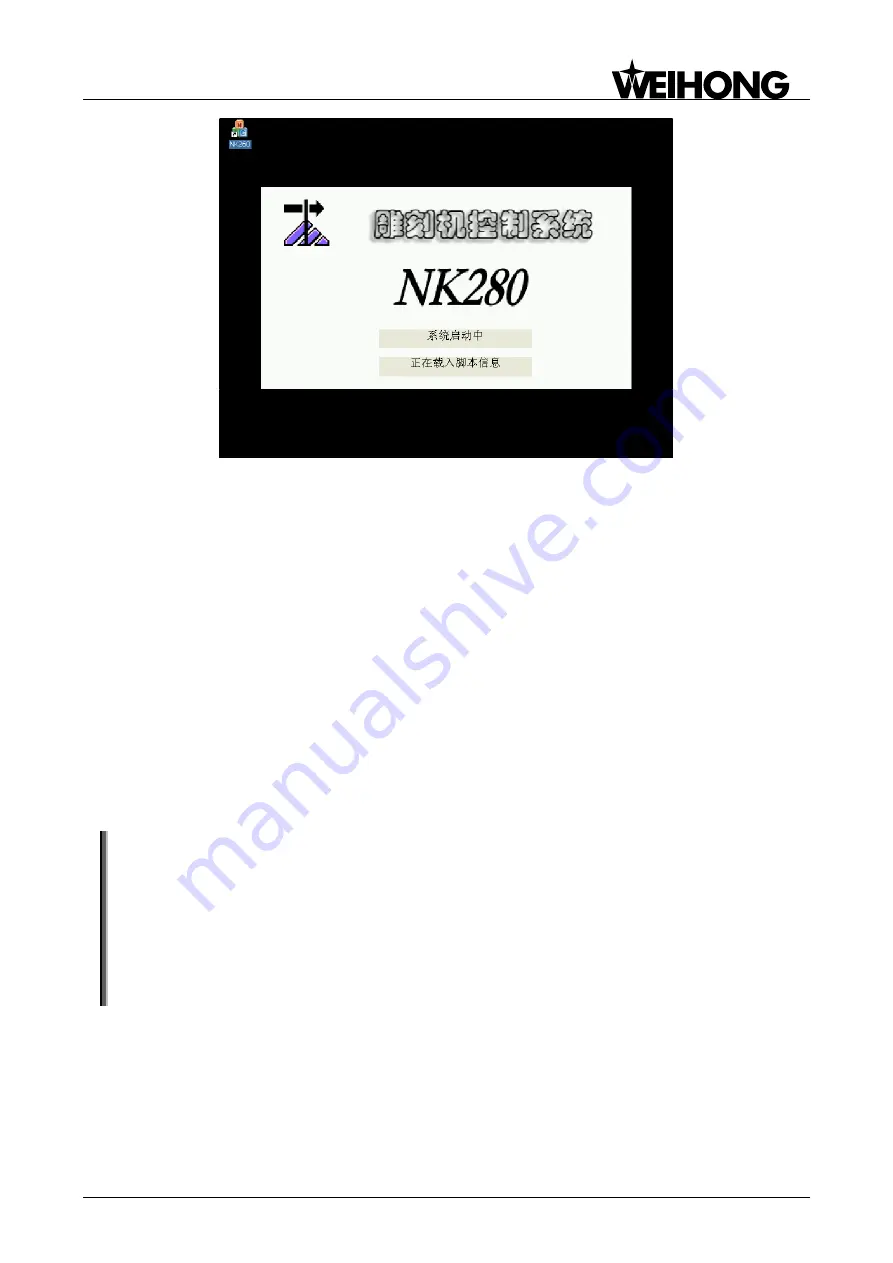
上海维宏电子科技股份有限公司
Weihong Electronic Technology Co., Ltd.
Specialized, Concentrated, Focused - 101 -
Fig. 5-5 System booting interface
Software update when the system has already installed one.
1) Insert the USB flash disk with the new software of
.weihong
format into NK280.
2) Enter the update BOOT interface shown as in two ways:
One, on [System Info] screen of [System] function area, pressing F2 will eject a prompt dialog box
asking to confirm that
―to update the system, please ensure that there is software install already?‖. After
confirmation, close NK280. Power on, the system entering the USB flash disk recognizing interface.
Recognition succeeded, BOOT interface will be accessed.
Two, at any time, Power on NK280 while pressing G key several times until entering USB
equipment identification interface. After identification succeeds, the system will enter software update
interface, as shown in
3) Select the software to be installed, and press F6 to update the software, with processing bar
indicating the installation progress.
4) After update complete, the new software will be accessed. Fig. 5-2 is the interface booting the new
software.
Note:
Since update system interface is accessed automatically after mirror image is updated, both mirror image file
NK280_NK_Rx.x.x.nb0
and installation software of
.weihong
format should be saved under the root directory of USB
flash disk.
In updating or installing software, the software under the root directory of USB flash disk should be in the format
of
.weihong
, or it cannot be identified by the system.
The above two notes are valid when BOOT version is the latest one (V1.1 or above). If the mirror image is in old
version (V1.0 or below), instead of the software of
.weihong
format, five file portfolios including
CHN
,
Config
,
ENG
,
Font
,
NewNK200
are saved under the root directory of USB flash disk.
5.1.3
BOOT Update Interface
Since BOOT update interface is involved in updating mirror image and software, the following gives
a brief introduction to it.






























