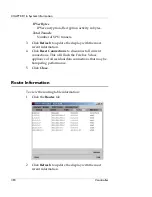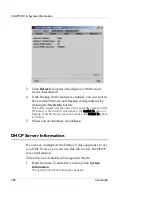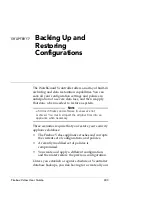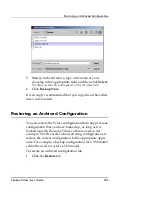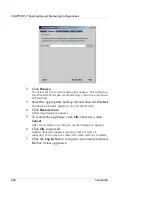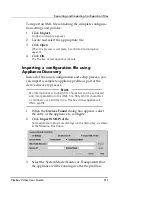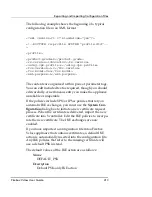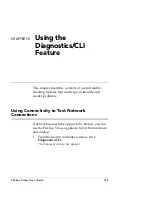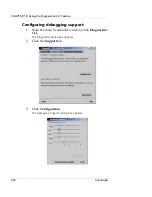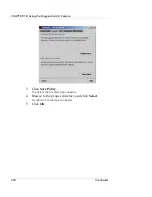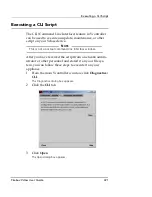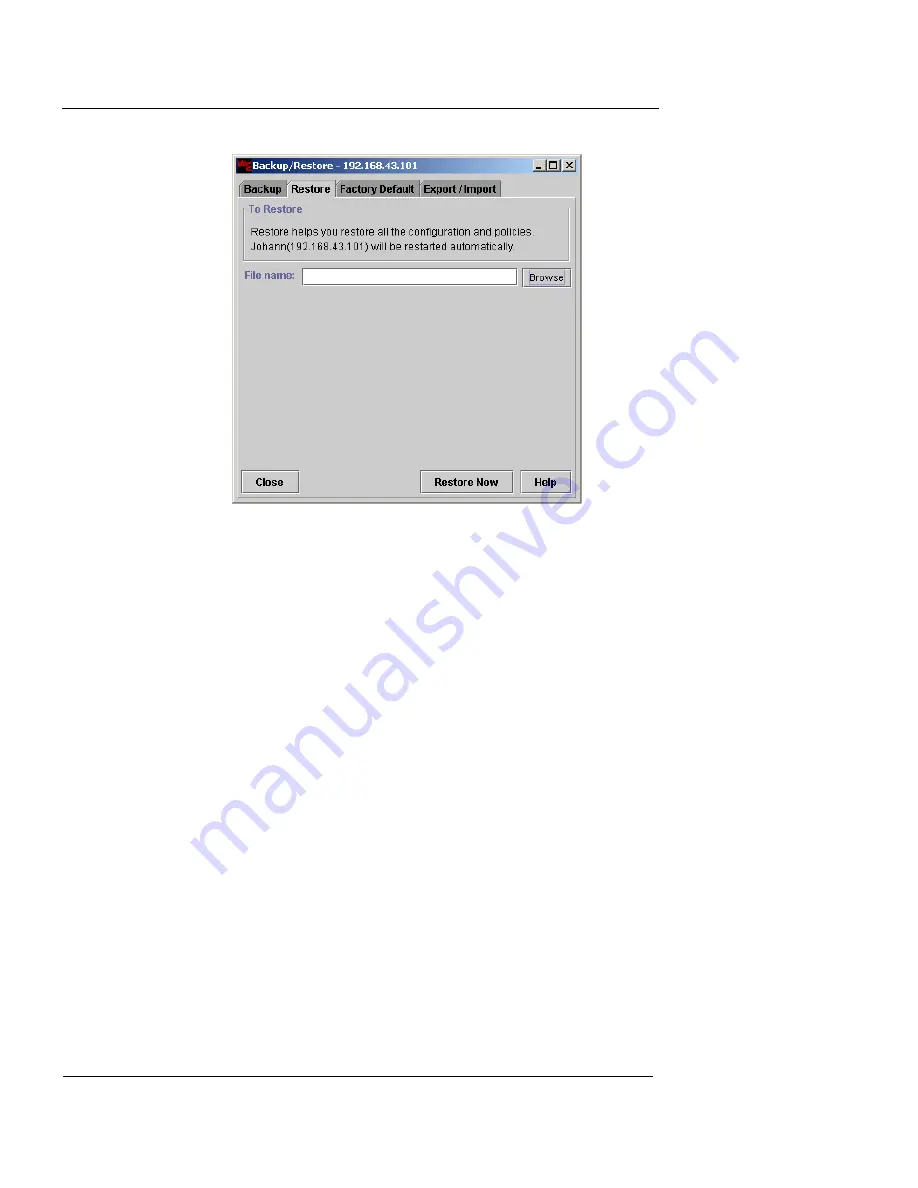
CHAPTER 17: Backing Up and Restoring Configurations
406
Vcontroller
2
Click
Browse
.
The Select the file to restore dialog box appears. This dialog box
should automatically open to the directory containing all previous
archived files.
3
Select the appropriate backup file and then click
Select
.
The backup file name appears in the File Name field.
4
Click
Restore Now
.
A Warning dialog box appears.
5
To restore the appliance, click
OK
; otherwise, click
Cancel
.
After the restoration is complete, another dialog box appears.
6
Click
OK
to proceed.
Another dialog box appears reporting that the server is
restarting. This dialog box closes itself when restart is complete.
7
Click the
Log In
button to log into your newly restored
Firebox Vclass appliance.
Содержание Firebox V10
Страница 1: ...WatchGuard Firebox Vclass User Guide Vcontroller 5 0 ...
Страница 32: ...xxxii Vcontroller ...
Страница 40: ...CHAPTER 1 Introduction 8 Vcontroller ...
Страница 52: ...CHAPTER 2 Service and Support 20 Vcontroller ...
Страница 70: ...CHAPTER 3 Getting Started 38 Vcontroller ...
Страница 110: ...CHAPTER 4 Firebox Vclass Basics 78 Vcontroller ...
Страница 120: ...CHAPTER 5 Router and Transparent Mode 88 Vcontroller Configure the Interfaces in Transparent Mode on page 45 ...
Страница 140: ...CHAPTER 6 System Configuration 108 Vcontroller 2 To configure a static route click Add The Add Route dialog box appears ...
Страница 190: ...CHAPTER 7 Using Account Manager 158 Vcontroller ...
Страница 268: ...CHAPTER 9 Security Policy Examples 236 Vcontroller ...
Страница 410: ...CHAPTER 14 Monitoring the Firebox Vclass 378 Vcontroller ...
Страница 456: ...CHAPTER 18 Using the Diagnostics CLI Feature 424 Vcontroller ...