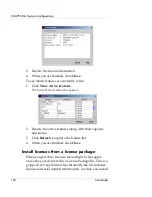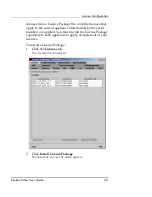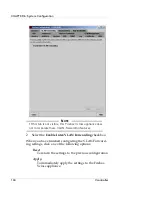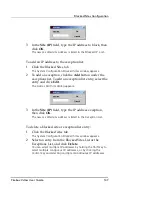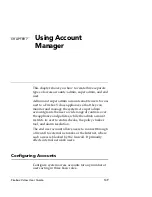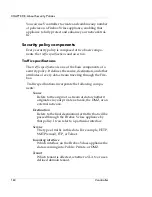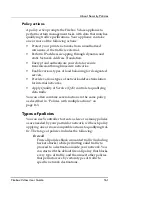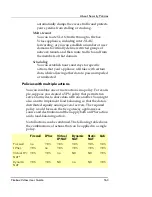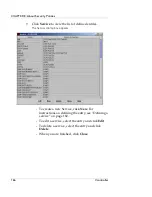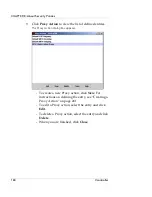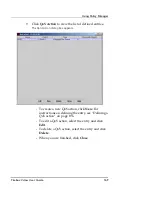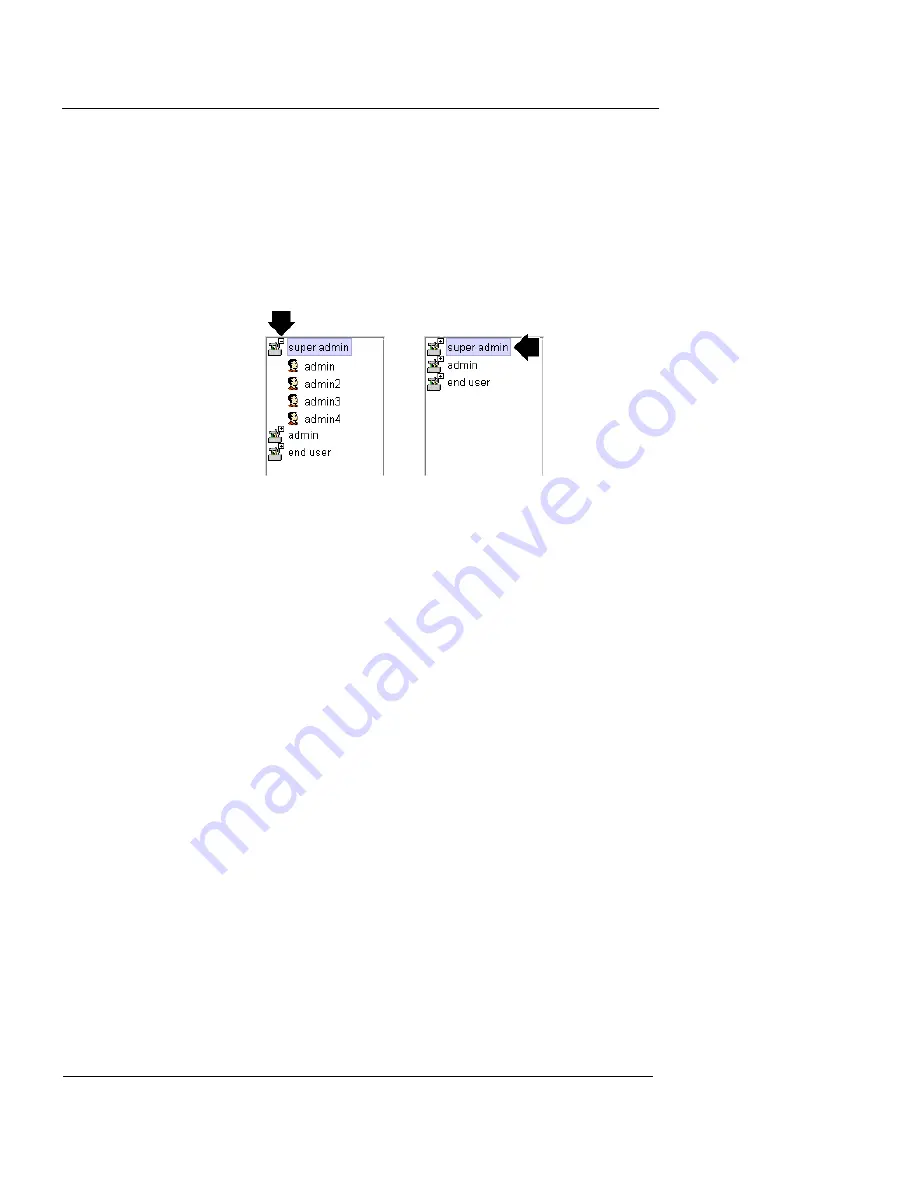
CHAPTER 7: Using Account Manager
154
Vcontroller
Managing accounts
Showing and hiding accounts
You can hide accounts in the Account Manager window by
double-clicking the minus (—) box at the top of the role
mini-icon.
This hides the list of accounts from view, and replaces the
minus box with a plus box.
If you need to see the list of accounts at a later time, dou-
ble-click the plus box.
The complete list of accounts appears in the Account Man-
ager window. If needed, you can edit or delete any of the
listed accounts, as described in the following sections.
Modifying an existing account
To change an account by adding or removing an access
privilege:
1
Open the Account Manager, and expand the category
list on the left.
2
Select the account to be edited.
The current access roles of this account appear in the Selected
column to the right.
3
To add a new role to this account, select the
appropriate role in the
Unselected
column, then click
Add
to move that item into the
Selected
column.
Содержание Firebox V10
Страница 1: ...WatchGuard Firebox Vclass User Guide Vcontroller 5 0 ...
Страница 32: ...xxxii Vcontroller ...
Страница 40: ...CHAPTER 1 Introduction 8 Vcontroller ...
Страница 52: ...CHAPTER 2 Service and Support 20 Vcontroller ...
Страница 70: ...CHAPTER 3 Getting Started 38 Vcontroller ...
Страница 110: ...CHAPTER 4 Firebox Vclass Basics 78 Vcontroller ...
Страница 120: ...CHAPTER 5 Router and Transparent Mode 88 Vcontroller Configure the Interfaces in Transparent Mode on page 45 ...
Страница 140: ...CHAPTER 6 System Configuration 108 Vcontroller 2 To configure a static route click Add The Add Route dialog box appears ...
Страница 190: ...CHAPTER 7 Using Account Manager 158 Vcontroller ...
Страница 268: ...CHAPTER 9 Security Policy Examples 236 Vcontroller ...
Страница 410: ...CHAPTER 14 Monitoring the Firebox Vclass 378 Vcontroller ...
Страница 456: ...CHAPTER 18 Using the Diagnostics CLI Feature 424 Vcontroller ...