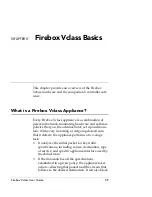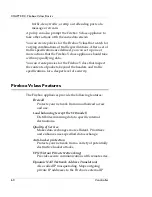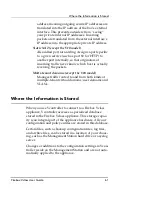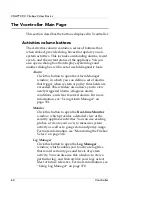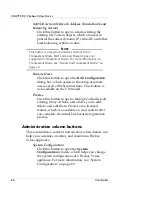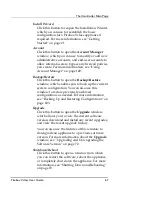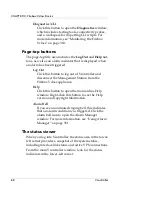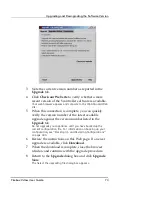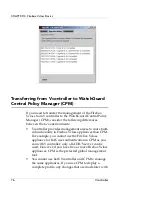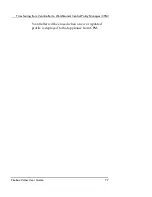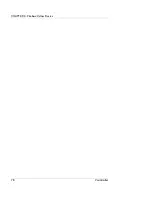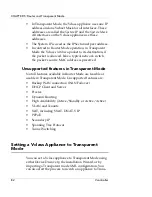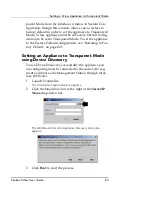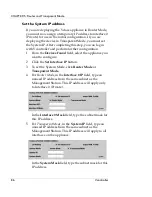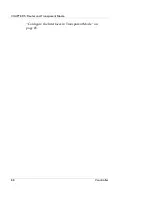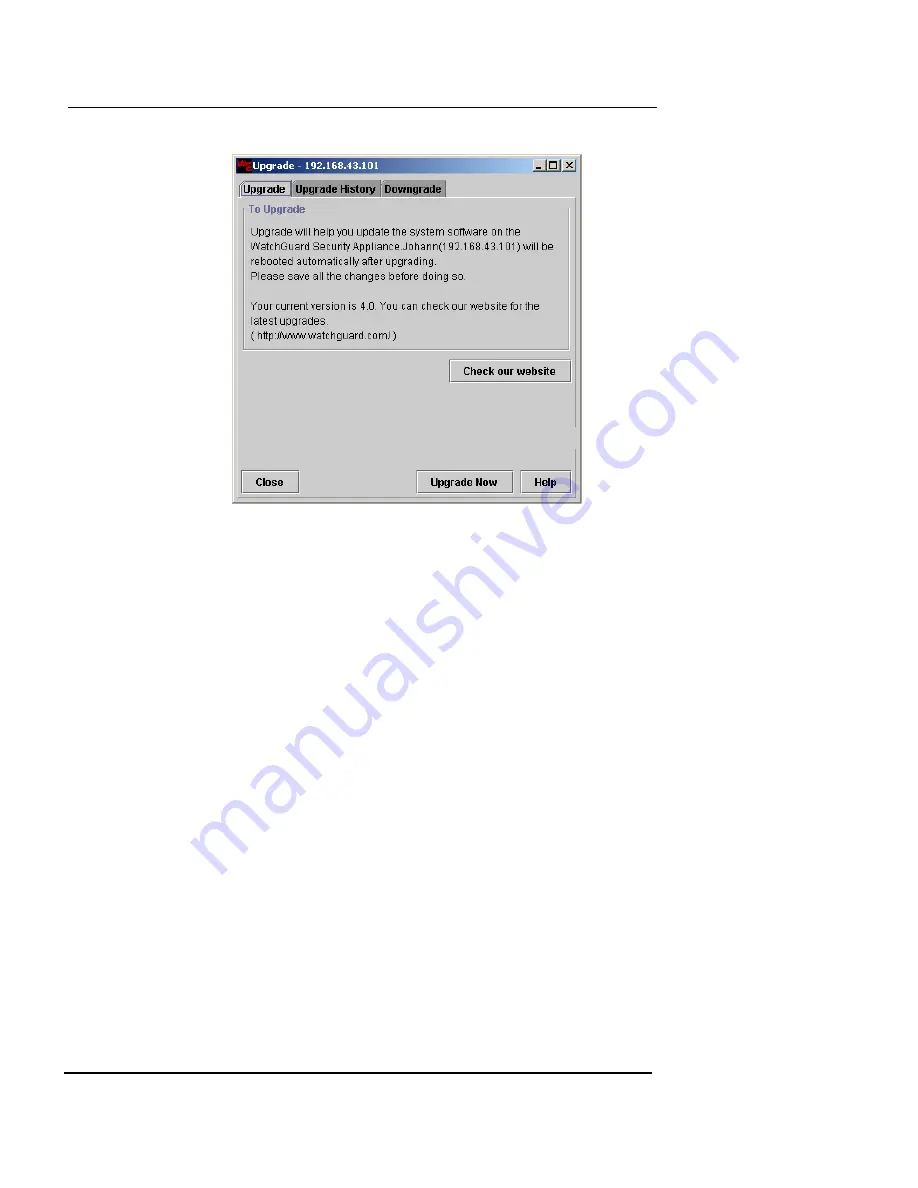
Upgrading and Downgrading the Software Version
Firebox Vclass User Guide
73
3
Note the current version number as reported in the
Upgrade
tab.
4
Click
Check our Web site
to verify whether a more
recent version of the Vcontroller software is available.
Your web browser appears and connects to the WatchGuard Web
site.
5
When this connection is complete, you can quickly
verify the version number of the latest available
upgrade against the version number listed in the
Upgrade
tab.
Do not upgrade your appliance until you have backed up the
current configuration file. For information on backing up your
configuration, see “Backing Up and Restoring Configurations”
on page 403.
6
Review the instructions on this Web page. If a newer
upgrade is available, click
Download
.
7
When the download is complete, close the browser
window and continue with the upgrade procedure.
8
Return to the
Upgrade
dialog box and click
Upgrade
Now
.
The Select the upgrading file dialog box appears.
Содержание Firebox V10
Страница 1: ...WatchGuard Firebox Vclass User Guide Vcontroller 5 0 ...
Страница 32: ...xxxii Vcontroller ...
Страница 40: ...CHAPTER 1 Introduction 8 Vcontroller ...
Страница 52: ...CHAPTER 2 Service and Support 20 Vcontroller ...
Страница 70: ...CHAPTER 3 Getting Started 38 Vcontroller ...
Страница 110: ...CHAPTER 4 Firebox Vclass Basics 78 Vcontroller ...
Страница 120: ...CHAPTER 5 Router and Transparent Mode 88 Vcontroller Configure the Interfaces in Transparent Mode on page 45 ...
Страница 140: ...CHAPTER 6 System Configuration 108 Vcontroller 2 To configure a static route click Add The Add Route dialog box appears ...
Страница 190: ...CHAPTER 7 Using Account Manager 158 Vcontroller ...
Страница 268: ...CHAPTER 9 Security Policy Examples 236 Vcontroller ...
Страница 410: ...CHAPTER 14 Monitoring the Firebox Vclass 378 Vcontroller ...
Страница 456: ...CHAPTER 18 Using the Diagnostics CLI Feature 424 Vcontroller ...