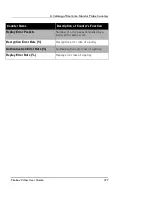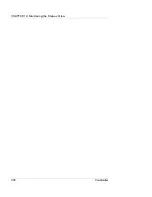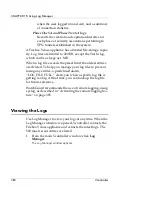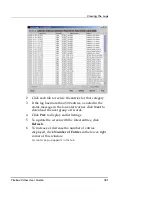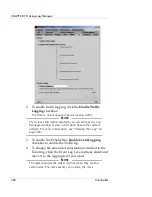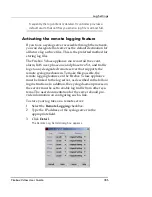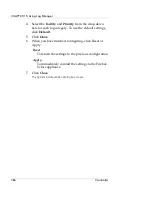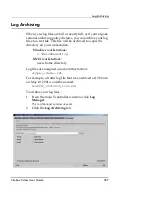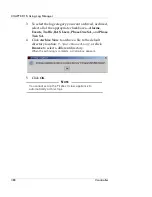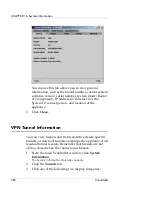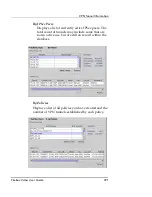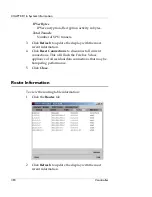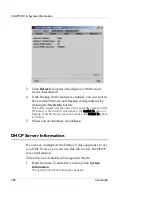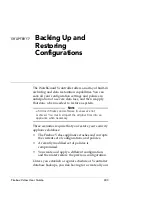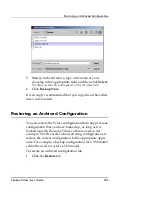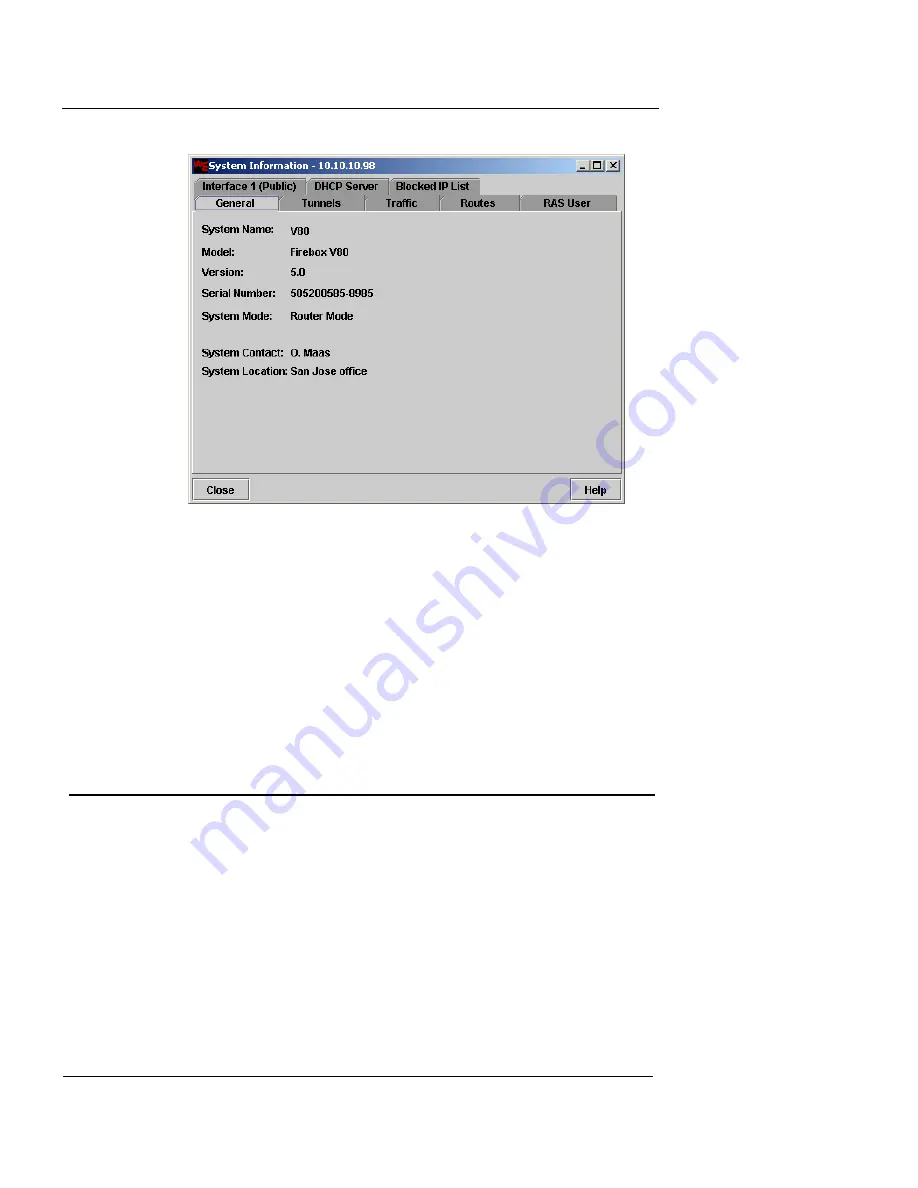
CHAPTER 16: System Information
390
Vcontroller
You can use this tab allows you to view general
information, such as the model number, current system
software version, serial number, system mode (Router
or Transparent), IP address for Interface 0 or the
System IP, contact person, and location of the
appliance.
3
Click
Close
.
VPN Tunnel Information
You can view tunnels and traffic statistics, delete specific
tunnels, or delete all tunnels and purge the appliance of all
residual tunnel records. Remember that tunnels are not
always closed when the connection is broken.
1
From the main Vcontroller window, click
System
Information
.
The System Information dialog box appears.
2
Click the
Tunnels
tab.
3
Click one of the following two display categories:
Содержание Firebox V10
Страница 1: ...WatchGuard Firebox Vclass User Guide Vcontroller 5 0 ...
Страница 32: ...xxxii Vcontroller ...
Страница 40: ...CHAPTER 1 Introduction 8 Vcontroller ...
Страница 52: ...CHAPTER 2 Service and Support 20 Vcontroller ...
Страница 70: ...CHAPTER 3 Getting Started 38 Vcontroller ...
Страница 110: ...CHAPTER 4 Firebox Vclass Basics 78 Vcontroller ...
Страница 120: ...CHAPTER 5 Router and Transparent Mode 88 Vcontroller Configure the Interfaces in Transparent Mode on page 45 ...
Страница 140: ...CHAPTER 6 System Configuration 108 Vcontroller 2 To configure a static route click Add The Add Route dialog box appears ...
Страница 190: ...CHAPTER 7 Using Account Manager 158 Vcontroller ...
Страница 268: ...CHAPTER 9 Security Policy Examples 236 Vcontroller ...
Страница 410: ...CHAPTER 14 Monitoring the Firebox Vclass 378 Vcontroller ...
Страница 456: ...CHAPTER 18 Using the Diagnostics CLI Feature 424 Vcontroller ...