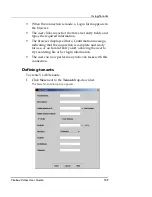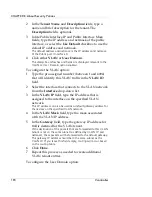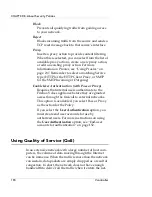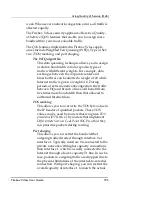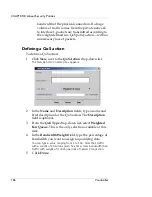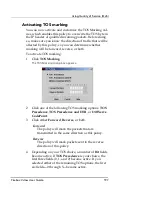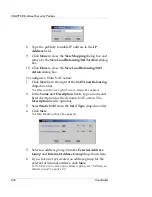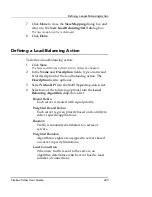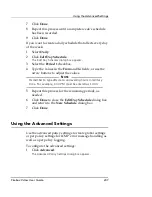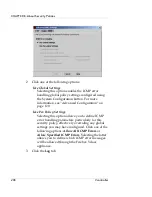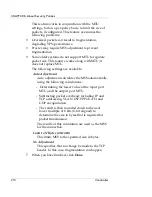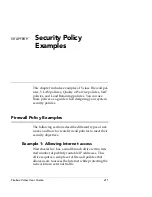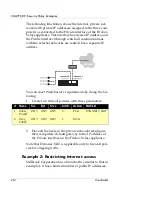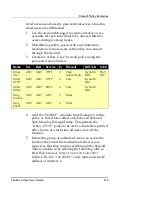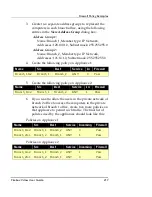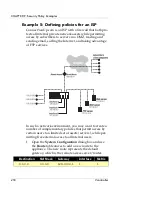Defining a Load-Balancing Action
Firebox Vclass User Guide
203
7
Click
Done
to close the
New Mapping
dialog box and
return to the
New Load Balancing/NAT
dialog box.
The new mapping entry is displayed.
8
Click
Done
.
Defining a Load-Balancing Action
To define a load-balancing action:
1
Click
New
.
The New Load Balancing/NAT Action dialog box appears.
2
In the
Name
and
Description
fields, type a name and
brief description for the load balancing action. The
Description
field is optional.
3
Select
Virtual IP
from the
NAT Type
drop-down list.
4
Select one of the following options from the
Load
Balancing Algorithm
drop-down list:
Round Robin
Each server is treated with equal priority.
Weighted Round Robin
Each server is given priority based on its ability to
deliver specific applications.
Random
Traffic is randomly distributed to a series of
servers.
Weighted Random
Algorithm weights are assigned to servers based
on server capacity limitations.
Least Connection
When new traffic is sent to the servers, an
algorithm determines which server has the least
number of connections.
Содержание Firebox V10
Страница 1: ...WatchGuard Firebox Vclass User Guide Vcontroller 5 0 ...
Страница 32: ...xxxii Vcontroller ...
Страница 40: ...CHAPTER 1 Introduction 8 Vcontroller ...
Страница 52: ...CHAPTER 2 Service and Support 20 Vcontroller ...
Страница 70: ...CHAPTER 3 Getting Started 38 Vcontroller ...
Страница 110: ...CHAPTER 4 Firebox Vclass Basics 78 Vcontroller ...
Страница 120: ...CHAPTER 5 Router and Transparent Mode 88 Vcontroller Configure the Interfaces in Transparent Mode on page 45 ...
Страница 140: ...CHAPTER 6 System Configuration 108 Vcontroller 2 To configure a static route click Add The Add Route dialog box appears ...
Страница 190: ...CHAPTER 7 Using Account Manager 158 Vcontroller ...
Страница 268: ...CHAPTER 9 Security Policy Examples 236 Vcontroller ...
Страница 410: ...CHAPTER 14 Monitoring the Firebox Vclass 378 Vcontroller ...
Страница 456: ...CHAPTER 18 Using the Diagnostics CLI Feature 424 Vcontroller ...