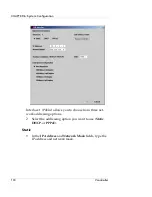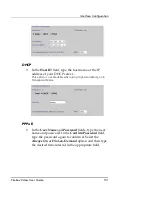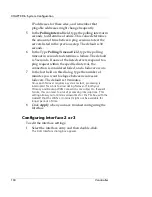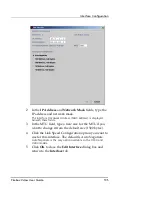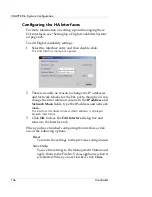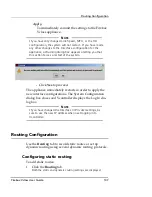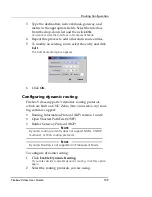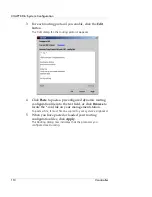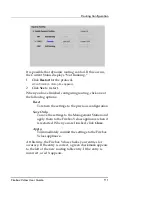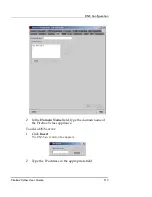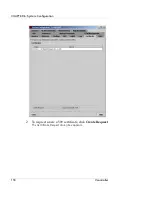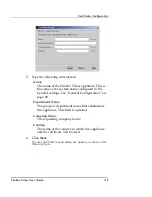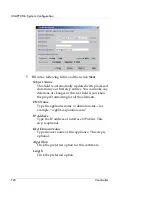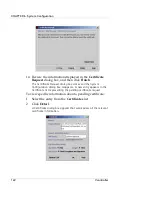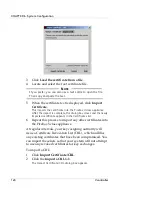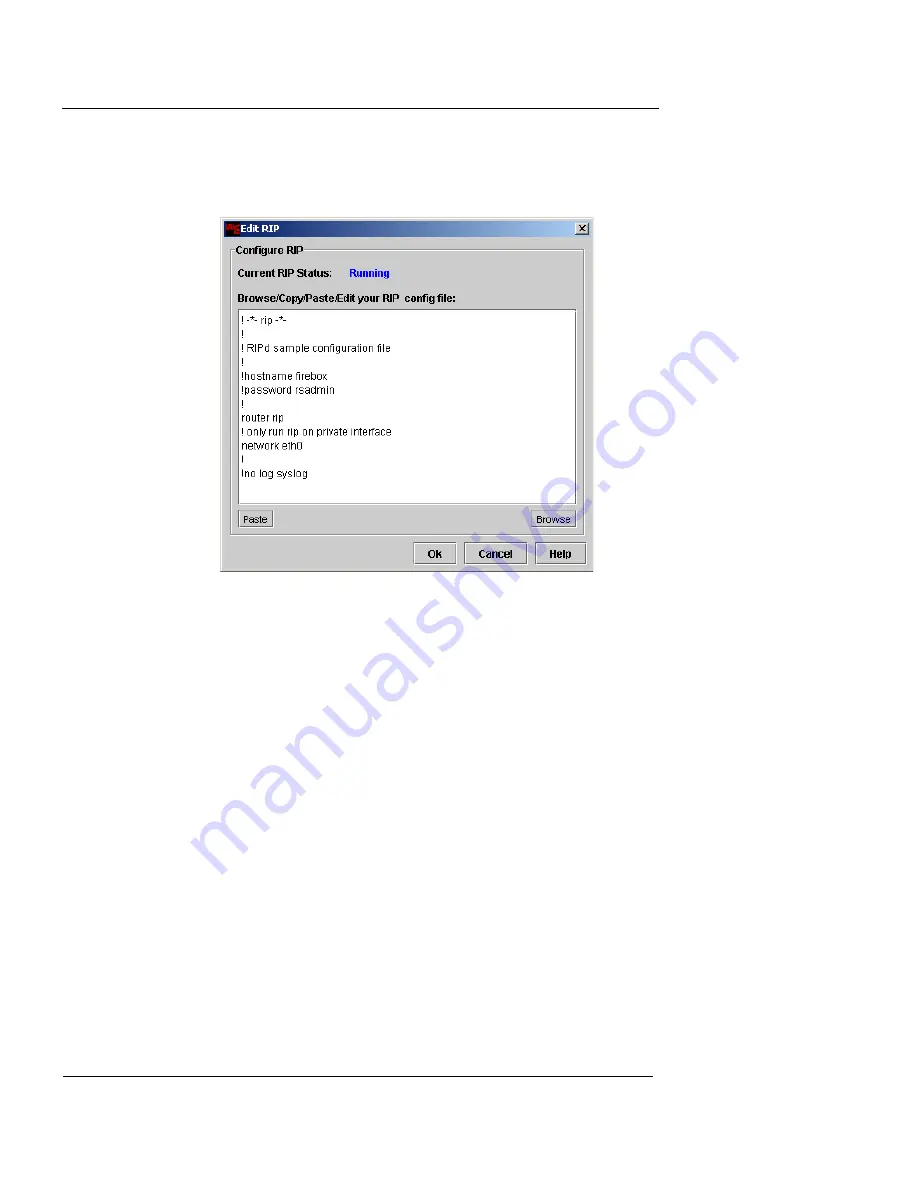
CHAPTER 6: System Configuration
110
Vcontroller
3
For each routing protocol you enable, click the
Edit
button.
The Edit dialog for the routing protocol appears.
4
Click
Paste
to paste a preconfigured dynamic routing
configuration file into the text field, or click
Browse
to
locate the *.conf file on your management station.
To paste a file, it must first be copied to your system’s clipboard.
5
When you have pasted or loaded your routing
configuration files, click
Apply
.
The Routing dialog now indicates that the protocols you
configured are Running.
Содержание Firebox V10
Страница 1: ...WatchGuard Firebox Vclass User Guide Vcontroller 5 0 ...
Страница 32: ...xxxii Vcontroller ...
Страница 40: ...CHAPTER 1 Introduction 8 Vcontroller ...
Страница 52: ...CHAPTER 2 Service and Support 20 Vcontroller ...
Страница 70: ...CHAPTER 3 Getting Started 38 Vcontroller ...
Страница 110: ...CHAPTER 4 Firebox Vclass Basics 78 Vcontroller ...
Страница 120: ...CHAPTER 5 Router and Transparent Mode 88 Vcontroller Configure the Interfaces in Transparent Mode on page 45 ...
Страница 140: ...CHAPTER 6 System Configuration 108 Vcontroller 2 To configure a static route click Add The Add Route dialog box appears ...
Страница 190: ...CHAPTER 7 Using Account Manager 158 Vcontroller ...
Страница 268: ...CHAPTER 9 Security Policy Examples 236 Vcontroller ...
Страница 410: ...CHAPTER 14 Monitoring the Firebox Vclass 378 Vcontroller ...
Страница 456: ...CHAPTER 18 Using the Diagnostics CLI Feature 424 Vcontroller ...