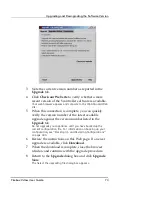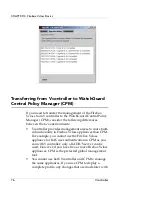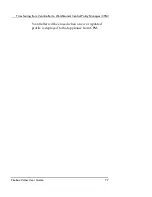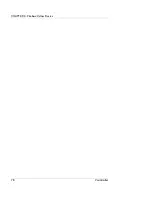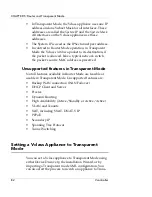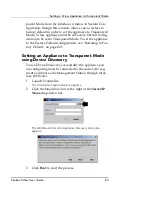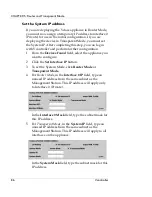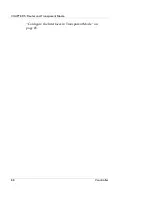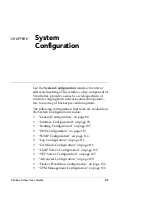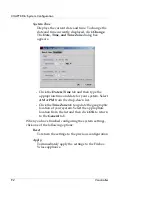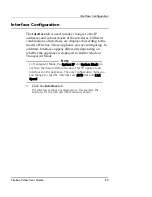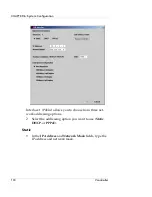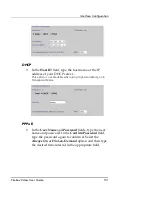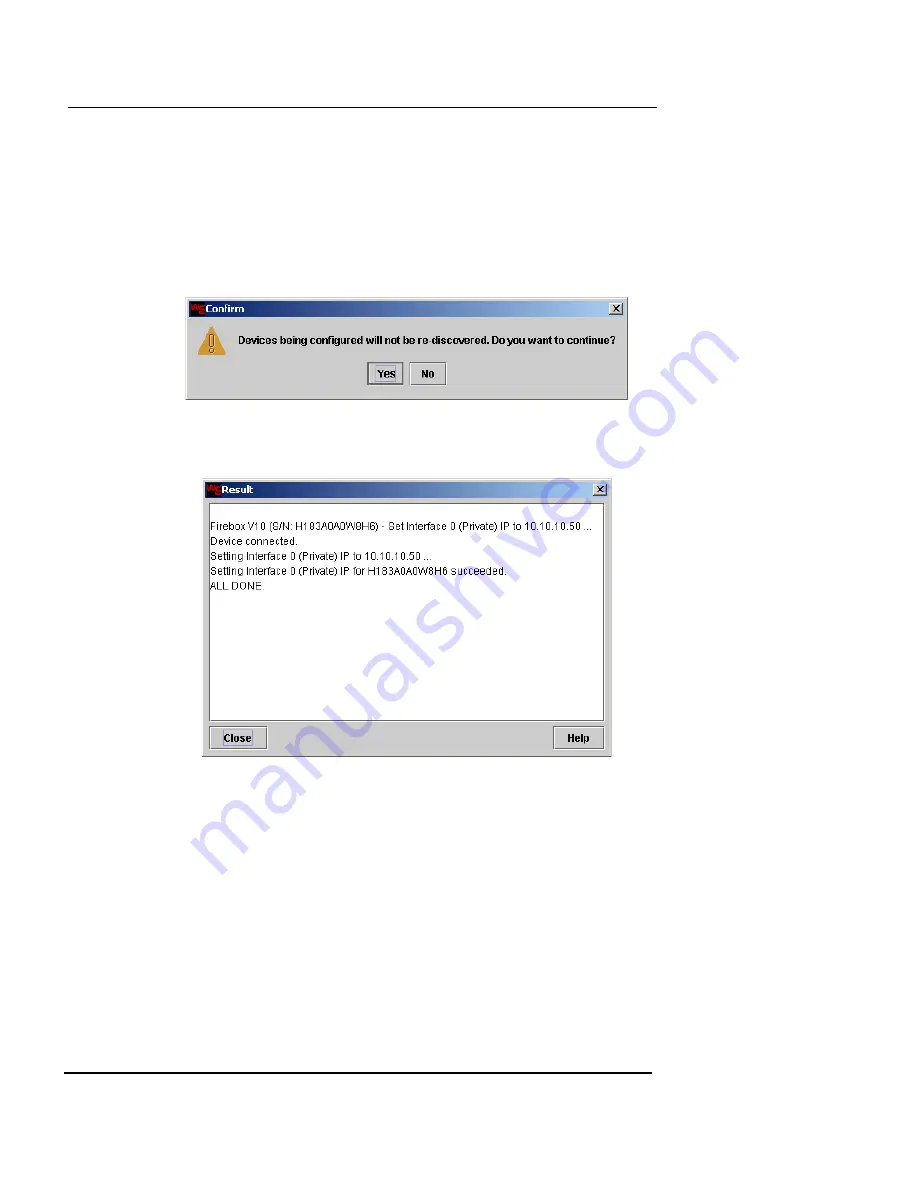
Setting a Vclass Appliance to Transparent Mode
Firebox Vclass User Guide
87
6
Click
Update
.
If more than one appliance is listed in this window, you can set an
IP address for each appliance at this time, prior to clicking Apply
All.
7
If there are no more appliances to be set, click
Apply
All
.
A confirmation window appears.
8
Click
Yes
to proceed.
The Result window appears.
9
Wait for the Result window to display “ALL DONE”
and then click
Close
to return to the Set Interface
window.
10
You can now use Vcontroller to edit the interface for
this appliance and continue the installation process.
Setting an Appliance to Transparent Mode
using the Installation Wizard
You can set a factory default appliance to Transparent
Mode using the Installation Wizard. For instructions, see
Содержание Firebox V10
Страница 1: ...WatchGuard Firebox Vclass User Guide Vcontroller 5 0 ...
Страница 32: ...xxxii Vcontroller ...
Страница 40: ...CHAPTER 1 Introduction 8 Vcontroller ...
Страница 52: ...CHAPTER 2 Service and Support 20 Vcontroller ...
Страница 70: ...CHAPTER 3 Getting Started 38 Vcontroller ...
Страница 110: ...CHAPTER 4 Firebox Vclass Basics 78 Vcontroller ...
Страница 120: ...CHAPTER 5 Router and Transparent Mode 88 Vcontroller Configure the Interfaces in Transparent Mode on page 45 ...
Страница 140: ...CHAPTER 6 System Configuration 108 Vcontroller 2 To configure a static route click Add The Add Route dialog box appears ...
Страница 190: ...CHAPTER 7 Using Account Manager 158 Vcontroller ...
Страница 268: ...CHAPTER 9 Security Policy Examples 236 Vcontroller ...
Страница 410: ...CHAPTER 14 Monitoring the Firebox Vclass 378 Vcontroller ...
Страница 456: ...CHAPTER 18 Using the Diagnostics CLI Feature 424 Vcontroller ...