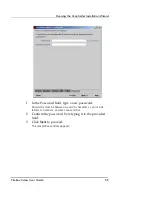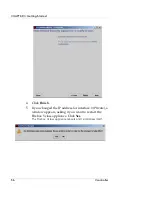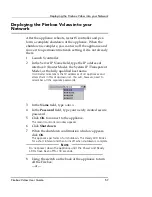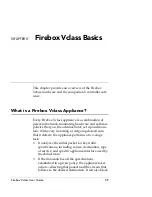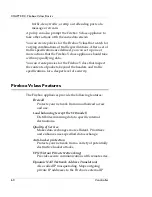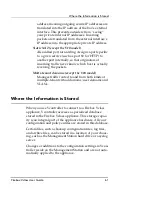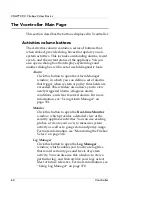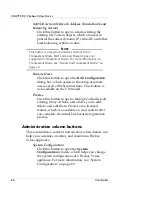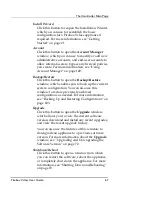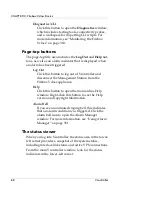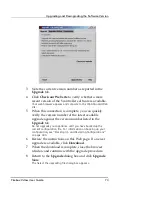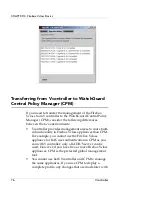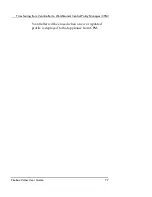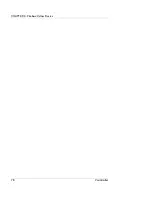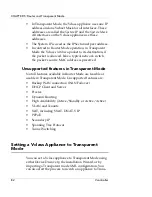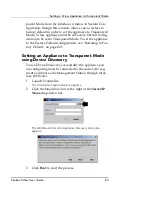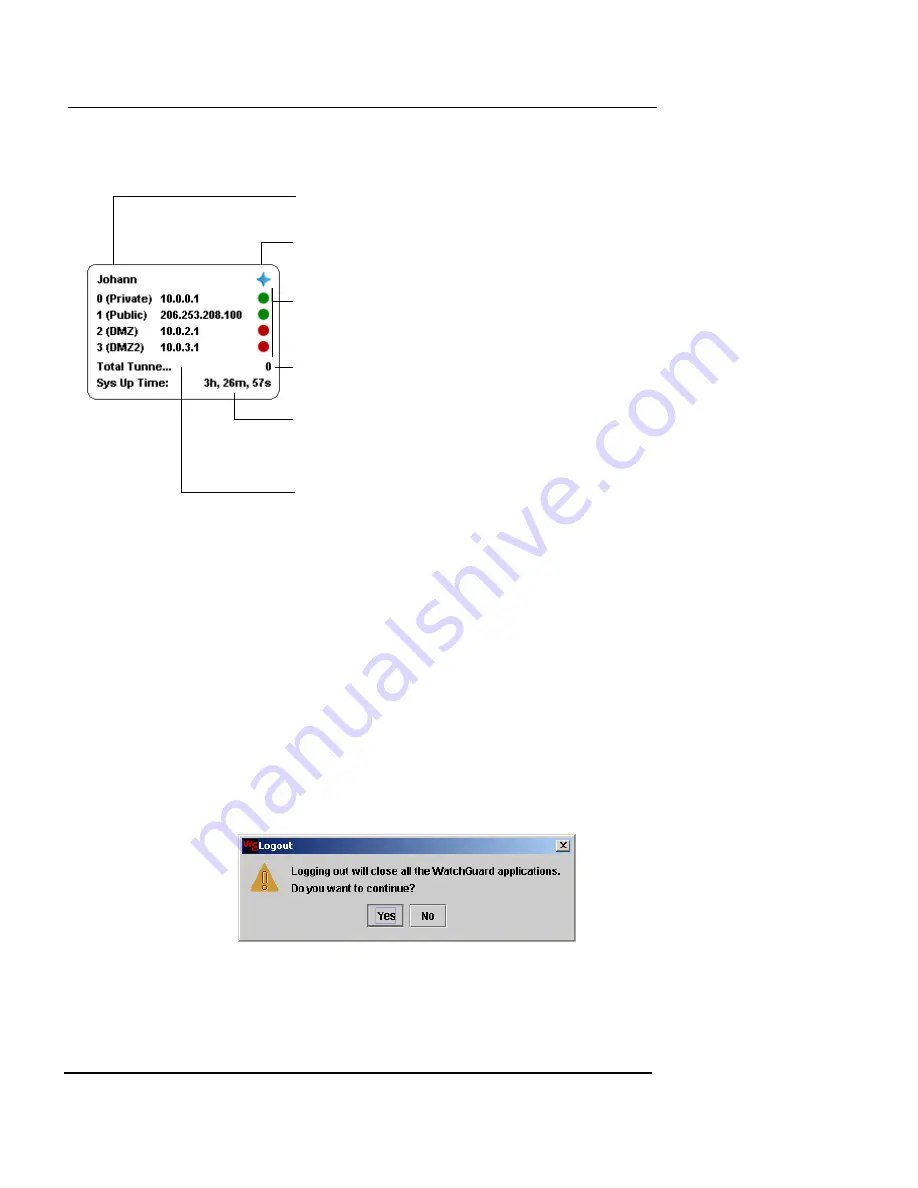
The Vcontroller Main Page
Firebox Vclass User Guide
69
This panel is automatically refreshed every sixty seconds;
however, you can click the blue star button to refresh man-
ually.
Logging out of Vcontroller
Make sure you properly log out of a Firebox Vclass appli-
ance after you finish with administrative tasks. Otherwise,
you may have trouble logging in later because a previous
session may still be active.
1
From the Vcontroller main page, click
Log Out
.
The Logout confirmation dialog box appears.
2
Click
Yes
.
If you have made any changes, a Flush dialog box appears
requesting to save these to the permanent data storage.
The system name assigned to this appliance
The refresh button
The current status indicators for the
interfaces—green indicates active, red indicates
inactive
The total number of currently active tunnels
The total time this appliance has been in
continuous operation
The names and IP addresses of the
interfaces (Router Mode). In Transparent
Mode, only the System IP is listed.
Содержание Firebox V10
Страница 1: ...WatchGuard Firebox Vclass User Guide Vcontroller 5 0 ...
Страница 32: ...xxxii Vcontroller ...
Страница 40: ...CHAPTER 1 Introduction 8 Vcontroller ...
Страница 52: ...CHAPTER 2 Service and Support 20 Vcontroller ...
Страница 70: ...CHAPTER 3 Getting Started 38 Vcontroller ...
Страница 110: ...CHAPTER 4 Firebox Vclass Basics 78 Vcontroller ...
Страница 120: ...CHAPTER 5 Router and Transparent Mode 88 Vcontroller Configure the Interfaces in Transparent Mode on page 45 ...
Страница 140: ...CHAPTER 6 System Configuration 108 Vcontroller 2 To configure a static route click Add The Add Route dialog box appears ...
Страница 190: ...CHAPTER 7 Using Account Manager 158 Vcontroller ...
Страница 268: ...CHAPTER 9 Security Policy Examples 236 Vcontroller ...
Страница 410: ...CHAPTER 14 Monitoring the Firebox Vclass 378 Vcontroller ...
Страница 456: ...CHAPTER 18 Using the Diagnostics CLI Feature 424 Vcontroller ...