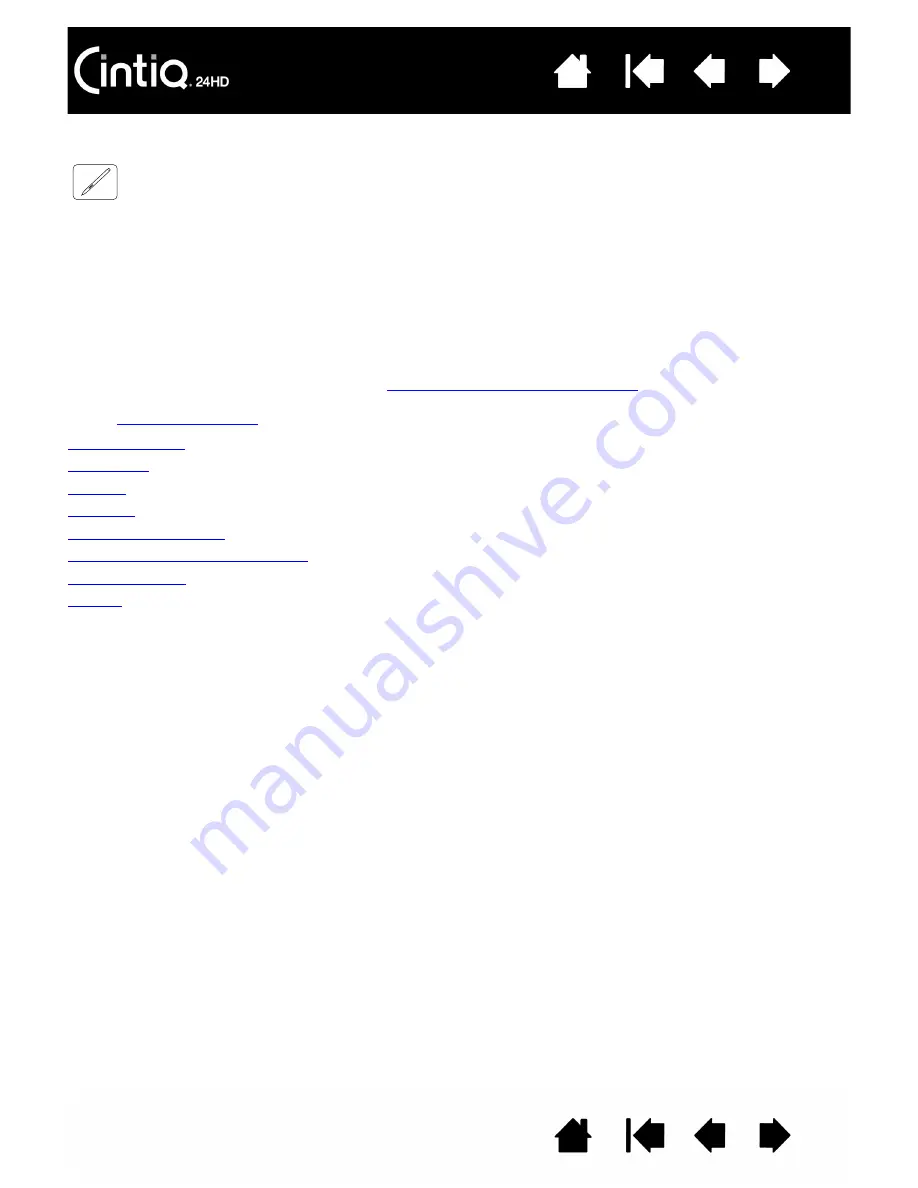
34
34
USING THE GRIP PEN
The cordless, battery-free pen senses the amount of pressure and tilt you apply to the tip. There are four
basic techniques for using the pen: pointing, clicking, double-clicking, and dragging. If you are unfamiliar
with using the pen, see the following pages.
Note: For Cintiq models that support both pen and multi-touch, you can simultaneously use the pen and
touch when working within a supporting application. For example, you might use multi-touch with
the pen when mixing colors in Photoshop. Remember, the pen has priority over touch whenever the
pen tip or eraser is within proximity of the pen display screen. Lift the pen and your hand away from
the display screen surface to enable touch.
If you experience unintended touch actions, manually disable touch by pressing an ExpressKey that
has been set to T
OUCH
O
N
/O
FF
customizing pen display functions
the pen, press the ExpressKey to enable touch. You can also use the Wacom Tablet control panel to
.
Holding the pen
Positioning
Clicking
Dragging
Using the side switch
Working with pressure sensitivity
Drawing with tilt
Erasing
















































