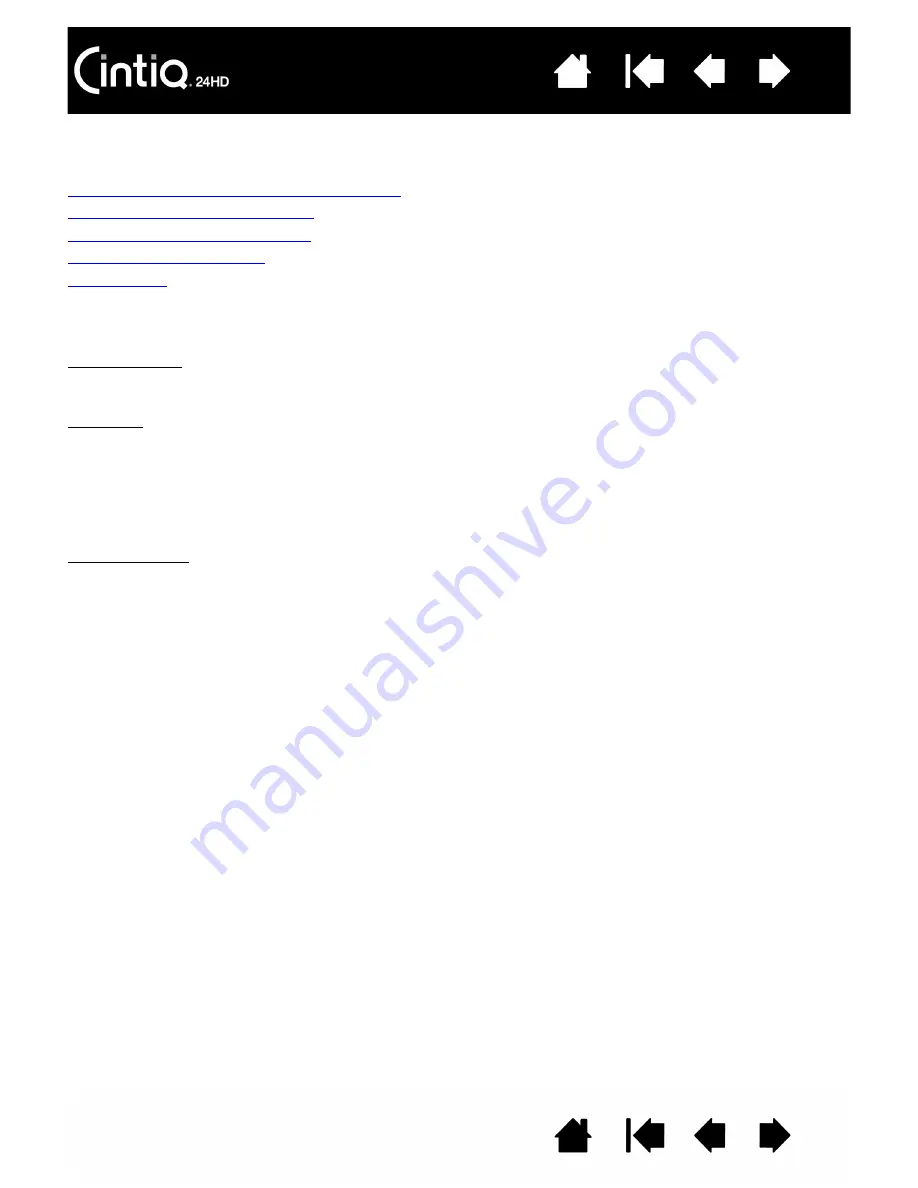
46
46
ADJUSTING THE DISPLAY
Use the Cintiq controls to adjust a variety of display settings.
Factory presets, auto-sync, and user settings
On Screen Display (OSD) settings
OSD controls, Cintiq 24HD touch
OSD controls, Cintiq 24HD
Power saving
FACTORY PRESETS, AUTO-SYNC, AND USER SETTINGS
Factory presets: For optimal display quality, set your video card to a resolution of 1920x1200. This is the
maximum (native) resolution that can be used with Cintiq. See the Important Product Information guide for
details.
Auto-sync: Cintiq automatically synchronizes to the incoming signal. The auto-sync function sets the
horizontal and vertical screen position, as well as pitch and phase. Auto-sync will function between the
supported horizontal and vertical frequency ranges. See the Important Product Information guide for
details.
If Cintiq does not automatically synchronize with the incoming signal, you can use the OSD A
UTO
A
DJUST
option to initiate display synchronization. Further screen display adjustments can be manually made using
the On Screen Display (OSD) controls.
Color calibration: Changing the color, color temperature, contrast, brightness, or backlight from their
default settings will override the color profile used with Cintiq.
















































