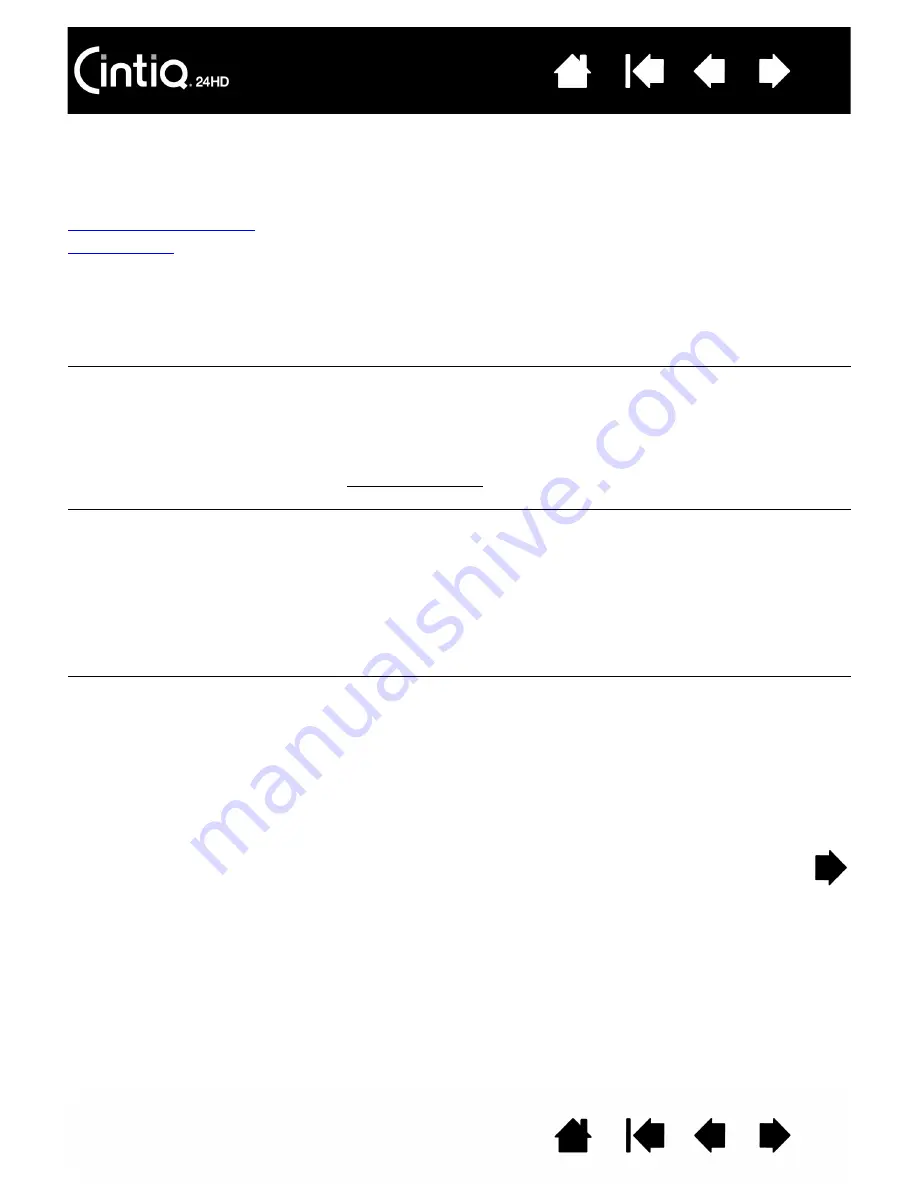
117
117
DISPLAY TROUBLESHOOTING
If you encounter problems with the display portion of the interactive pen display, refer to the following
tables. Your problem may be described here and you can try the solution offered. For more information
about color issues, see the documentation that came with your operating system or applications.
General display problems
VGA problems
GENERAL DISPLAY PROBLEMS
No display. Power LED is off.
Verify the AC power cable is connected, and that the pen display power
switch is turned on.
No display. Power LED is lit
blue.
•
Check the contrast, brightness, and backlight controls. Adjust as
necessary. Or, press the R
ESET
button.
•
Ensure that a supported video mode has been selected on your
display card or computer system. See the display card or system
manual for information about changing the graphics mode.
•
Cintiq 24HD touch: Open the OSD menu and check the EDID
E
XTENSION
setting.
The power LED is lit orange.
A ‘no signal go to power save’
message appears briefly on
the display screen.
•
Your computer may be in a power management mode. Touch the
pen tip to the display screen, move the mouse, or depress any key
on your keyboard.
•
Check that the video cable is properly connected.
•
Turn off both your computer and the pen display. Check the video
cable for bent or broken connector pins. Then properly connect the
video cable and turn on the pen display and your computer.
•
Verify that the video card is properly installed.
A ‘cable disconnect go to
power save’ message
appears briefly on the display
screen.
•
Check that your computer is turned on.
•
Verify that you are using the video cable that came with the pen
display.
•
Check that the video cable is fully connected.
•
Turn off both your computer and the pen display. Check the video
cable and any video adapters for bent or broken connector pins.
Then properly connect the video cable and any necessary
adapters.






























