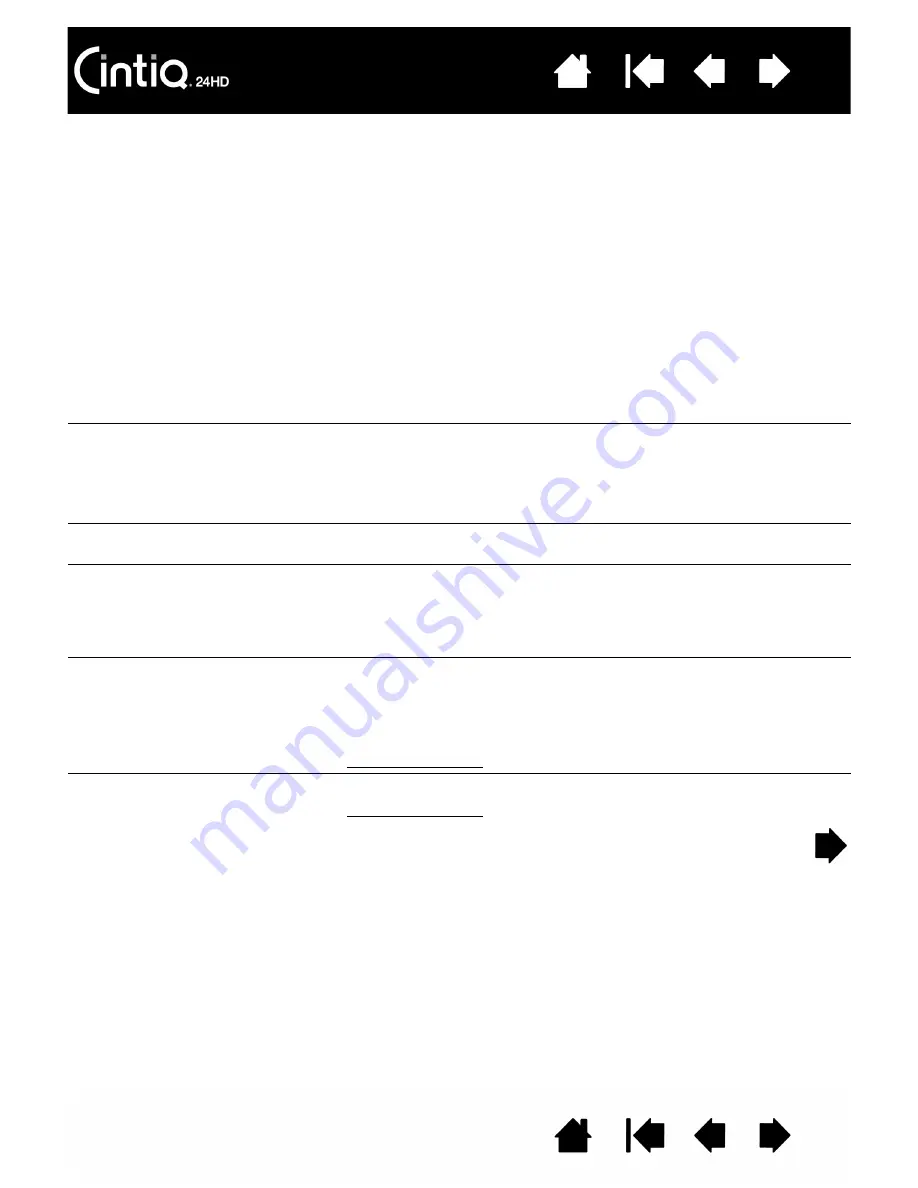
118
118
An ‘out of range’ message
appears briefly on the display
screen.
•
The input signal frequency is incorrectly set or not compatible with
the interactive pen display. Set the refresh rate to a vertical
frequency that is compatible with your pen display. If your video
card driver supports adjustment of the horizontal frequency, make
sure it is also set to a compatible value. See the Important Product
Information guide for frequency range details. On a single monitor
system you will need to connect a different display to change the
refresh rate.
•
The resolution or refresh rate is set too high. See the Important
Product Information guide for details about the maximum (native)
resolution, refresh rate, and other resolution sizes that can be used
with your pen display.
•
For optimum performance, set the refresh rate to use a vertical
frequency of 60 Hz.
•
Set the display properties to detect plug and play monitors.
A ‘set refresh range’ message
appears briefly on the display
screen.
•
Set the refresh rate to a vertical frequency that is compatible with
your pen display. See the Important Product Information guide for
frequency range details.
•
For optimum performance, set the refresh rate to use a vertical
frequency of 60 Hz.
The image appears multiple
times on the display.
Do not extend the video cable or use an input selector switch box.
When a still image is displayed
for a long period of time
without refreshing the screen,
an after-image remains for a
short period of time.
Prevent image persistence by using a screen saver or other power
management feature.
Color quality is inaccurate.
•
R
ESET
the interactive pen display.
•
Check the color profile settings that you are using with Cintiq.
•
Any changes to the contrast setting should be made in small
increments as changes in contrast may affect color accuracy.
•
Cintiq 24HD touch: Ensure S
ET
C
OLOR
V
ISION
EMU is set to O
FF
.
Color irregularities appear on
the display screen.
•
Reduce the brightness.
•
Cintiq 24HD touch: Set U
NIFORMITY
to a value of 5.
















































