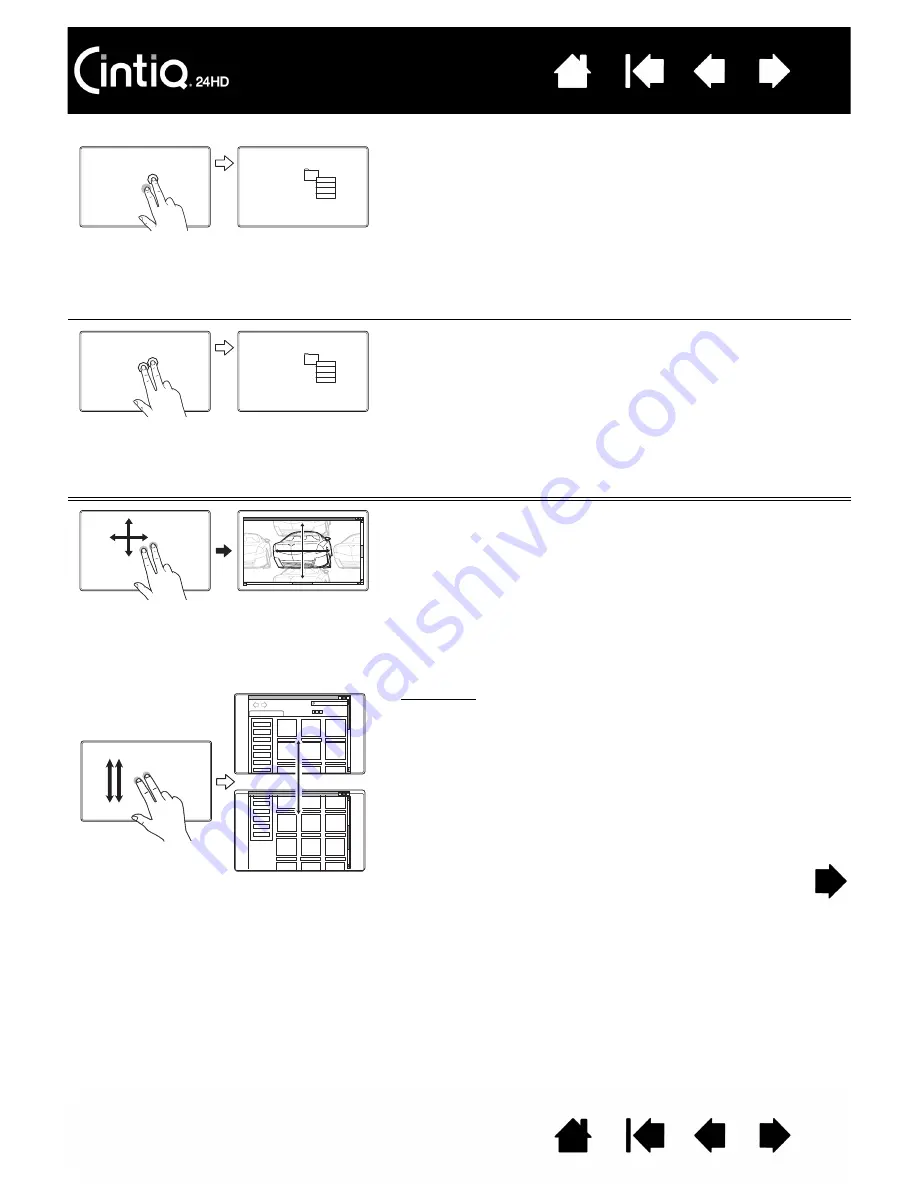
73
73
A
DD
TAP
TO
RIGHT
CLICK
Using a single finger, select an item. Then with a second
finger touch and release to the right of that finger.
Releasing your finger issues a right-click and brings up a
context menu at the screen cursor position.
You can then select an option in the menu with the touch of
a finger.
Note: If Cintiq is configured for left-handed use, touch to
the left of the primary finger.
T
AP
TO
RIGHT
CLICK
To right-click and bring up a context menu at the screen
cursor position, tap the display screen surface with two
fingers spaced slightly apart.
You can then select an option in the menu with the touch of
a finger.
APPLICATION-SPECIFIC FUNCTIONS
S
CROLL
Place two fingers on the display screen surface. Using a
smooth motion, move your fingers together in parallel.
•
Scroll up by moving your fingers in an upward motion.
•
Scroll down by moving your fingers in a downward
motion.
•
Scroll left by moving your fingers in a leftward motion.
•
Scroll right by moving your fingers in a rightward motion.
Fast scroll. Quickly move (or flick) two fingers together,
lifting your fingers at the end of the motion.
•
Fast scroll up by flicking your fingers in an upward
motion.
•
Fast scroll down by flicking your fingers in a downward
motion.
Note: Fast scrolling works only for vertical scrolling.






























