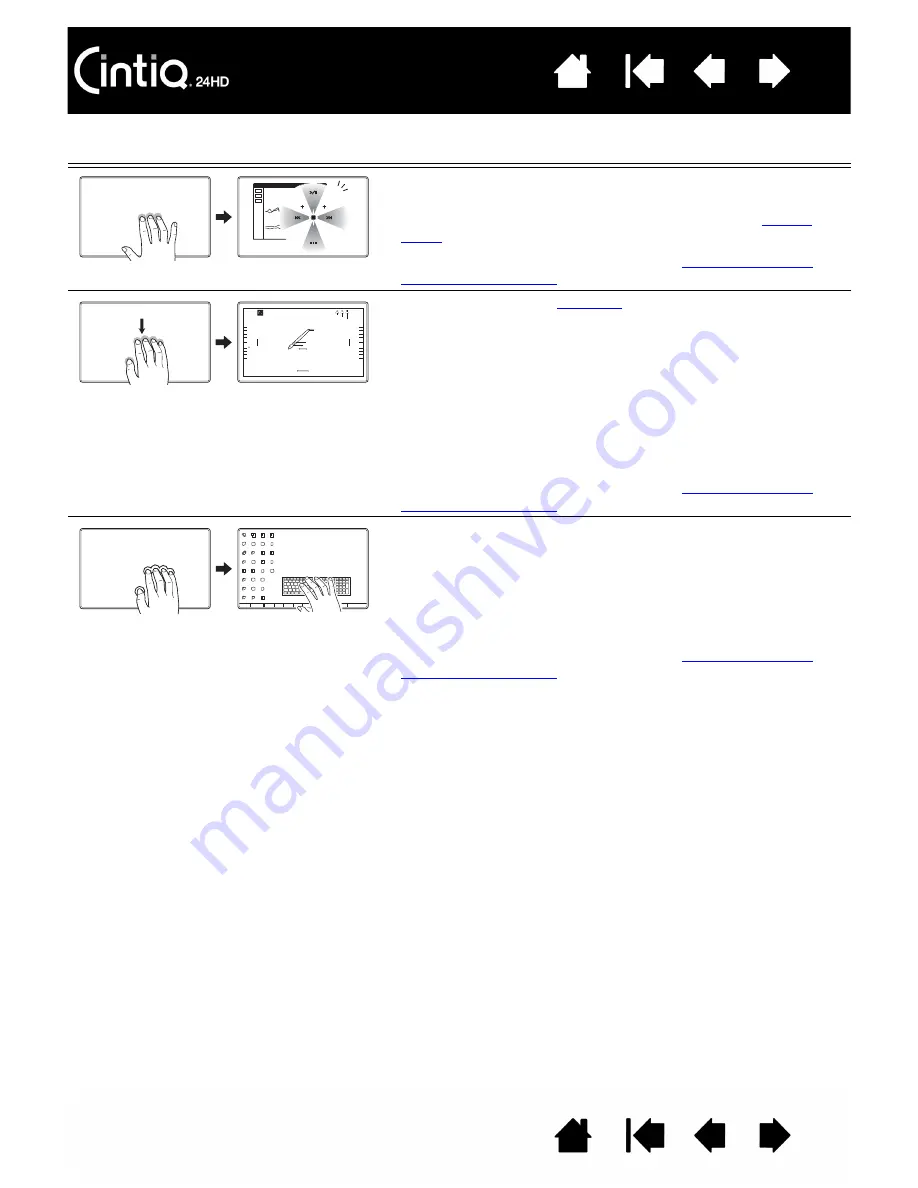
78
78
WACOM-SPECIFIC FUNCTIONS
T
AP
to display R
ADIAL
M
ENU
Using three fingers spaced slightly apart, tap them on the
display screen surface. This action will open the
This gesture can be customized. See
S
WIPE
DOWN
to show
Using five fingers spaced slightly apart, swipe down to
activate (on your display screen) an interactive diagram of
the current ExpressKey, Touch Ring, and pen settings.
Click on a section of the diagram to open the appropriate
Wacom Tablet control panel tab. You can then adjust
settings as needed.
Swipe down again to dismiss the diagram, or click
anywhere outside of the diagram.
This gesture can be customized. See
T
AP
to show O
N
-
SCREEN
KEYBOARD
Using five fingers spaced slightly apart, tap them on the
display screen surface. This action will launch the on-
screen keyboard.
Close the keyboard by again tapping five fingers on the
display screen surface.
This gesture can be customized. See
Express Key Preferences
double click
eraser
right click
Pen Preferences
lcd settings
wacom tablet preferences
show settings
cycle layers
brush size
rotate
auto scroll/zoom
pan/scroll
undo
precision mode
option
display toggle
touch strip toggle
radial menu
cmd (this should be icon for mac)
cycle layers
brush size
rotate
auto scroll/zoom
copy merged
redo
tab
fit on screen
save
new layer
touch strip toggle
keyboard
brush panel






























