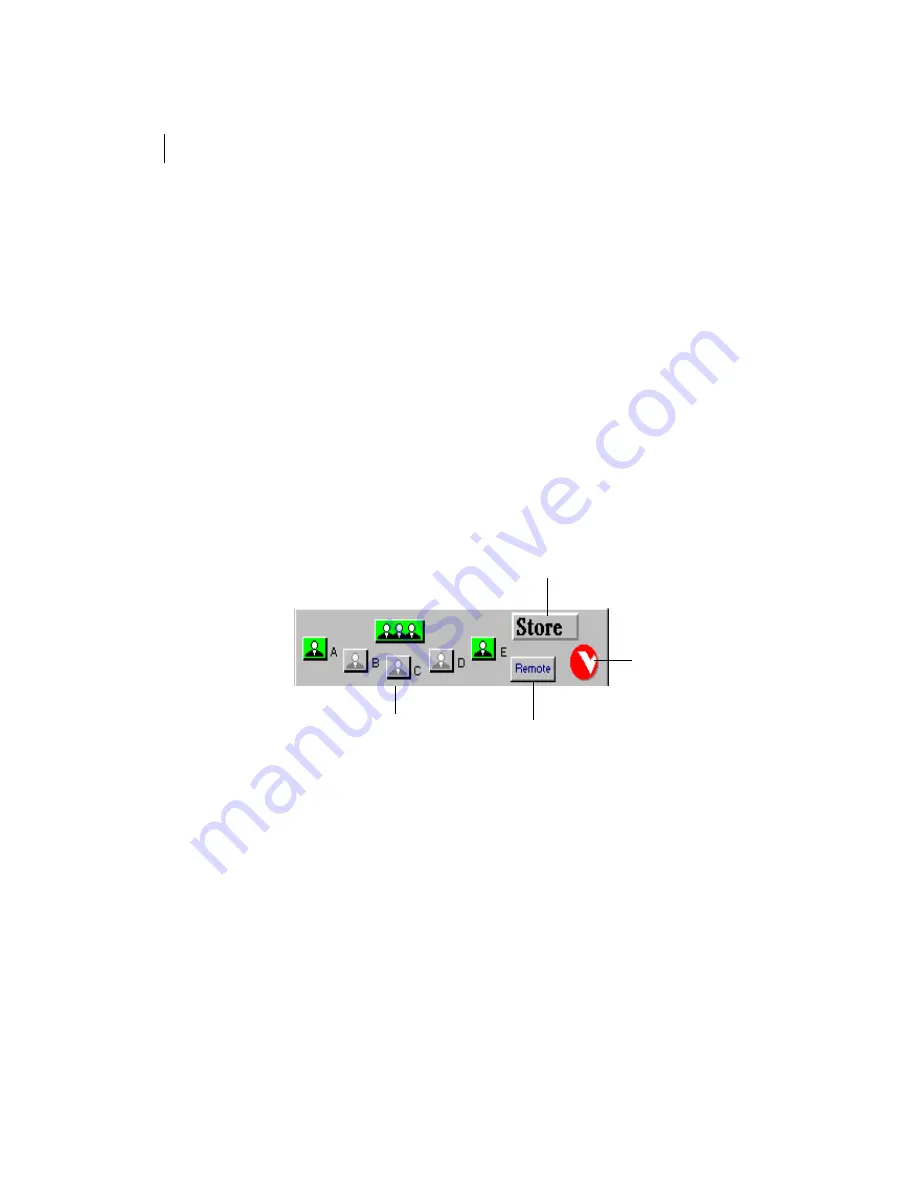
Installation Guide
Chapter 5. Camera Control
5.2
Creating preset camera views
Moving the camera manually takes time and attention away from your focus on the
meeting. Since there are a limited number of positions where you will actually point the
camera during a meeting (such as a group shot, individual participants or a whiteboard)
the system allows you to jump quickly among memorized camera positions.
•
The following features can apply to both ends
of a conference — your site (Local) and the site
you are connected to (Remote) — if the remote
system supports far end camera control. Use
the Local/Remote button located on Toolbar3
to switch between control of the two sites.
Creating a preset camera view at your site (Local)
1.
Press
Store
.
2.
Select a preset button, either
A
through
E
or
Room View
. The button will turn
green when its preset has been defined and saved.
rotate
toolbars
Click this button to
record a preset position.
room view
Click this button to go to
Remote
camera presets.
Содержание WG500
Страница 1: ...WG500 384 ISDN Installation Guide TM ...
Страница 8: ...Installation Guide iv ...
Страница 12: ...Installation Guide 1 4 ...
Страница 64: ...Installation Guide 4 16 ...
Страница 68: ...Installation Guide 5 4 ...
Страница 76: ...Installation Guide A 8 ...
Страница 92: ...Installation Guide C 10 ...
Страница 100: ...Installation Guide D 8 ...
Страница 104: ...Installation Guide I 4 ...






























