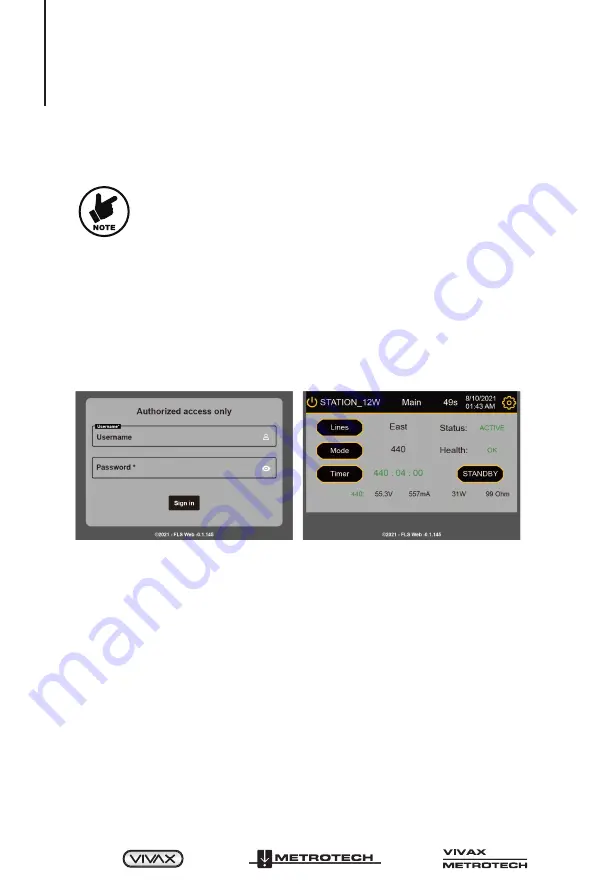
™
Page 36 of 49
10 Remote Transmitter Control by Ethernet
10. Remote Transmitter Control by Ethernet
• Connections to Ethernet networks should be made following
all company policies and procedures.
• Connections behind company firewalls should offer the proper
level of network safety.
• A company's virtual private network (VPN) connection will
further increase communication security.
• The HTTPS server has a self-issued certificate. The web
browser may display a warning!!
• Some menus are not available on the remote screen.
• After 55 seconds, the session will time out automatically if no
buttons are pressed.
1. From a browser, enter HTTPS:// and the IP address to which the FLS-2 is
connected. (See Figures 8.4 and 8.6 under Network Configure # 8.2.1 if the IP
address is not known)
2. When connected the below screen will be displayed:
Figure 10-1 Login screen Figure 10-2 Main remote screen
3. Enter the credentials and click
Sign in
.
4. A remote interface screen will be displayed for controlling the transmitter when
connected.
NOTE:
- The remote main screen will mirror to a large degree the Hand-held
screen menus. Check the relevant sections above.
- Some menus are not available in the remote operation mode.
5. When done, it is a good practice to click the Logout button to close the session.
Содержание FLS-2
Страница 1: ...Fiber Optic Locate System 2 FLS 2 User Handbook English Edition Version 1 6 P N 4 04 000052...
Страница 2: ......
Страница 4: ......
Страница 10: ...Page 4 of 49 2 Service and Support 2 2 Distributors and Service Centers Closest to You...
Страница 57: ......
Страница 58: ......






























