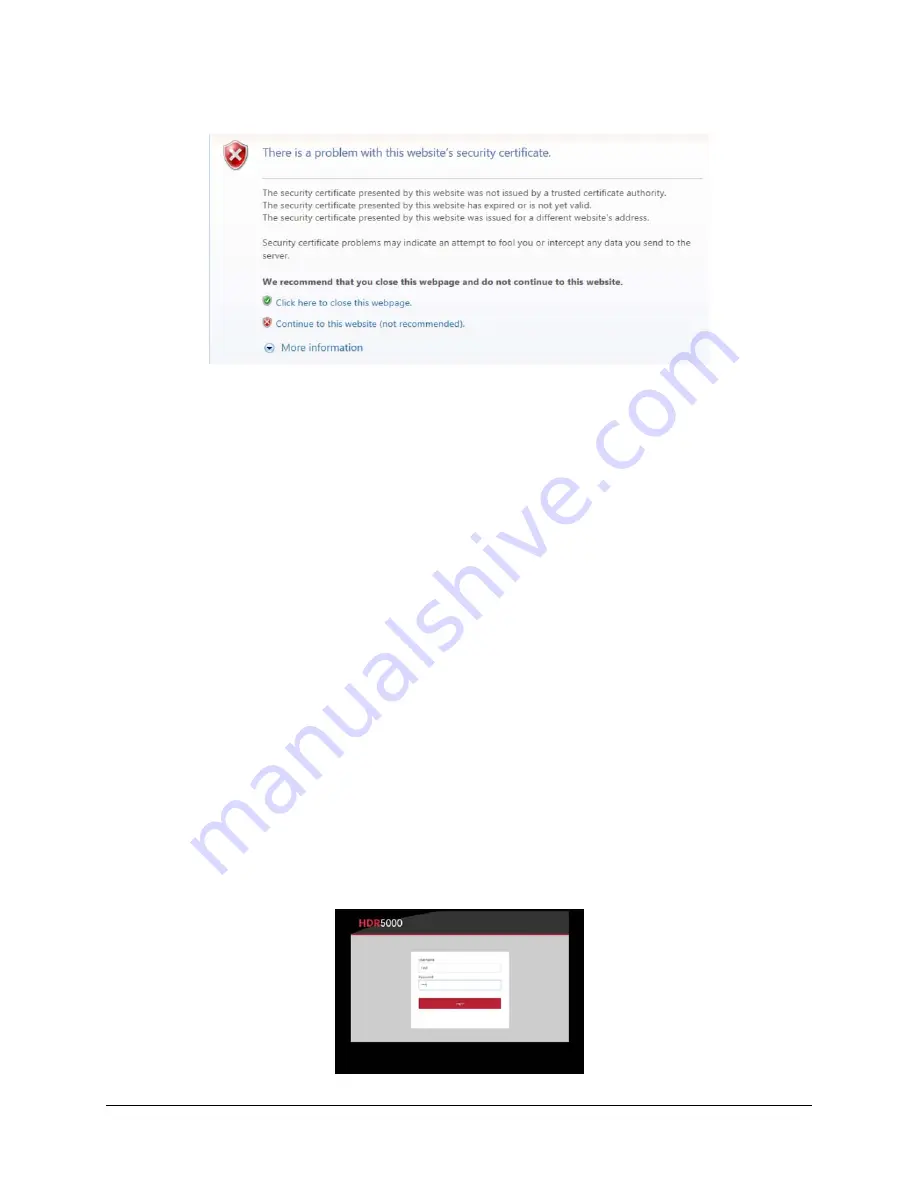
14
HDR-5000 User and Technical Manual
Figure 3-3. Microsoft’s Internet Explorer Certificate Error Message
This Certificate Error displayed in Microsoft’s Internet Explorer and Google Chrome browsers is due to the
HDR-5000 receiver’s Web interface SSL Certificates not having been signed by the WWW certificate
authority, although the HDR0-5000 uses a secure URL (HTTPS). This error does not appear when using
other browsers, e.g. Firefox, Safari, Seamonkey, etc. To bypass this message using Internet Explorer, the
following procedure may be used:
Go to
Internet Options
>
Advanced
tab and deselect the "
Warn about certificate address mismatch
"
check box located near the bottom of the list of Security selections.
As a general rule, the HDR-5000 Web interface is a trusted site, so bypassing this message to an HTTPS
URL should be allowed by your network administrator. If you have any concerns, consult your
administrator.
3.3.2 HDR-5000 Login Web Page
Type the HDR-5000 IP address in a Web browser to display the Login Web page. The default user ID and
password is
root
. This page also appears when you select the Logout tab in any of the Web pages,
allowing you to reenter your user name and password or login a new user. Refer to the sample Web page
shown below.
The HDR-5000 Web interface can be accessed from a PC, tablet or laptop connected to an Ethernet port
on the HDR-5000. The default IP address is
http://
192.168.1.10
/
, with a
255.255.255.0
subnet mask. You
can also address a static IP on a PC or laptop within that network range. You can also set the WAN IP to
DHCP and click
Save Changes
, to access a WAN IP address by which you may route transmissions.
The HDR-5000 has two permissions levels for users:
Admin level users have full control of the HDR-5000
User level users who have read-only level access. Users can access the dashboard page and
can change preset, channel and encryption keys however, they cannot create new presets or any
subcomponents of a preset.
Figure 3-4. Login Web Interface Page
Содержание HDR-5000
Страница 6: ......






























