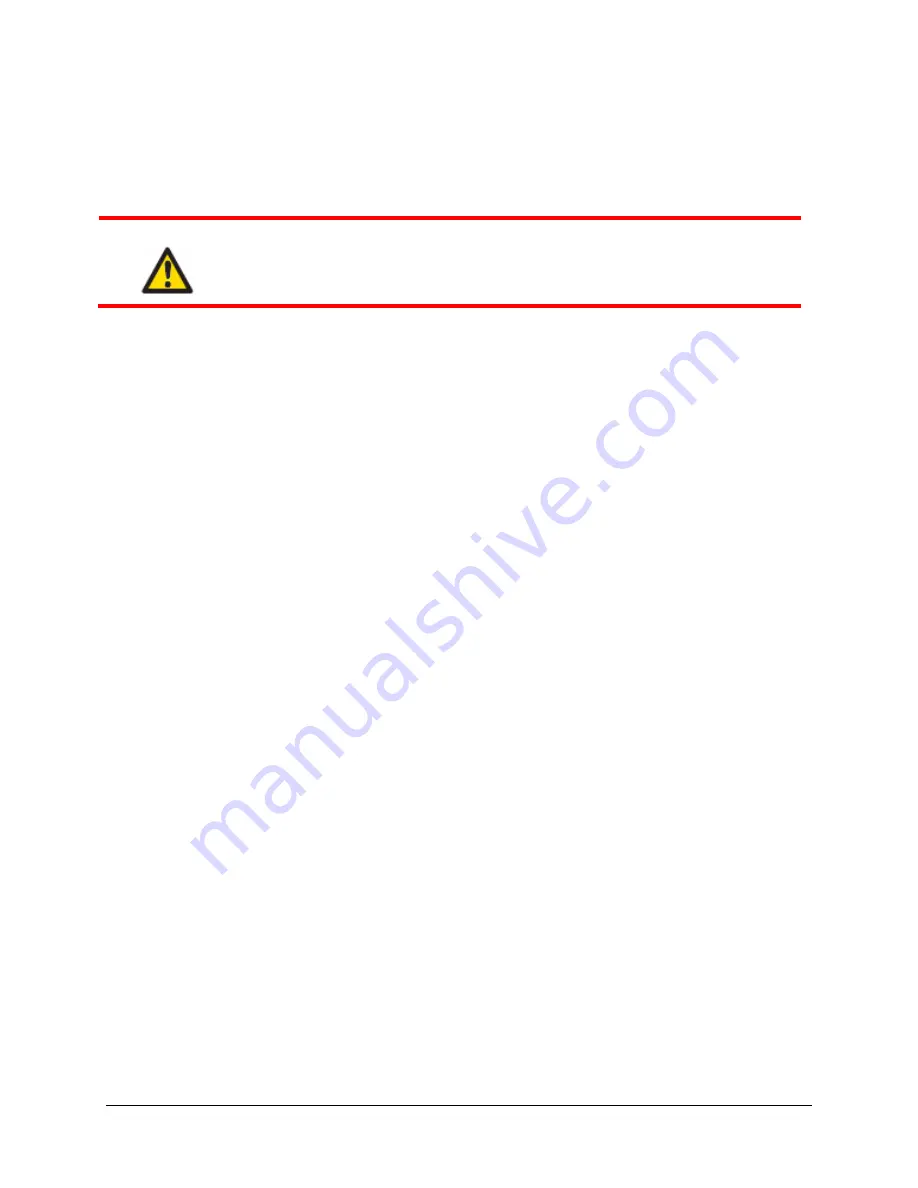
HDR-5000 User and Technical Manual
11
3
Operating the HDR-5000
3.1 Initial
Setup
When the wiring and installations are complete, you can power up the receiver system.
CAUTION
Be sure the power being supplied matches the power required by the equipment.
1. Power up the HDR-5000; wait for the front panel control screen to display. See
Section 3.2,
Using the Front Panel
(below).
2. Perform
Section 3.2.3
,
Viewing and Modifying the System Settings
.
3. Set your BDC, channel plan, encryption key and transport stream over IP configurations using the
Web interface and then create your system’s presets using these configurations. Refer to
Section
3.3, Using the Web Interface
for more detailed information.
4. Connect your Block Downconverters to the HDR-5000 rear panel. Refer to
Section 1.4
for rear
panel connection information and
Chapter 2
.
5. If everything appears to be operating properly, test the performance of your HDR-5000 system by
setting up a link and transmitting and receiving video and audio. The front panel display Signal
Lock LED will be lit green when the HDR-5000 is properly receiving your transmitter’s signal. If
you have any problems, see
Chapter 4, Troubleshooting
.
3.2 Using the Front Panel Control Screen
The Front Panel Control Screen displays the following information:
Static or DHCP: IP address, subnet mask, Default gateway of the HDR-5000
Current Preset
Current
Frequency
Your unique HDR-5000 receiver name
Firmware
version
You are able to enter the following:
Changing Internet Protocol Operating Mode from Static to DHCP
Factory configuration restoration, refer below to
Section
3.2.4 Factory Restore
.
When using Static IP Mode, you are able to set the IP address, subnet mask, and default
gateway. For a comprehensive description of the operation of the Front Panel Control screen, see
the figure below.
3.2.1 Viewing the System Name
The Front panel screen displays the HDR-5000 System name when you use the Right Arrow button
→
.
3.2.2 Viewing Channels
To view the current channel plan name, the channel name and frequency, press the Right Arrow button
→
a second time. The primary purpose of the front panel display is to view or change the HDR-5000 System
Settings, use the front panel Up Arrow button
↑
to begin this process.
Содержание HDR-5000
Страница 6: ......






























