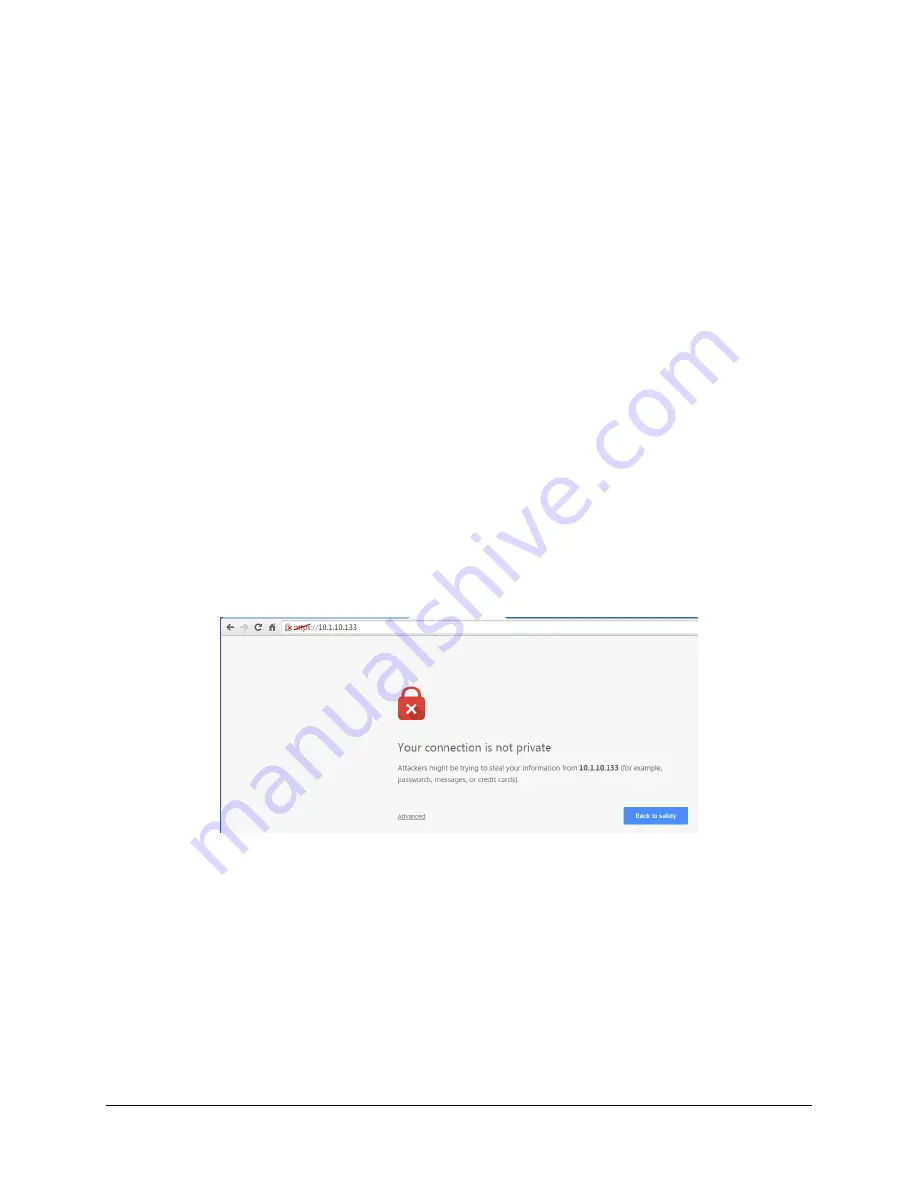
HDR-5000 User and Technical Manual
13
3.3 Using the Web Interface
HDR-5000 remote mode of operation is supported through the Web interface. The Web interface is the
primary control interface. The Web GUI will be able to:
Provide current operational status of the HDR-5000
Select which type of BDC
Create Custom Channel plans in addition to default channel plans
Set
Receive
Frequency
Configure TSoIP parameters
Enable/Disable Decryption for Transport stream video
Access customer support information
Upgrade
software
Monitor and purchase licenses
The Dashboard Web Graphical User Interface (GUI) allows monitoring of the Receive Carrier Level (RCL)
and Signal-to-Noise Ratio (SNR) video signals. You set and save functions, such as channel, frequency
and RF band from the Setup page.
The Front Panel Control Screen Operation
figure shows the Control Web UI with 6 incoming signals.
The callout text shows how the Dashboard Web UI is organized. Use the keypad to highlight areas of the
Control Web UI and press
OK
to display a settings Web UI for the highlighted parameter or open a one of
the other setting Web UIs (
Presets
,
Setup
,
Options
or
Monitor
).
3.3.1 Site Management
When you first attempt to engage the HDR-5000 Web interface using your Google Chrome browser, you
will encounter the message shown below:
Figure 3-2. Google Chrome ERR_CERT_AUTHORITY_INVALID Message
This error (ERR_CERT_AUTHORITY_INVALID) message appears in the Google Chrome browser, as
one example. To continue, click
Advanced
and then click
Proceed to
{HDR-5000 IP address} to
continue to the HDR-5000 Web interface Login page.
A similar message displays while opening the HDR-5000 Web interface in the Microsoft’s Internet
Explorer Web browser (shown below). Click
Continue to this Website
to proceed to the HDR-5000 Web
interface Login page.
Содержание HDR-5000
Страница 6: ......






























