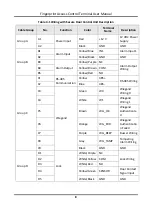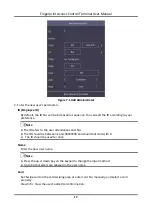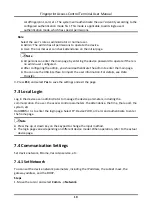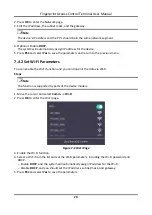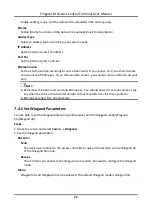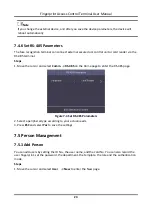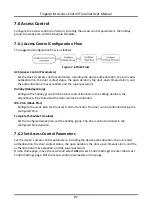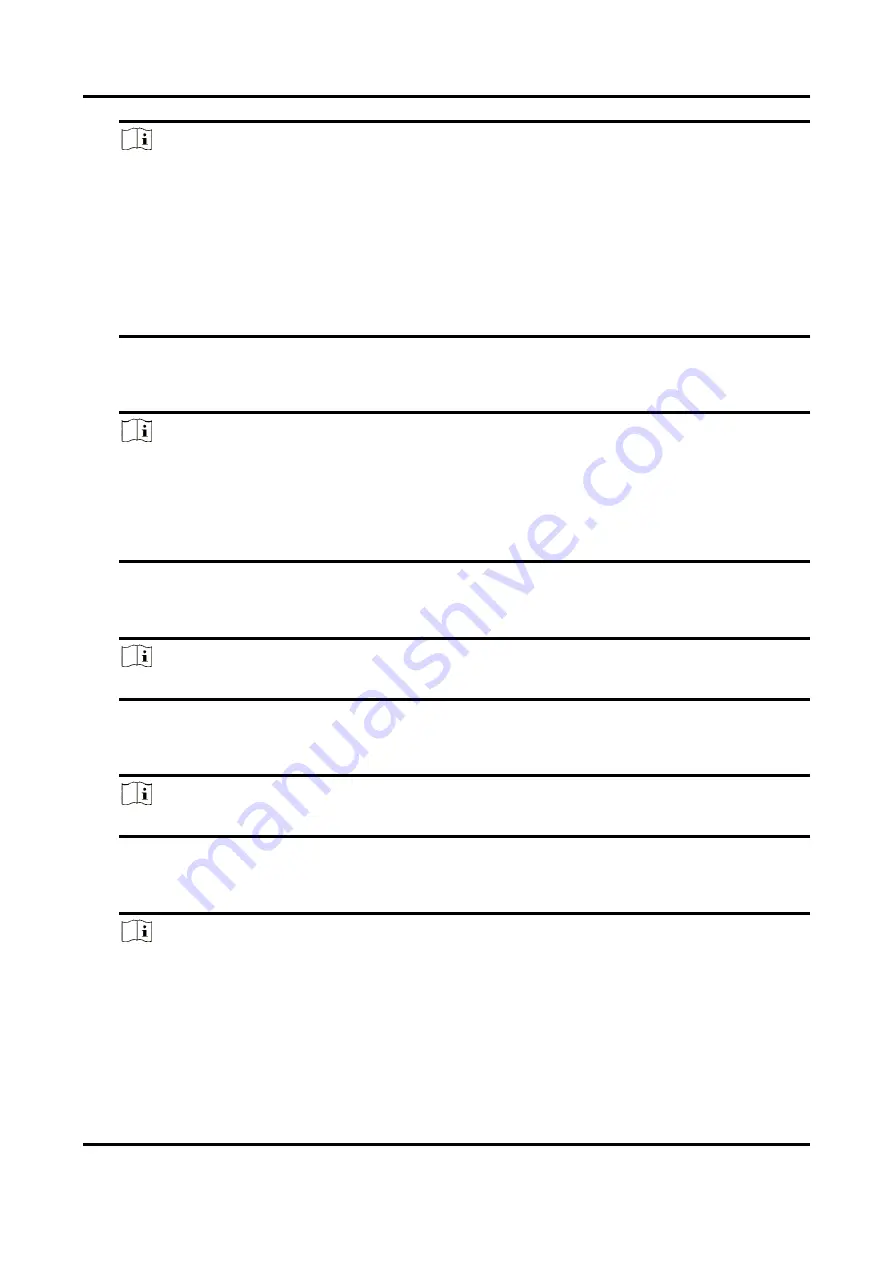
Fingerprint Access Control Terminal User Manual
18
Note
●
The card No. is required.
●
Up to 20 digits can be contained in the card No.
●
The card No. can be 0.
●
The card No. can start with 0 when it contains more than one numbers. E.g. 012345.
●
The card No. should be used for once.
●
If device does not support swiping card, you should enter the card No. manually. If you
need to enter the card No. manually, you should enable
Press Key to Input Card No.
. For
Configure Parameters for Access Control Device
FP (Fingerprint)
On the Fingerprint page, select a target finger and record according to the voice prompt.
Note
●
The same fingerprint cannot be repeatedly added.
●
Up to 10 fingerprints can be added to one user.
●
You can also scan the fingerprints via the external fingerprint recorder and apply the
fingerprints to the device by the client software.
●
For detailed information about scanning the fingerprint, see
Dept. (Department)
Select a department in the list and edit the department.
Note
For detailed information about editing the department, see
Plan (Template)
Move the cursor and select
Set
and select a template from the list.
Note
For details about editing template, see
Auth.
Select an authentication mode when verifying user's permission.
Note
●
If you select the authentication mode as
Controller
, you should set the authentication
. The system will authenticate user's identity
according to the configured authentication mode. By default, the authentication mode is
Controller
. This mode is applicable to edit users' authentication modes in batch.
●
If an user needs to use a special authentication mode, which is different from the
authentication mode configured in
, he can use
Содержание VIS-3013
Страница 2: ......
Страница 21: ...Fingerprint Access Control Terminal User Manual 7 Figure 4 1 Terminal Diagram...
Страница 156: ......