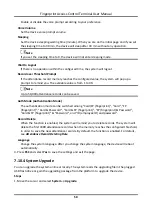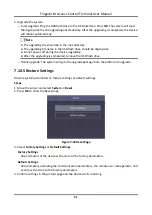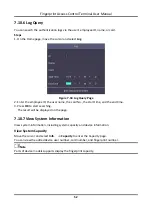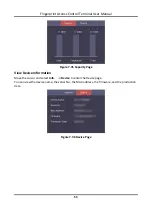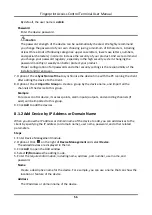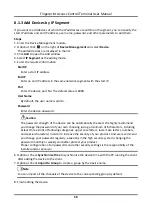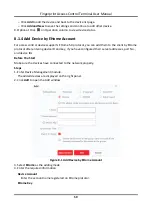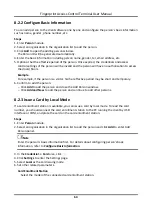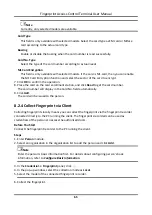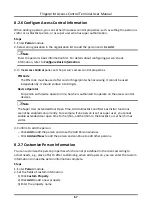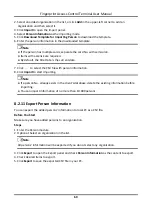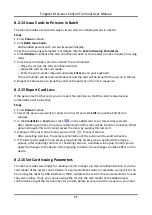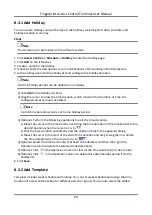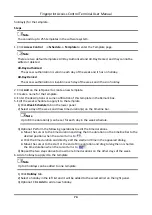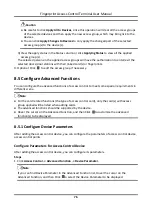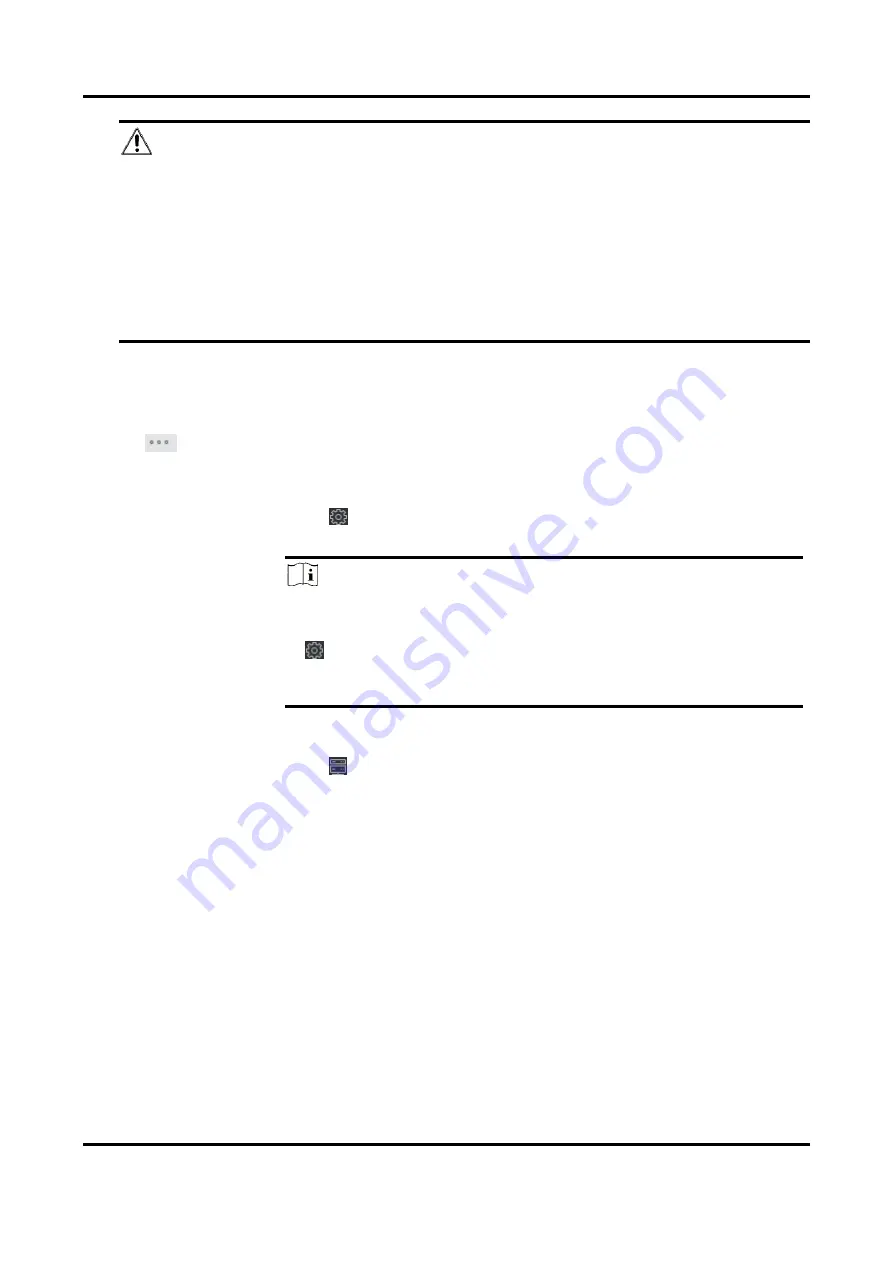
Fingerprint Access Control Terminal User Manual
62
Caution
The password strength of the device can be automatically checked. We highly recommend
you change the password of your own choosing (using a minimum of 8 characters, including
at least three kinds of following categories: upper case letters, lower case letters, numbers,
and special characters) in order to increase the security of your product. And we recommend
you change your password regularly, especially in the high security system, changing the
password monthly or weekly can better protect your product.
Proper configuration of all passwords and other security settings is the responsibility of the
installer and/or end-user.
Import to Group
Enter
1
to create a group by the device name. All the channels of the device will be imported
to the corresponding group by default. Enter
0
to disable this function.
6. Click
and select the template file.
7. Click
Add
to import the devices.
8. Perform the following operations after adding the devices.
Remote
Configuration
Click
on Operation column to set remote configuration of the
corresponding device.
Note
●
For some models of devices, you can open its web window. To
open the original remote configuration window, press
Ctrl
and click
.
●
For detail operation steps for the remote configuration, see the
user manual of the device.
Device Status
Click
on Operation column to view device status.
Содержание VIS-3013
Страница 2: ......
Страница 21: ...Fingerprint Access Control Terminal User Manual 7 Figure 4 1 Terminal Diagram...
Страница 156: ......