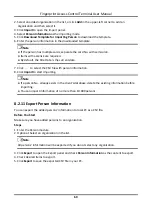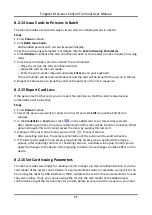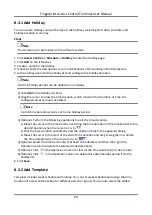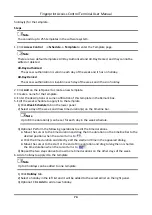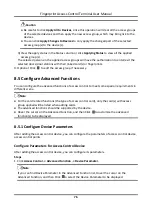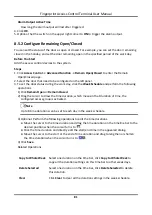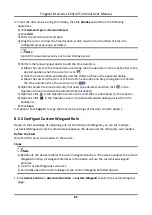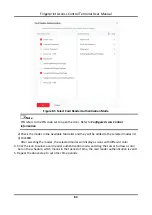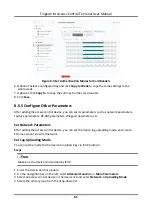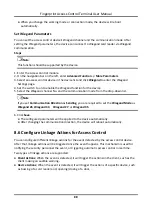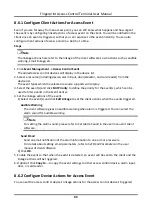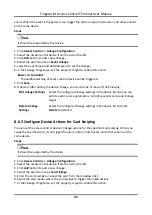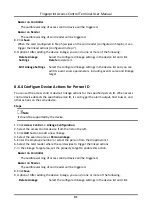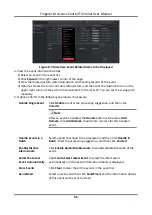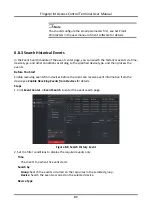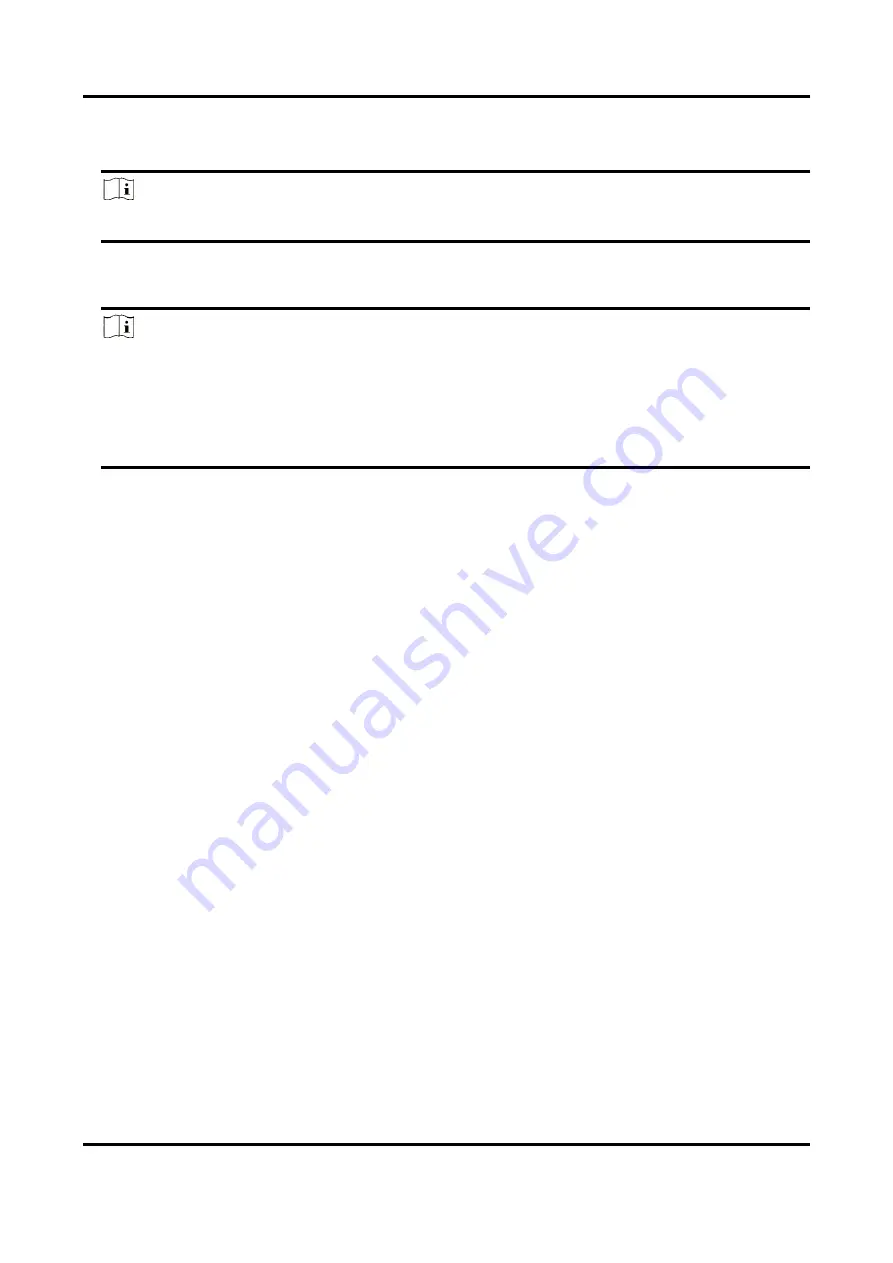
Fingerprint Access Control Terminal User Manual
83
2. Select a custom Wiegand on the left.
3. Create a Wiegand name.
Note
Up to 32 characters are allowed in the custom Wiegand name.
4. Click
Select Device
to select the access control device for setting the custom wiegand.
5. Set the parity mode according to the property of the third party card reader.
Note
●
Up to 80 bits are allowed in the total length.
●
The odd parity start bit, the odd parity length, the even parity start bit and the even parity
length range from 1 to 80 bit.
●
The start bit of the card ID, the manufacturer code, the site code, and the OEM should range
from 1 to 80 bit.
6. Set output transformation rule.
1) Click
Set Rule
to open the Set Output Transformation Rules window.
2) Select rules on the left list.
The selected rules will be added to the right list.
3) Optional: Drag the rules to change the rule order.
4) Click
OK
.
5) In the Custom Wiegand tab, set the rule's start bit, length, and the decimal digit.
7. Click
Save
.
8.5.4 Configure Card Reader Authentication Mode and Schedule
You can set the passing rules for the card reader of the access control device according to your
actual needs.
Steps
1. Click
Access Control
→
Advanced Function
→
Authentication
to enter the authentication mode
configuration page.
2. Select a card reader on the left to configure.
3. Set card reader authentication mode.
1) Click
Configuration
.
Содержание VIS-3013
Страница 2: ......
Страница 21: ...Fingerprint Access Control Terminal User Manual 7 Figure 4 1 Terminal Diagram...
Страница 156: ......