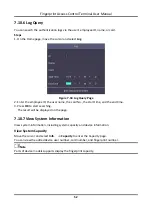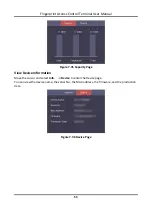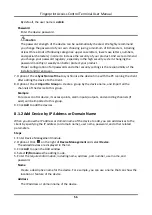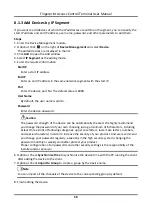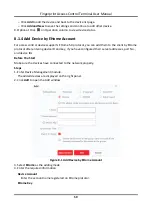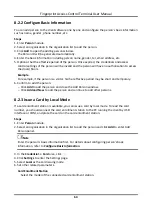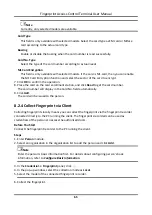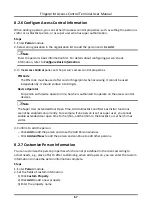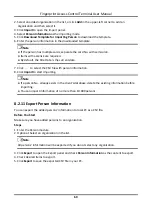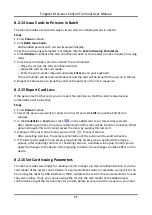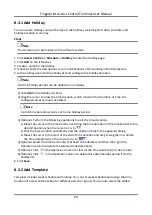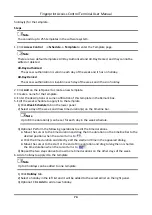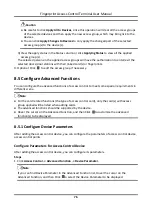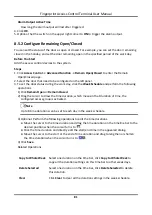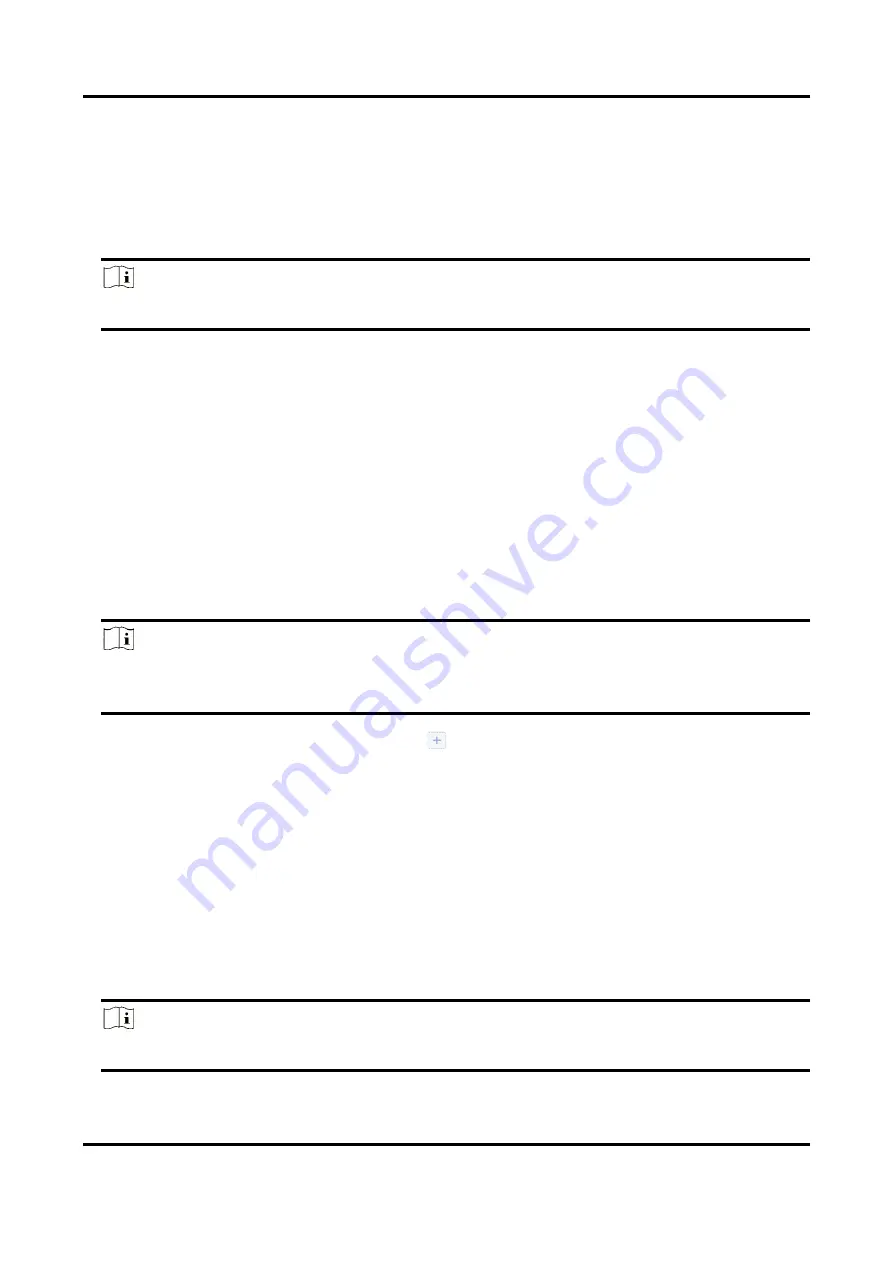
Fingerprint Access Control Terminal User Manual
66
1) Click
Start
.
2) Place and lift your fingerprint on the fingerprint recorder to collect the fingerprint.
3) Click
Add
to save the recorded fingerprint.
7. Confirm to add the person.
–
Click
Add
to add the person and close the Add Person window.
–
Click
Add and New
to add the person and continue to add other persons.
Note
Once the fingerprint is added, the fingerprint type cannot be changed.
8.2.5 Collect Fingerprint via Access Control Device
When adding person, you can collect fingerprint information via the access control device's
fingerprint module. The fingerprints recorded can be used as credentials of the persons to access
the authorized doors.
Before You Start
Make sure fingerprint collection is supported by the access control device.
Steps
1. Enter
Person
module.
2. Select an organization in the organization list to add the person and click
Add
.
Note
Enter the person's basic information first. For details about configuring person's basic
information, refer to
3. In the
Credential
→
Fingerprint
panel, click
.
4. In the pop-up window, select the collection mode as
Remote
.
5. Select an access control device which supports fingerprint recognition function from the drop-
down list.
6. Collect the fingerprint.
1) Click
Start
.
2) Place and lift your fingerprint on the fingerprint scanner of the selected access control device
to collect the fingerprint.
3) Click
Add
to save the recorded fingerprint.
7. Confirm to add the person.
–
Click
Add
to add the person and close the Add Person window.
–
Click
Add and New
to add the person and continue to add other persons.
Note
Once the fingerprint is added, the fingerprint type cannot be changed.
Содержание VIS-3013
Страница 2: ......
Страница 21: ...Fingerprint Access Control Terminal User Manual 7 Figure 4 1 Terminal Diagram...
Страница 156: ......