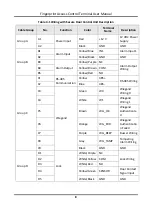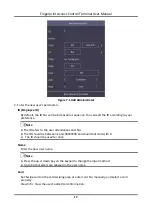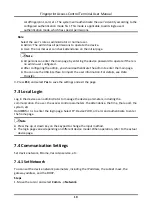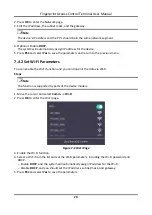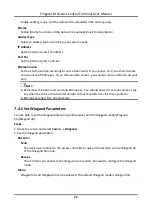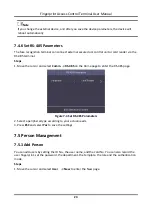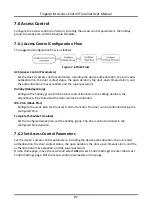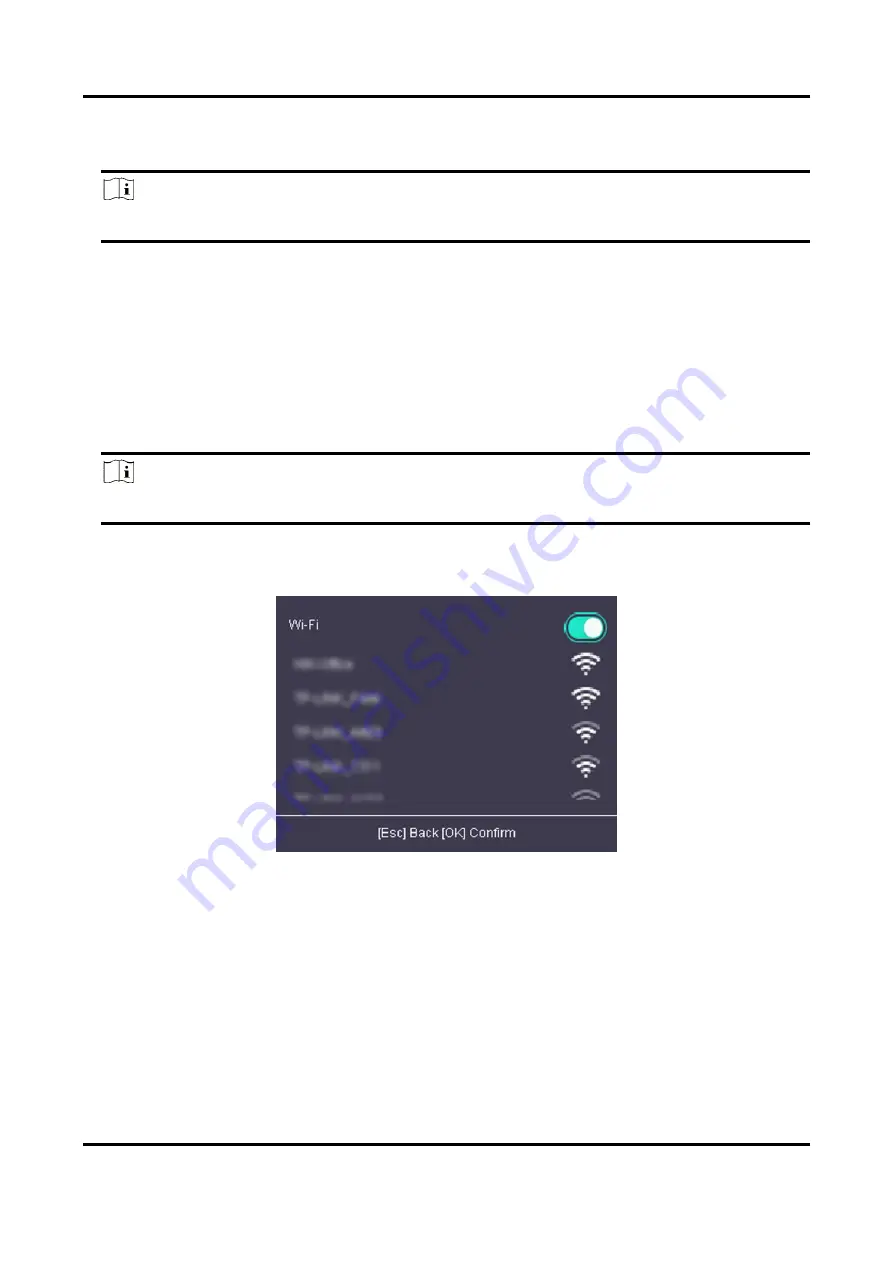
Fingerprint Access Control Terminal User Manual
20
2. Press
OK
to enter the Network page.
3. Edit the IP address, the subnet mask, and the gateway.
Note
The device's IP address and the PC's should be in the same network segment.
4. Optional: Enable
DHCP
.
The system will automatically assign IP address for the device.
5. Press
ESC
and select
Yes
to save the parameters and return to the previous menu.
7.4.2 Set Wi-Fi Parameters
You can enable the Wi-Fi function and you can transmit the data via Wi-Fi.
Steps
Note
The function is supported by parts of the device models.
1. Move the cursor and select
Comm.
→
Wi-Fi
.
2. Press
OK
to enter the Wi-Fi page.
Figure 7-2 Wi-Fi Page
3. Enable the Wi-Fi function.
4. Select a Wi-Fi from the list and set the Wi-Fi parameters, including the Wi-Fi password and
DHCP.
–
Enable
DHCP
, and the system will automatically assign IP address for the Wi-Fi.
–
Disable
DHCP
, and you should set the IP address, subnet mask, and gateway.
5. Press
ESC
and select
Yes
to save the parameters.
Содержание VIS-3013
Страница 2: ......
Страница 21: ...Fingerprint Access Control Terminal User Manual 7 Figure 4 1 Terminal Diagram...
Страница 156: ......