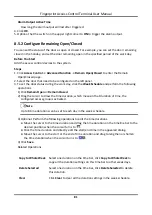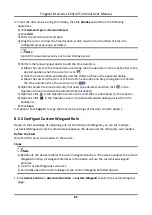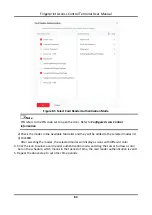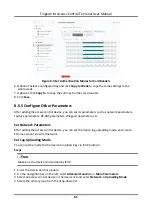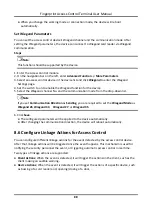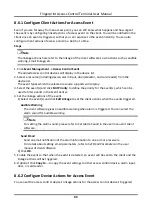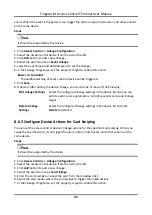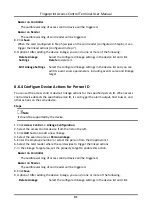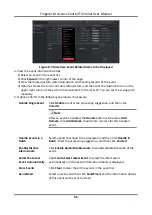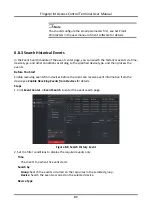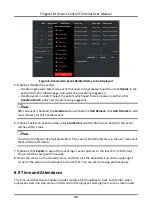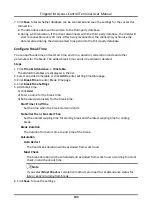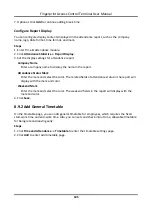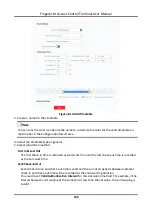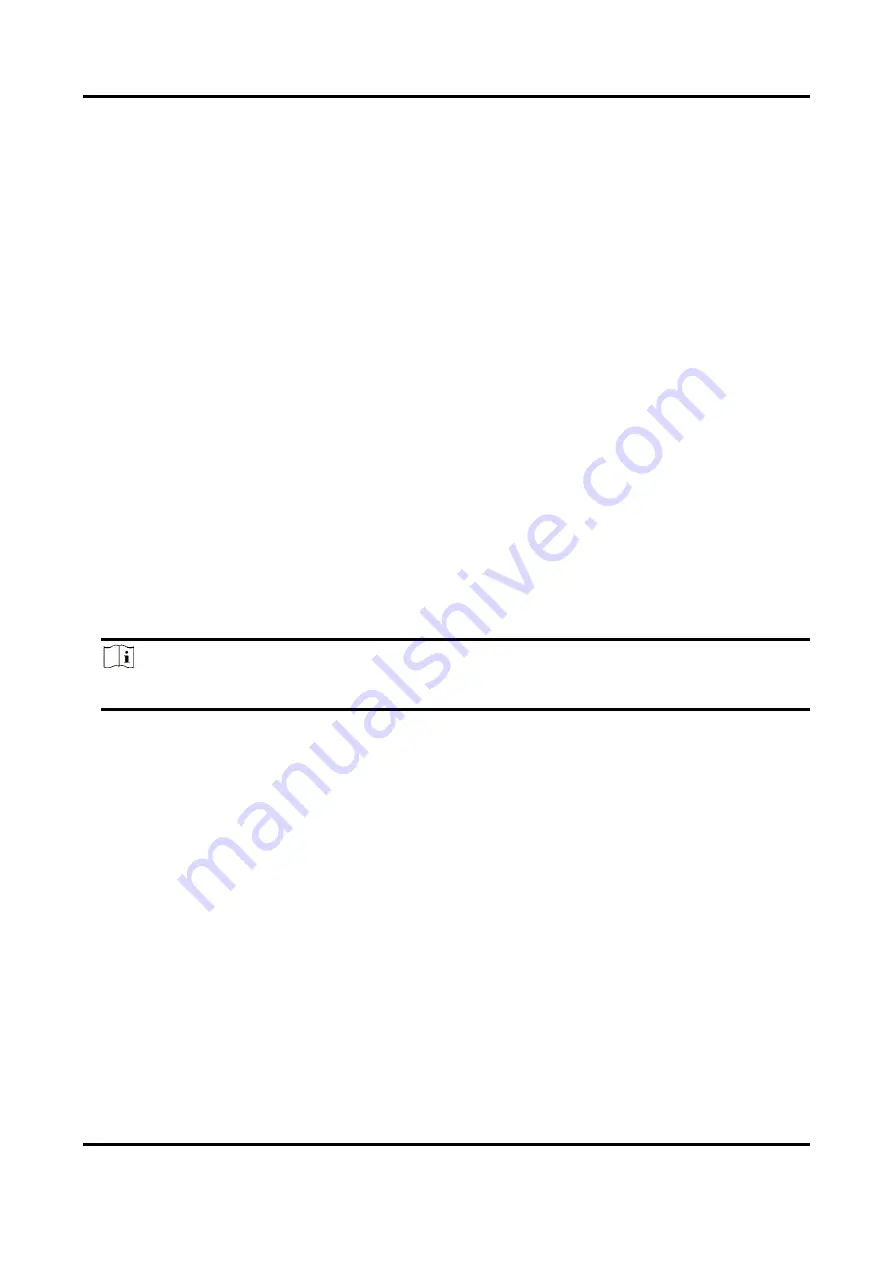
Fingerprint Access Control Terminal User Manual
91
Buzzer on Controller
The audible warning of access control device will be triggered.
Buzzer on Reader
The audible warning of card reader will be triggered.
8. Click
Save
.
When the card (configured in Step 5) swipes on the card reader (configured in Step 6), it can
trigger the linked actions (configured in step 7).
9. Optional: After adding the device linkage, you can do one or more of the following:
Delete Linkage
Settings
Select the configured linkage settings in the device list and click
Delete
to delete it.
Edit Linkage Settings
Select the configured linkage settings in the device list and you can
edit its event source parameters, including event source and linkage
target.
8.6.4 Configure Device Actions for Person ID
You can set the access control device's linkage actions for the specified person ID. When access
control device detects the specified person ID, it can trigger the alarm output, host buzzer, and
other actions on the same device.
Steps
Note
It should be supported by the device.
1. Click
Access Control
→
Linkage Configuration
.
2. Select the access control device from the list on the left.
3. Click
Add
button to add a new linkage.
4. Select the event source as
Person Linkage
.
5. Enter the employee number or select the person from the dropdown list.
6. Select the card reader where the card swipes to trigger the linked actions.
7. In the Linkage Target area, set the property target to enable this action.
Buzzer on Controller
The audible warning of access control device will be triggered.
Buzzer on Reader
The audible warning of card reader will be triggered.
8. Click
Save
.
9. Optional: After adding the device linkage, you can do one or more of the following:
Delete Linkage
Select the configured linkage settings in the device list and click
Содержание VIS-3013
Страница 2: ......
Страница 21: ...Fingerprint Access Control Terminal User Manual 7 Figure 4 1 Terminal Diagram...
Страница 156: ......