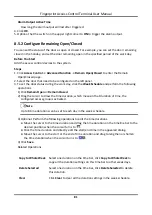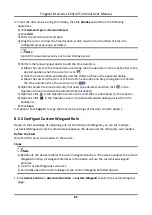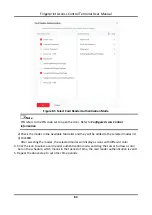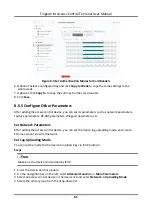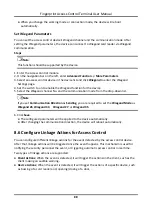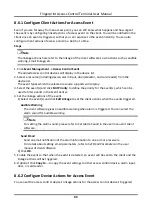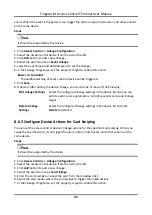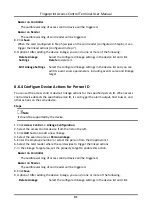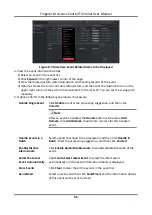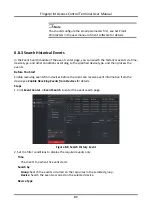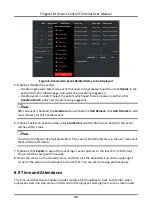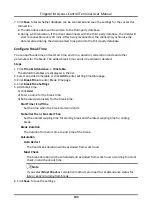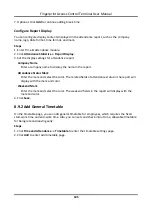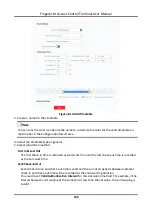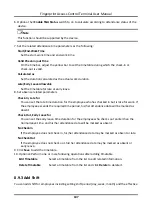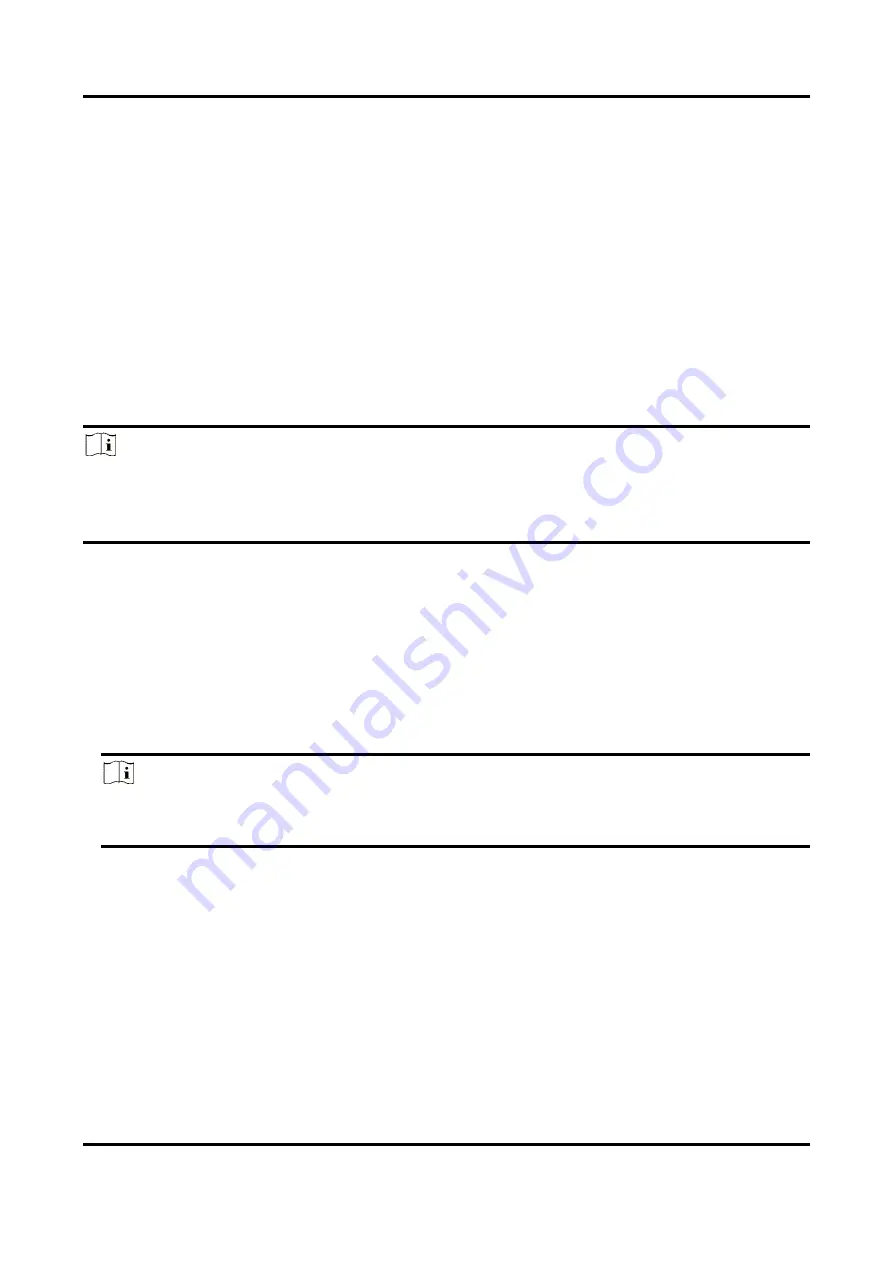
Fingerprint Access Control Terminal User Manual
92
Settings
Delete
to delete it.
Edit Linkage Settings
Select the configured linkage settings in the device list and you can
edit its event source parameters, including event source and linkage
target.
8.7 Door Control
In Monitoring module, you can view the real-time status of the doors managed by the added
access control device. You can also control the doors such as open/close the door, or remain the
door open/closed via the client remotely. The real-time access event are displayed in this module.
You can view the access details and person details.
Note
For the user with door control permission, the user can enter the Monitoring module and control
the door. Or the icons used for control will not show. For setting the user permission, refer to
8.7.1 Control Door Status
You can control the status for a single door, including opening door, closing door, remaining the
door open, and remaining the door closed.
Steps
1. Click
Monitoring
to enter the status monitoring page.
2. Select an access point group on the upper-right corner.
Note
For managing the access point group, refer to
Group Management
in the user manual of the
client software.
The doors in the selected access control group will display.
3. Click a door icon to select a door, or press
Ctrl
and select multiple doors.
4. Click the following buttons to control the door.
Open Door
When the door is locked, unlock it and it will be open for once. After the open duration, the
door will be closed and locked again automatically.
Close Door
When the door is unlocked, lock it and it will be closed. The person who has the access
authorization can access the door with credentials.
Содержание VIS-3013
Страница 2: ......
Страница 21: ...Fingerprint Access Control Terminal User Manual 7 Figure 4 1 Terminal Diagram...
Страница 156: ......