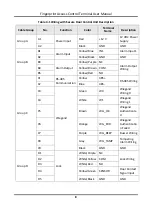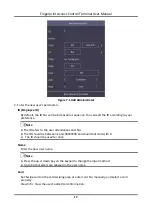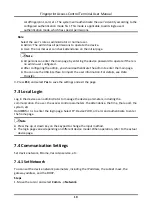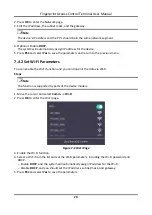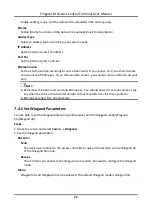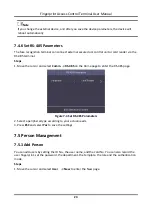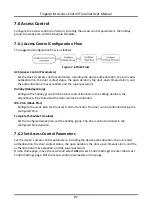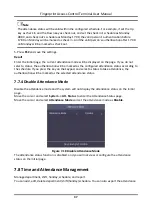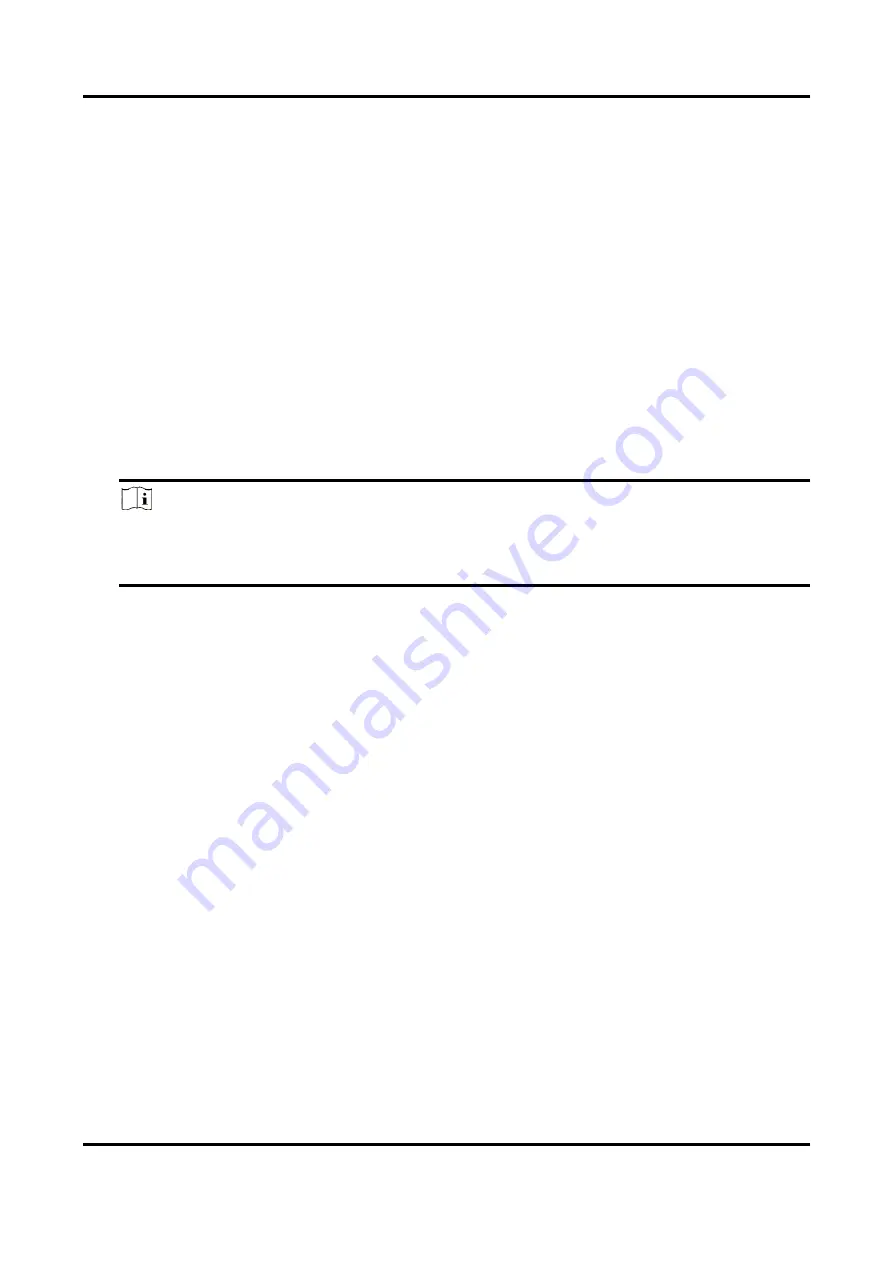
Fingerprint Access Control Terminal User Manual
22
Enable center group 1 and the data will be uploaded to the center group.
EHome
Enable EHome function and the data will be uploaded via EHome protocol.
Address Type
Select an address type according to your actual needs.
IP Address
Set the EHome server's IP address.
Port No.
Set the EHome server's port No.
EHome Version
Set the EHome version according to your actual needs. If you choose V5.0, you should create
an account and EHome key. If you choose other version, you should create an EHome account
only.
Note
●
Remember the EHome account and EHome key. You should enter the account name or the
key when the device should communicate with other platforms via EHome protocol.
●
EHome key range: 8 to 32 characters.
7.4.5 Set Wiegand Parameters
You are able to set the Wiegand direction (send/receive) and the Wiegand mode (Wiegand
26/Wiegand 34).
Steps
1. Move the cursor and select
Comm.
→
Wiegand
.
2. Set the Wiegand parameters.
Direction
Send
The device can connect to the access controller to upload the card No. via the Wiegand 26
or the Wiegand 34 mode.
Receive
The terminal can connect to the Wiegand card readers. No need to configure the Wiegand
mode.
Mode
Wiegand 26 and Wiegand 34 can be selected. The default Wiegand mode is Wiegand 34.
Содержание VIS-3013
Страница 2: ......
Страница 21: ...Fingerprint Access Control Terminal User Manual 7 Figure 4 1 Terminal Diagram...
Страница 156: ......