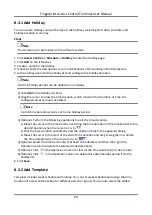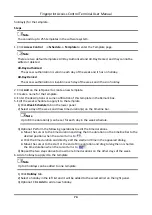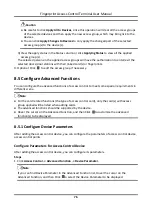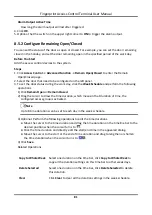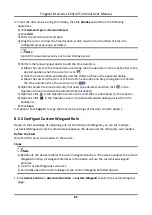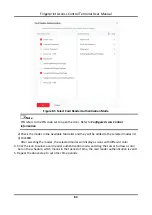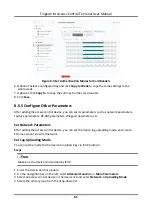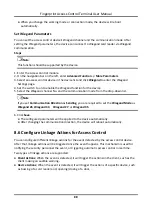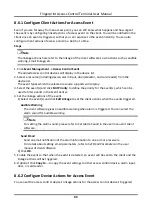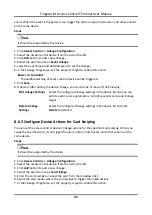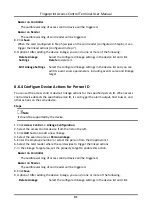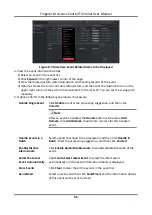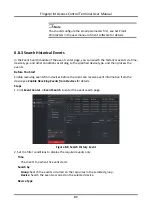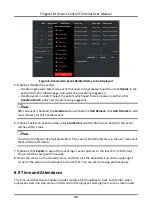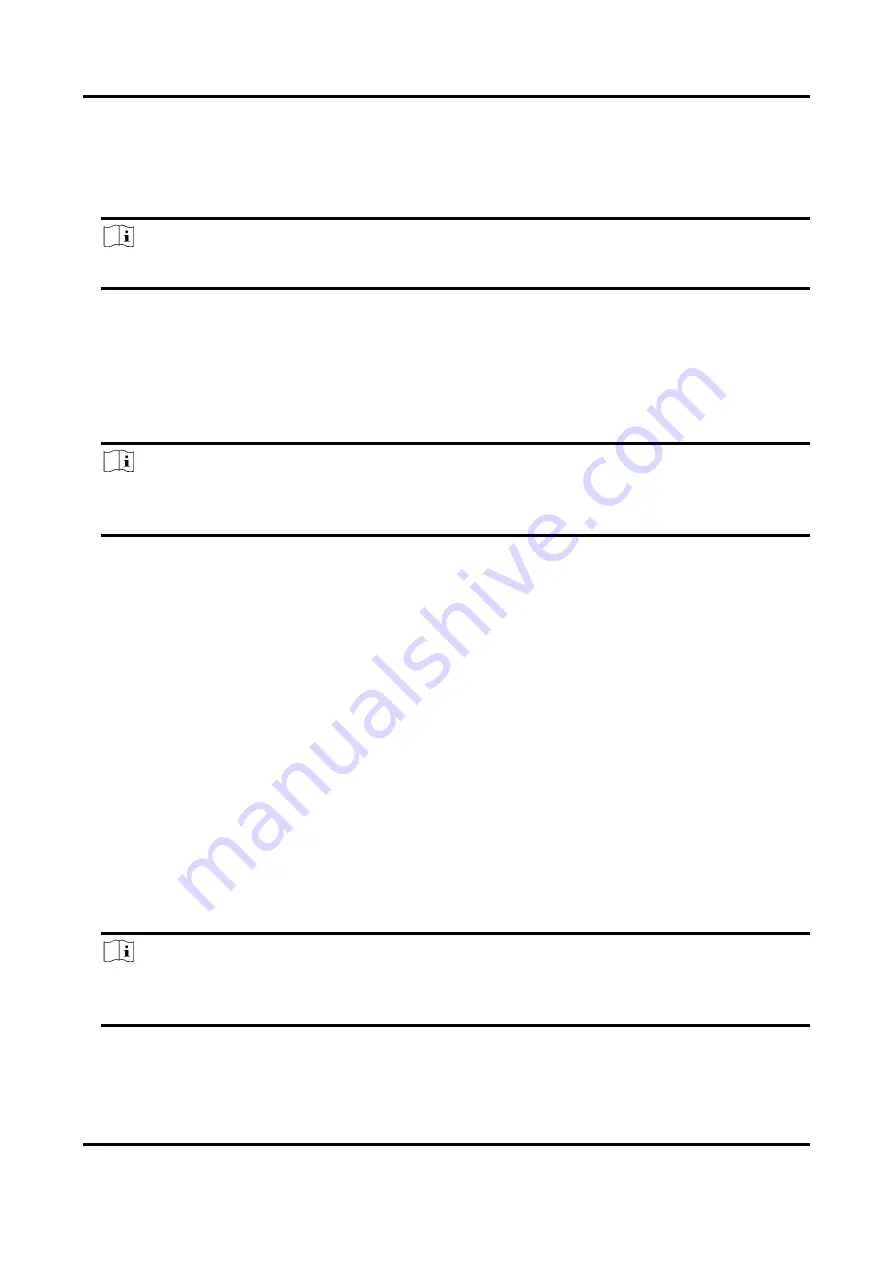
Fingerprint Access Control Terminal User Manual
87
Enable M1 Card Encryption
M1 card encryption can improve the security level of authentication.
Steps
Note
The function should be supported by the access control device and the card reader.
1. Enter the Access Control module.
2. On the navigation bar on the left, enter
Advanced Function
→
More Parameters
.
3. Select an access control device in the device list and click
M1 Card Encryption
to enter the M1
Card Encryption page.
4. Set the switch to on to enable the M1 card encryption function.
5. Set the sector ID.
Note
●
The sector ID ranges from 1 to 100.
●
By default, Sector 13 is encrypted. It is recommended to encrypt sector 13.
6. Click
Save
to save the settings.
Set RS-485 Parameters
You can set the access control device's RS-485 parameters including the baud rate, data bit, the
stop bit, parity type, flow control type, communication mode, work mode, and connection mode.
Before You Start
Add access control device to the client, and make sure the device supports RS-485 interface.
Steps
1. Enter the Access Control module.
2. On the navigation bar on the left, enter
Advanced Function
→
More Parameters
.
3. Select an access control device in the device list and click
RS-485
to enter the RS-485 Settings
page.
4. Select the serial port number from the drop-down list to set the RS-485 parameters.
5. Set the baud rate, data bit, the stop bit, parity type, communication mode, working mode, and
connection mode in the drop-down list.
Note
When the connection mode is
Connect Access Control Device
, you can select
Card No.
or
Person ID
as the output type.
6. Click
Save
.
●
The configured parameters will be applied to the device automatically.
Содержание VIS-3013
Страница 2: ......
Страница 21: ...Fingerprint Access Control Terminal User Manual 7 Figure 4 1 Terminal Diagram...
Страница 156: ......