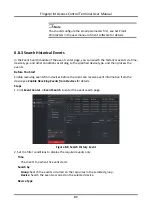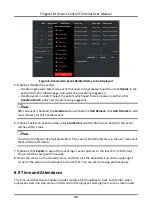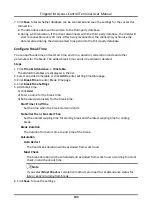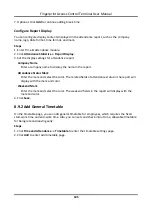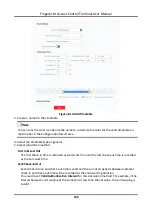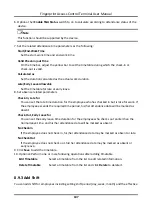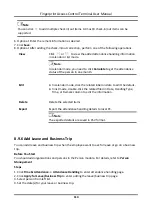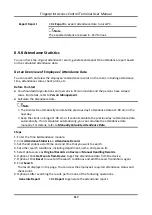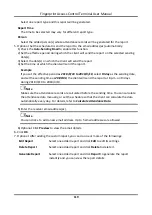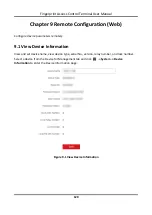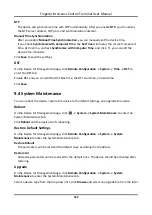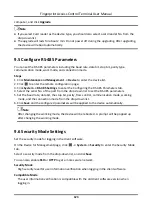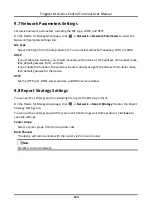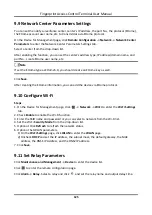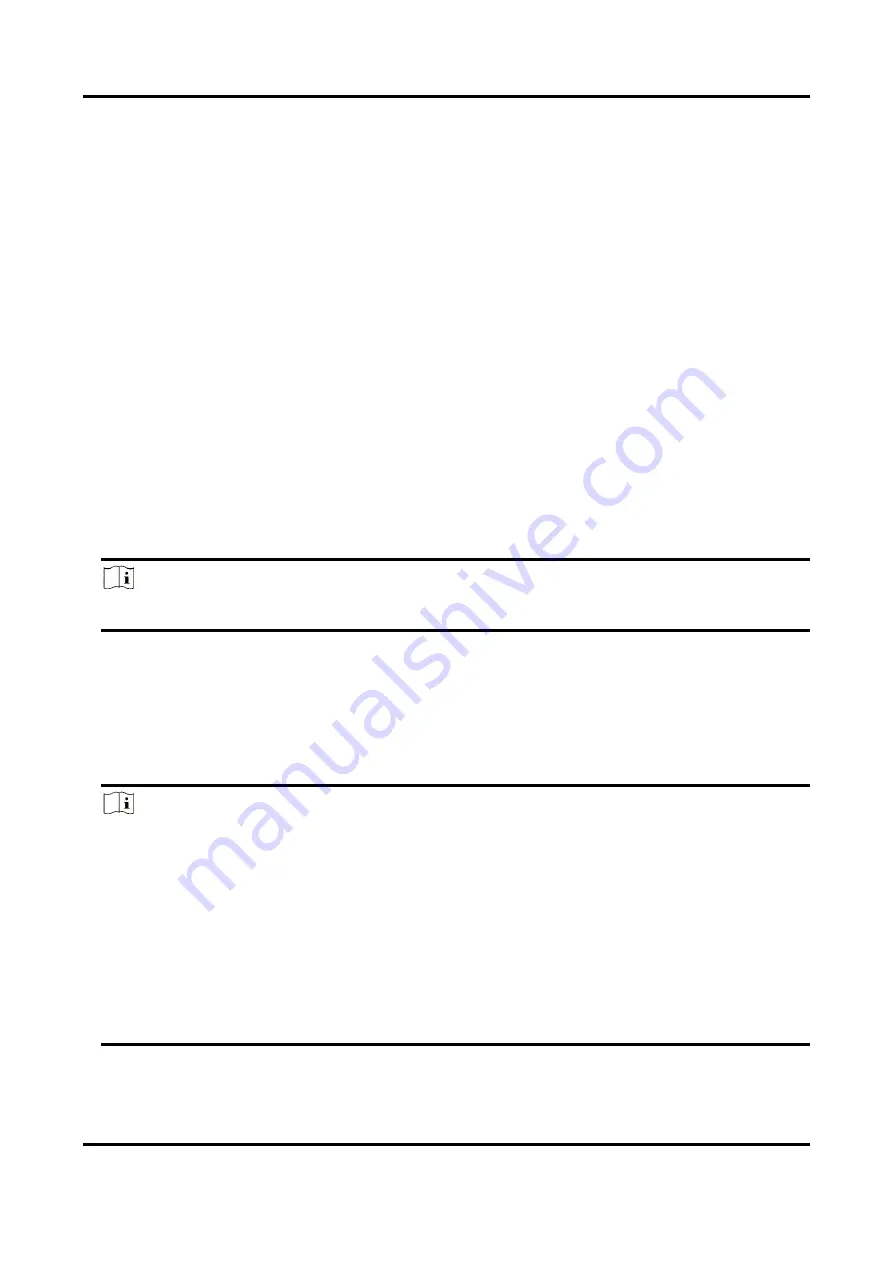
Fingerprint Access Control Terminal User Manual
111
Persons in this schedule do not need to check-in when they come to work.
Check-out Not Required
Persons in this schedule do not need to check-out when they end work.
Scheduled on Holidays
On the holidays, this schedule is still effective and the persons needs to go to work according
to the schedule.
Effective for Overtime
The persons' overtime will be recorded for this schedule.
8. Click
Save
.
Set Person Schedule
You can assign the shift schedule to one or more persons. You can also view and edit the person
schedule details.
Before You Start
Add department and person in Person module. See
Steps
Note
The person schedule has the higher priority than department schedule.
1. Click
Time & Attendance
→
Shift Schedule
to enter the Shift Schedule page.
2. Click
Person Schedule
to enter Person Schedule page.
3. Select the organization and select the person(s).
4. Select the shift from the drop-down list.
5. Optional: Enable
Multiple Shift Schedules
and select the effective time period(s) from the
added timetables for the persons.
Note
This is only available for shift with only one timetable.
Multiple Shift Schedules
It contains more than one timetables. The person can check in/out in any of the timetables
and the attendance will be effective.
If the multiple shift schedules contains three timetables: 00:00 to 07:00, 08:00 to 15:00 and
16:00 to 23:00. The attendance of the person adopting this multiple shift schedules will be
effective in any of the three timetables. If the person checks in at 07:50, it will apply the
nearest timetable 08:00 to 15:00 to the person's attendance.
6. Set the start date and end date.
Содержание VIS-3013
Страница 2: ......
Страница 21: ...Fingerprint Access Control Terminal User Manual 7 Figure 4 1 Terminal Diagram...
Страница 156: ......