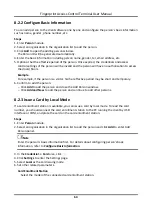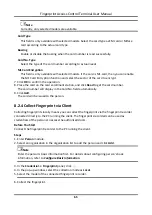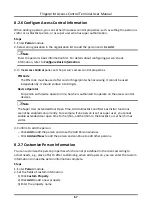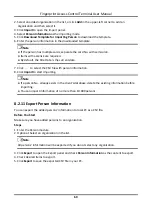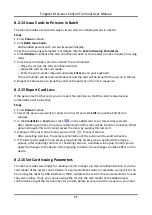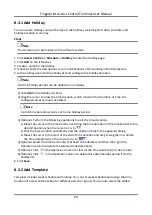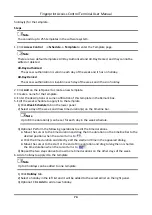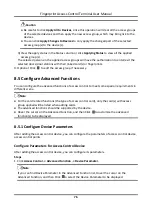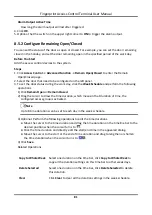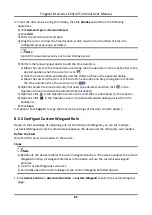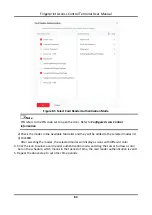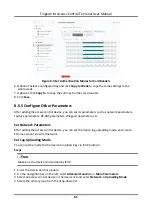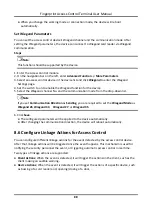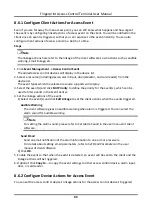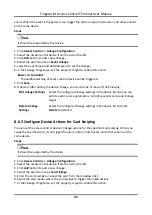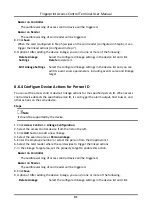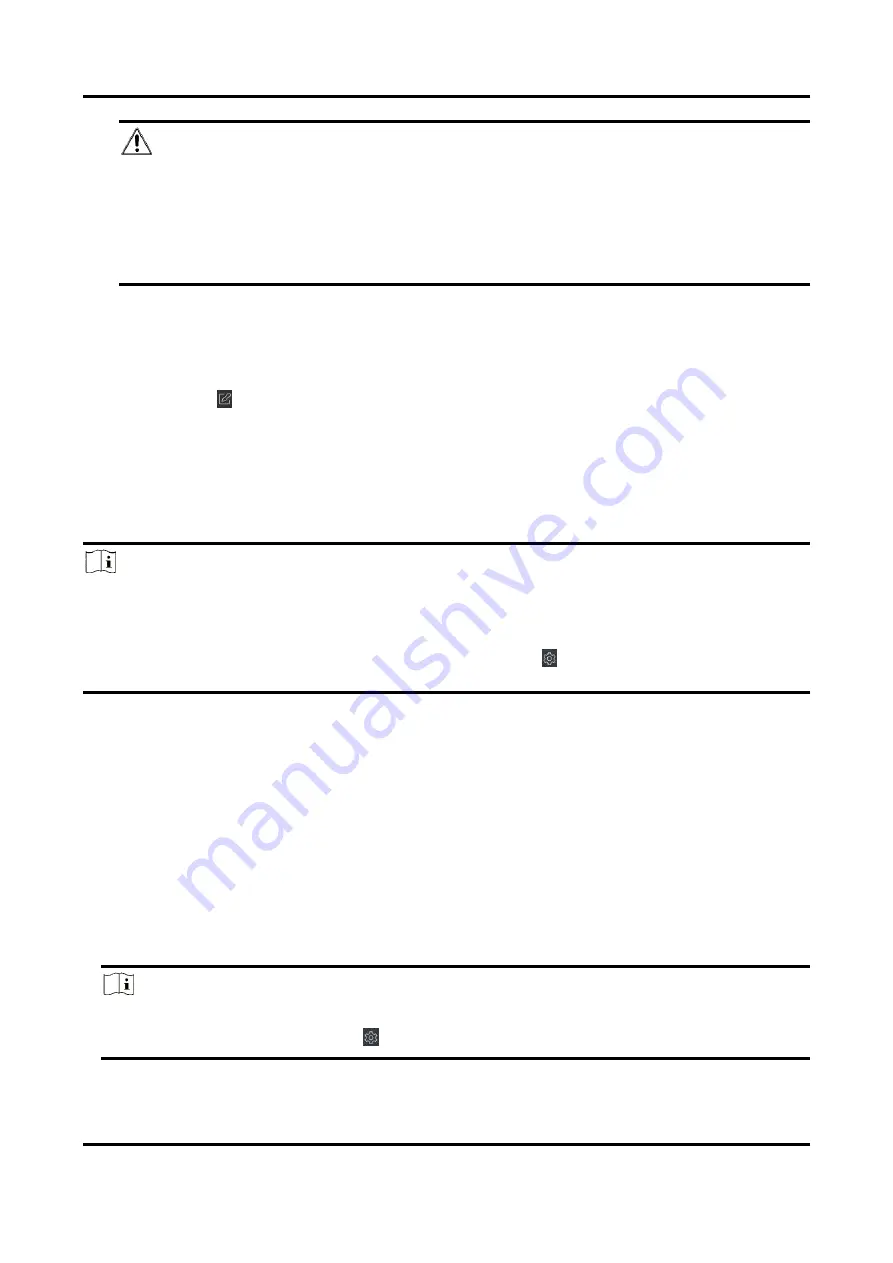
Fingerprint Access Control Terminal User Manual
76
Caution
●
Be careful to click
Apply All to Devices
, since this operation will clear all the access groups
of the selected devices and then apply the new access group, which may bring risk to the
devices.
●
You can click
Apply Changes to Devices
to only apply the changed part of the selected
access group(s) to the device(s).
3) View the apply status in the Status column or click
Applying Status
to view all the applied
access group(s).
The selected persons in the applied access groups will have the authorization to enter/exit the
selected doors/door stations with their linked card(s) or fingerprints.
9. Optional: Click
to edit the access group if necessary.
8.5 Configure Advanced Functions
You can configure the advanced functions of access control to meet some special requirements in
different scene.
Note
●
For the card related functions (the type of access control card), only the card(s) with access
group applied will be listed when adding cards.
●
The advanced functions should be supported by the device.
●
Hover the cursor on the Advanced Function, and then Click
to customize the advanced
function(s) to be displayed.
8.5.1 Configure Device Parameters
After adding the access control device, you can configure the parameters of access control device,
access control points.
Configure Parameters for Access Control Device
After adding the access control device, you can configure its parameters.
Steps
1. Click
Access Control
→
Advanced Function
→
Device Parameter
.
Note
If you can find Device Parameter in the Advanced Function list, Hover the cursor on the
Advanced Function, and then Click
to select the Device Parameter to be displayed.
Содержание VIS-3013
Страница 2: ......
Страница 21: ...Fingerprint Access Control Terminal User Manual 7 Figure 4 1 Terminal Diagram...
Страница 156: ......