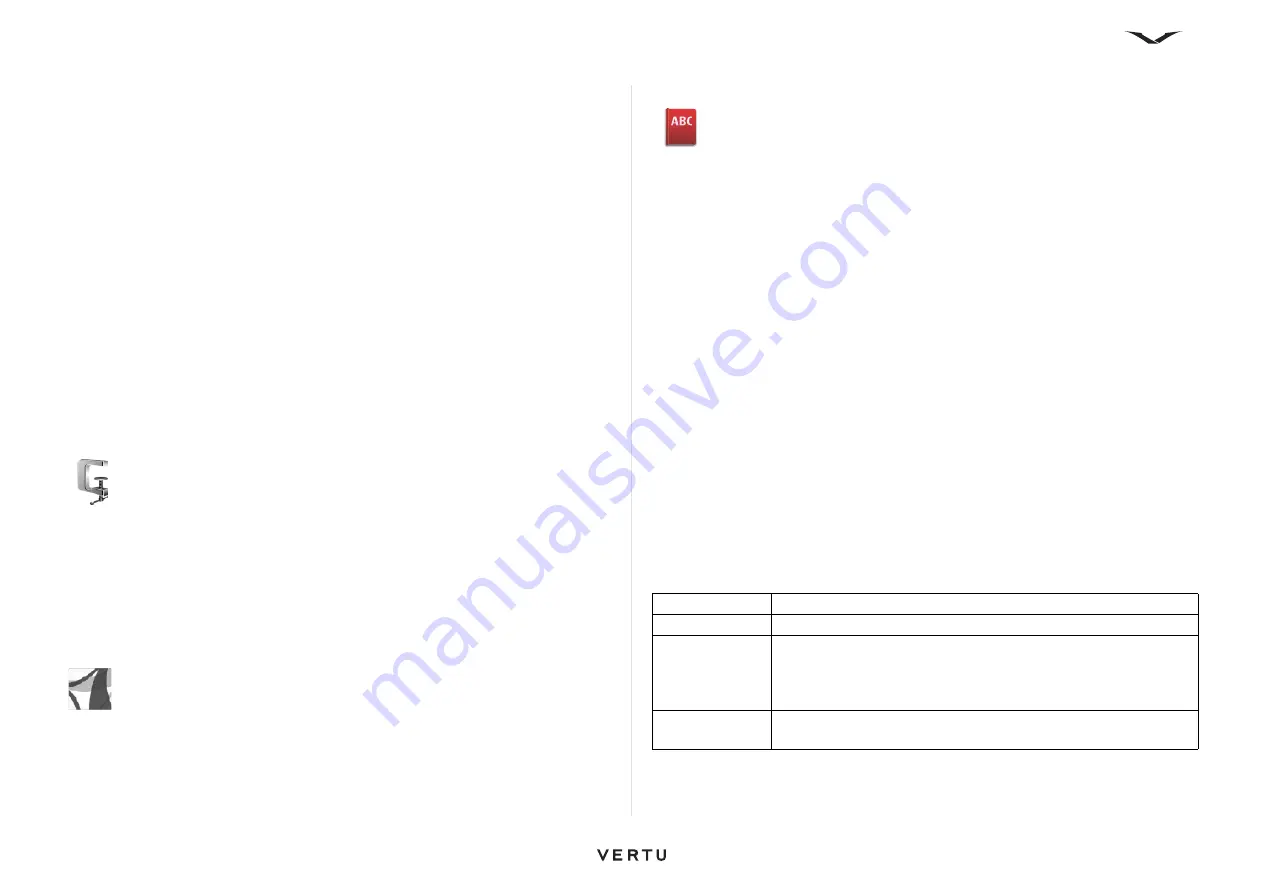
98
Office Tools
Set base currency and exchange rate
Select
Menu
>
Office
>
Converter
.
When you change base currency, you must enter new exchange rates because all
previously set exchange rates are cleared.
Before you can make currency conversions, you must choose a base currency and
add exchange rates. The rate of the base currency is always 1. The base currency
determines the conversion rates of the other currencies.
1. To set the exchange rate for the unit of currency, scroll to the
Type
field, then
select
Options
>
Currency rates
.
2. Scroll to a currency type or rename a line (for example, from Foreign to EUR),
then enter the exchange rate you want to set for a single unit of currency.
3. To change the base currency, scroll to the currency, then select
Options
>
Set
as base currency
.
4. Select
Done
>
Yes
to save the changes.
5. After you have set all the necessary exchange rates, you can make currency
conversions.
Note that rounding errors may occur with this tool.
Zip Manager
Select
Menu
>
Office
>
Zip
.
With Zip Manager, you can create new archive files to store compressed ZIP files,
add single or multiple compressed files or directories to an archive, set, clear, or
change the archive password for protected archives, and change settings, such as
compression level and whether to include subfolders.
You can save the archive files to the device memory or a memory card.
PDF Reader
Select
Menu
>
Office
>
Adobe PDF
.
With PDF Reader, you can read PDF documents on your phone's screen, search for
text in PDF documents, modify settings, such as zoom level and page views, and
send PDF files using email.
Dictionary
Select
Menu
>
Office
>
Dictionary
.
Dictionary allows you to look up word meanings as well as translate words from one
language into another.
To find a word meaning
Simply enter text into the search field. As you enter text, word suggestions appear.
Selecting the word with the
Middle Select
key displays the meaning and usage
examples.
Selecting
Options
brings up a list of options, including:
•
Listen
- Allows you to listen to the word searched for.
•
Font size
- Provides you with two text view options:
Normal
and
Large
.
•
New search
- Exits from the present screen and brings up the search field.
Translating a word or phrase
1. With
Dictionary
open, select
Options
>
Languages
>
Source
and choose a
language.
2. Repeat this process to choose a
Target language:
.
3. Type in the word you want to translate, then press the
Middle Select
key when
the word or phrase is translated. Only items displayed in the list can be
translated.
Not all languages are supported.
Select
Options
, then choose from the following:
Listen
Listen to the selected word.
History
Find previously translated words from the current session.
Languages
Change the source or target language, download languages
from the Internet, or remove a language from the dictionary. You
cannot remove the English language from the dictionary. You can
have two additional languages installed, besides English.
Speech
Edit the voice feature settings. You can adjust the speed and
volume of the voice.






























