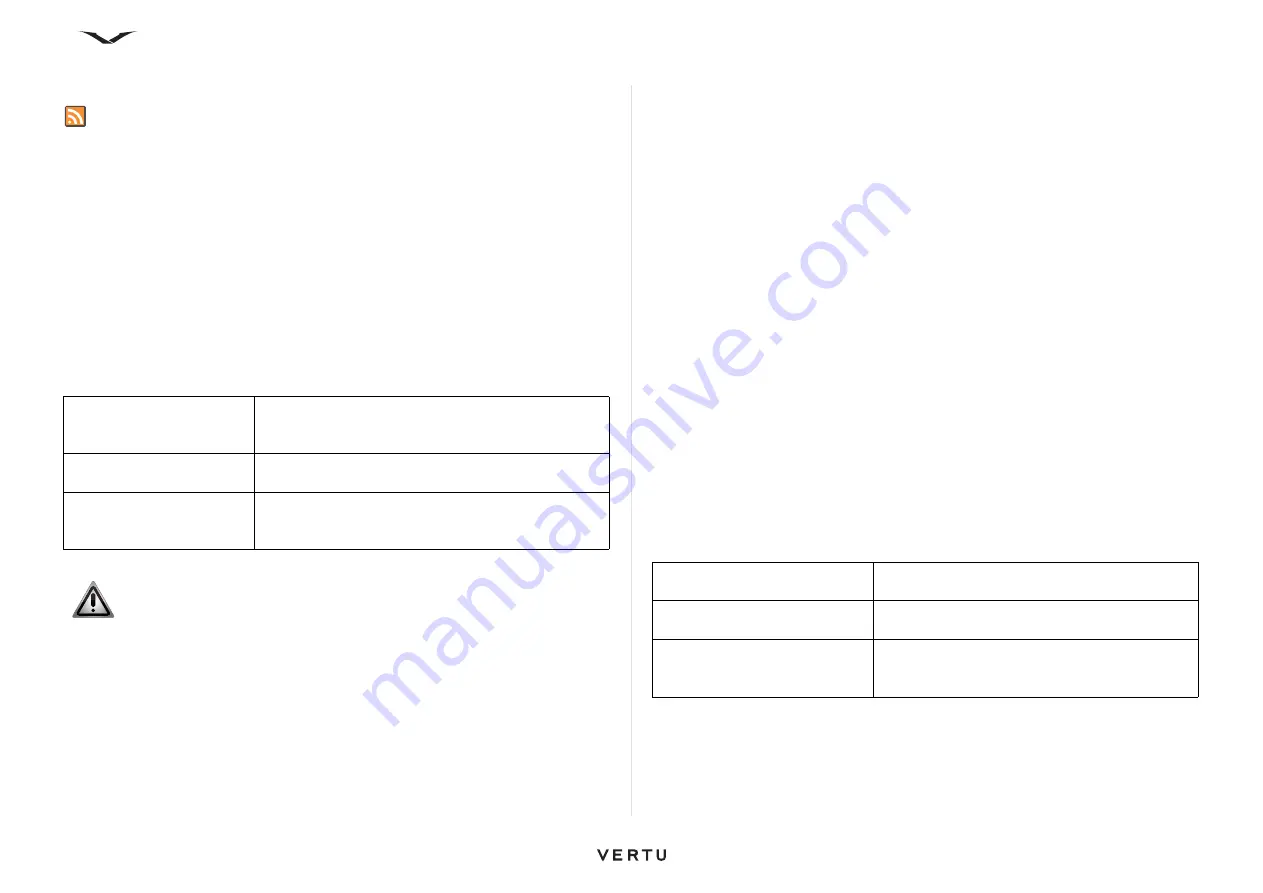
93
Working with the Internet
Media feeds
Media feeds allow you to easily follow news headlines and your favorite news feed.
Media feeds, also known as Web feeds or RSS feeds, are a collection of news items
found on Web pages. For example, they are used to share the latest news headlines.
Media feeds are commonly found on news sites, blogs, and wiki pages.
The browser application automatically detects if a Web page contains media feeds.
To subscribe to a feed:
1. Highlight the media feed icon on the Web page, then press the
Middle Select
key.
2. The
Subscribe to feed?
message displays. Select
Yes
.
3. The Web page is now added to your list of media feeds.
4. The feed will now be included in the list of feeds that displays on the
Home
screen
of your phone.
The table below lists some common commands for use with media feeds.
Accessing media feeds
The
Media Feeds
panel displays media feeds, including any feeds that have been
added manually in the
Latest headlines
panel.
1. To access the list of media feeds, on the
Home screen
, highlight the
Media
Feeds
area and press the
Middle Select
key; the
Latest headlines
panel then
displays.
2. Select
Options
>
Feed list
; the
Media Feeds
panel then displays.
Web feeds
1. On the browser home page, which by default is Bookmarks, select
Options
>
Go
to
>
Web feeds
; the
Web feeds
page then displays.
2. To add a new feed, select Options >
Web feed options
>
New feed
.
3. A new
New feed
panel appears for you to complete. Add the title and URL, then
decide how often you want the feed to be updated.
4. Web feeds can be exported or imported.
Accessing Bookmarks
You can store your favorite Web pages in Bookmarks for instant access.
To access your bookmarks:
1. If you have a page other than Bookmarks as your home page, select
Options
>
Go to
>
Bookmarks
.
2. Select a Web address in the list or collection of bookmarks in the Recently Visited
Pages folder.
Useful commands related to Bookmarks are shown below.
Subscribe to an available
media feed on the current
page
Highlight the feed link, then select
Options
>
Subscribe to Web feeds
.
Update a media feed
In the
Web feeds
view, select a feed and
Options
>
Web feed options
>
Refresh
.
Set automatic update for all
media feeds
In the
Web feeds
view, select
Options
>
Edit
>
Edit
and select a time interval. This option is not available
if one or more feeds are marked.
WARNING:
When using
Web feeds
, it is strongly recommended that
Roaming
is switched off. Charges for feeds may be imposed by the
network operator. Such changes can vary considerably depending on the
operator.
In the Media Feeds panel, select
Options
>
Bookmarks
>
Web feeds
>
Update when roaming
.
Save the current Web page as a
bookmark
While browsing, select
Options
>
Web page
options
>
Save as bookmark
.
Edit or delete bookmarks
With bookmarks displayed, select
Options
>
Bookmark Manager
and the relevant option.
Send or add a bookmark, or set
a bookmarked Web page as the
home page
Select
Options
>
Bookmark options
, then
choose the relevant option.






























