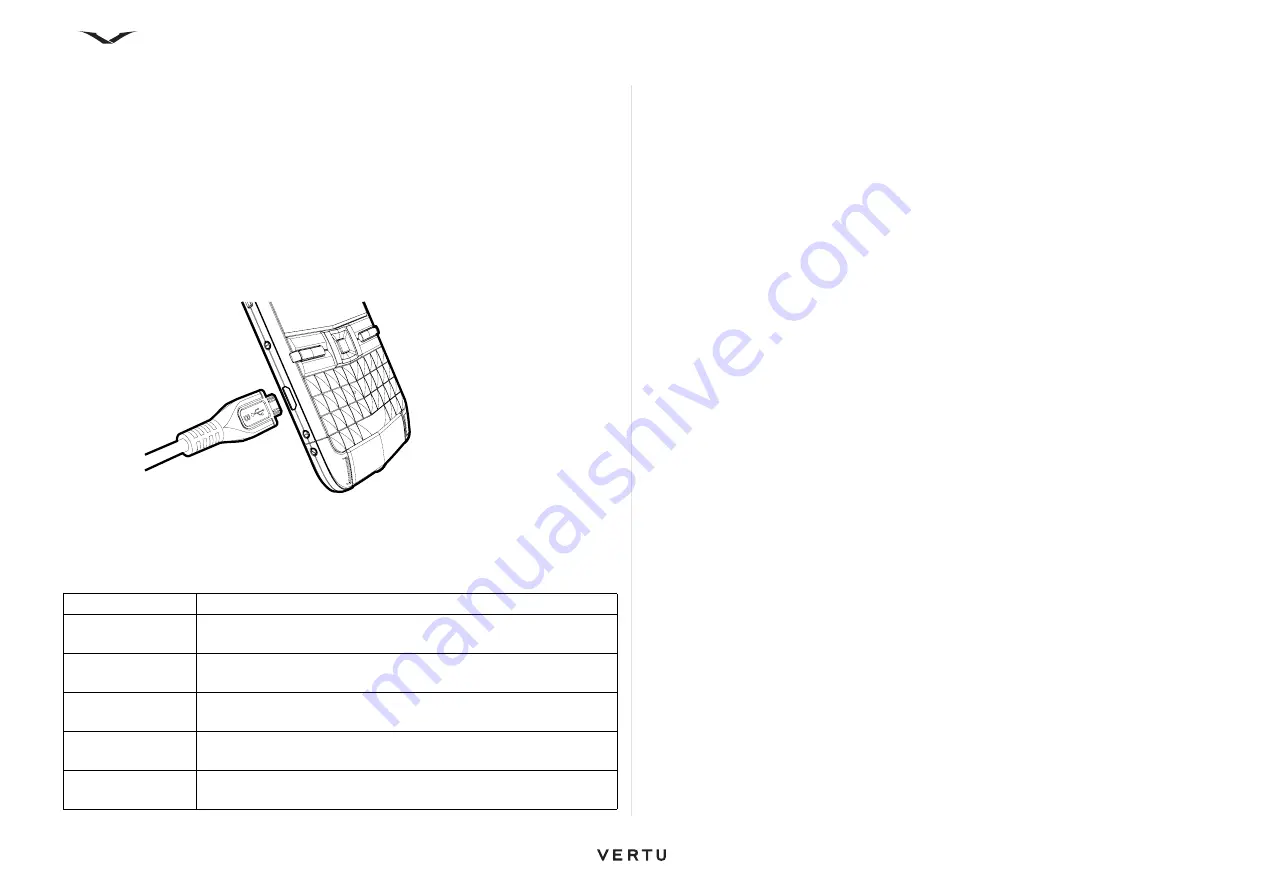
135
Accessories
Data cable
The micro-USB data cable allows you to transfer data between your Vertu phone and
a compatible computer, for example, when you are using Vertu Ovi Suite. You can
also transfer data between your Vertu phone and a compatible printer that supports
PictBridge.
Connecting the data cable to your Vertu phone
Insert the data cable's micro-USB connector into the slot on the left side of your Vertu
phone, as shown below. Make sure that the connector is inserted correctly, with the
connector symbol on top.
Connect the data cable's USB connector to a USB port of the computer.
USB data connection options
When the USB cable is plugged into your phone, the phone starts charging and a
number of USB modes are displayed. Select the appropriate mode using the Up and
Down scroll keys, then press the
Middle Select
key to confirm your choice.
SD card
A 32-GB SD memory card provided with your Vertu phone (F drive), which can be
used for storing data, including images, videos, contacts, and notes. This card also
contains the Reference Manual in PDF format in supported languages as well as
additional software.
Copying data from the SD card
1. Connect the phone to the PC using the USB cable.
2. Select the
Mass storage
option on the phone.
3. Use the file manager on your PC to view the folders on the phone, then locate the
“Vertu” folder.
4. Copy data, such as the Ovi Suite executable file or the Constellation Quest
Reference Manual in PDF format, to a location on your PC.
AV cable
The Video Out cable is used for connecting your phone to external devices.
Plug the AV cable into the 3.5-mm socket on your phone. Connect the RGB outputs
to a device, such as a TV, then select the appropriate input option.
The display from your Vertu phone, as well as sound, now plays through the
connected device.
Connection Type Purpose
PC Suite
For use with
Ovi Suite
on a PC. The latest version of Ovi Suite
can be downloaded and installed on your PC from www.ovi.com.
Mass storage
To transfer files between your phone and a PC using the
standard file management software.
Image transfer
To transfer images between your phone and a PC using the
standard image-handling software.
Media transfer
To transfer audio/video files between your phone and a PC
using the standard music/video-handling software.
Connect PC to
Web
To enable your PC to use the phone as a modem and connect
to the Internet.






























