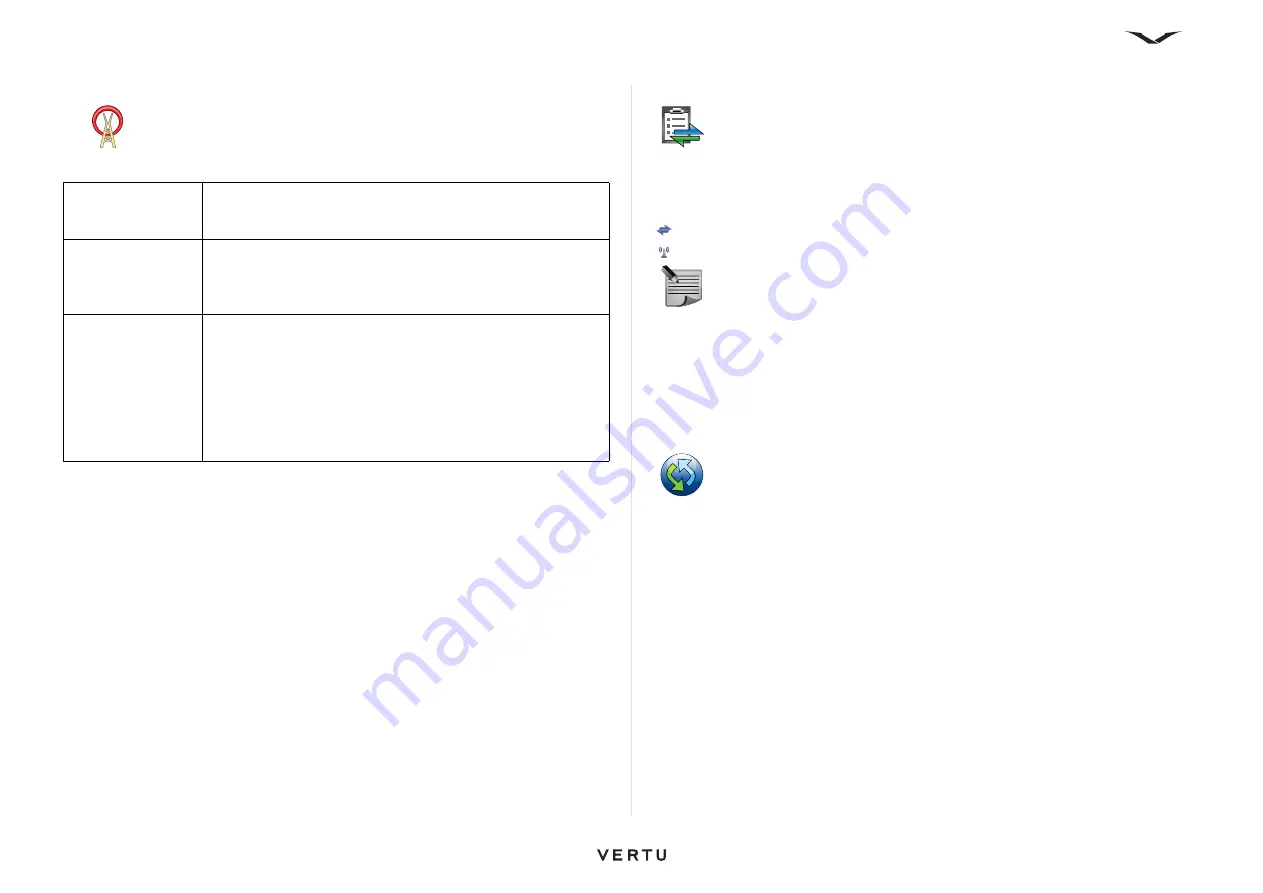
86
Connectivity
WLAN settings
Select
Menu
>
Ctrl. Panel
>
Settings
>
Connection
>
Wireless LAN
.
To check the unique media access control (MAC) address that identifies your device,
enter *#62209526# on the home screen. The MAC address is displayed.
Active data connections
Select
Menu
>
Ctrl. Panel
>
Connectivity
>
Conn. mgr.
Select
Active data connections
.
In the active data connections view, you can see the open data connections:
Packet data connections
Wireless LAN
(WLAN) connections.
• To end a connection, select
Options
>
Disconnect
.
• To close all open connections, select
Options
>
Disconnect all
.
• To view the details of a connection, select
Options
>
Details
.
Sync
Select
Menu
>
Ctrl. Panel
>
Phone
>
Sync.
Sync.
allows you to synchronize your notes, calendar entries, text and multimedia
messages, browser bookmarks, and contacts with various compatible applications
on a compatible computer and over the Internet.
You may receive synchronization settings in a special message from your service
provider.
A synchronization profile contains the necessary settings for synchronization.
When you open the
Sync.
application, the default or previously used sync profile is
displayed. To modify the profile, scroll to a sync item, then select
Mark
to include it in
the profile or
Unmark
to leave it out.
• To manage sync profiles, select
Options
and the desired option.
• To synchronize data, select
Options
>
Synchronize
. To cancel synchronization
before it finishes, select
Cancel
.
Normally synchronization is with your PC using
Ovi Suite
.
Show WLAN
availability
To have an indicator displayed when there is a
Wireless LAN
(WLAN) available in your current location, select
Show
WLAN availability
>
Yes
.
Scan for networks
To select the interval for your device to scan for available
WLANs and to update the indicator, select
Scan for
networks
. This setting is not available unless you select
Show WLAN availability
>
Yes
.
Internet
connectivity test
To set the device to test the Internet capability of the selected
WLAN automatically, to ask for permission every time, or to
never perform the connectivity test, select
Internet
connectivity test
>
Run automatically
,
Ask every time
, or
Never run
. If you select
Run automatically
or allow the test
to be performed when the device asks for permission, the
access point is saved to Internet Destinations when the
connectivity test is performed successfully.
NOTE:
The actual bill for calls and services from your service provider may
vary, depending on network features, rounding off for billing, taxes, and so
forth.






























