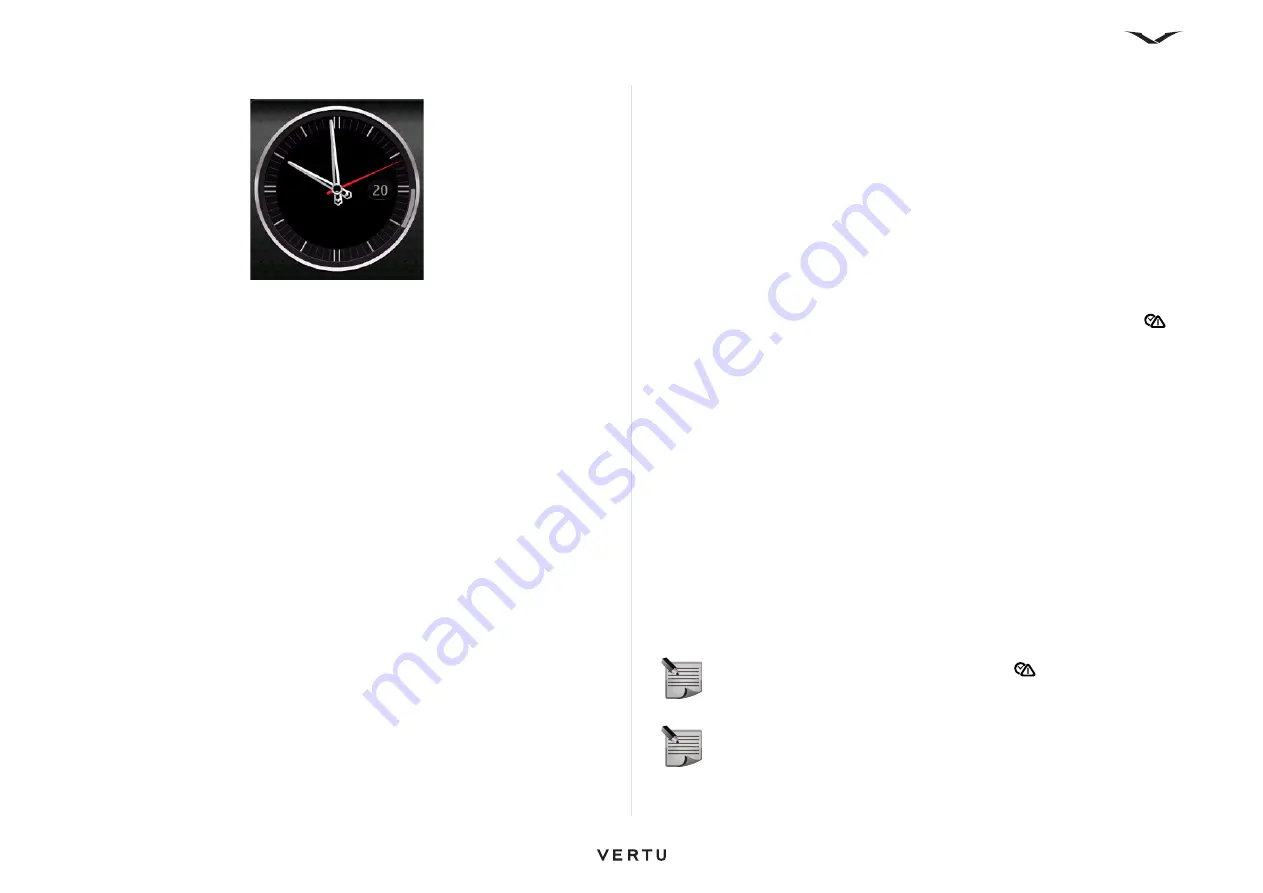
26
Home Screen and Clock
Analog clock showing busy from 3 to 4 o'clock.
To reset an alarm
1. If you want to reset an alarm, click on the
Options
, then select
Reset alarm
.
Press
Done
when you have made your changes.
To remove an alarm
1. Highlight the alarm you want to delete.
2. Select
Options
>
Remove alarm
, then press
Yes
when prompted.
Set alarm ringtones
The selected alarm ringtone applies to all alarms.
1. Open the clock function.
2. Select
Options
>
Settings
>
Clock alarm tone
, then select an alarm in the
displayed list.
3. Press
Back
to exit the
Settings
.
World Clock and Dual Time
The Clock allows you to see timings of different locations in the world clock.
To add a specific location to your world clock, select,
Clock
>
World clock
>
Options
>
Add location
. It gives you a list of places you can view the time for.
Selecting a particular place adds the location along with the current time at that place.
You can change the clock settings by
Clock
>
World clock
>
Options
>
Settings
.
This provides you with various options like setting the time zone, setting the home
location, date and time format, clock type, and so on.
The clock includes a dual time handling system that comes into effect when you travel
away from either:
• Your home country
• Your home time zone
Your phone handles the location using the mobile carrier code of the current network
to obtain the current time, plus, if necessary, access to an online service for greater
accuracy.
By default, both digital and analog clocks display the home time in digital format
within the current clock zone. On returning to the home location, the clock will switch
back to the single clock, only showing a single current time.
Automatic Time settings
The automatic time feature keeps the phone clock accurate, and means that you do
not need to set the time or date manually at different locations (but the SIM card must
be present in the phone). When enabled, this sets the system clock to the local UTC
value, from which the necessary GMT offsets are applied automatically to present the
correct time and date.
If there is a problem with the automatic time update system, a warning icon
appears in the lower status bar to cover various situations such as:
• The current and home time and the current location are unknown so the time
cannot be updated.
• On first power-up, after agreeing to the terms and conditions, the mobile phone
network was out of reach.
• Travelling to a country with multi-time zone and where the geographic location is
unknown.
• Clock is believed to be inaccurate due to length of time since the last successful
synchronization.
The automatic time setting function can be turned on or off.
1. From the clock application >
Options
>
Settings
>
Automatic time update
.
Or:
Menu
>
Ctrl. Panel
>
Settings
>
General
>
Date and time
>
Automatic
time update
.
2. When the setting is turned
On
, the following applies:
• The Vertu clock automatically sets the time.
• The phone is in dual time handling mode.
NOTE:
If the automatic clock is out of service,
an icon displays on the
bottom status panel notifying you that current time is inaccurate.
NOTE:
On factory reset or restore you can re-set the clock options from the
Setup wizard. If you skip the wizard or do not agree with the terms and
conditions, then you must set the clock manually. However, you can still
activate the automatic update feature from the
Date and time
feature in the
Settings
menu, as described above.






























