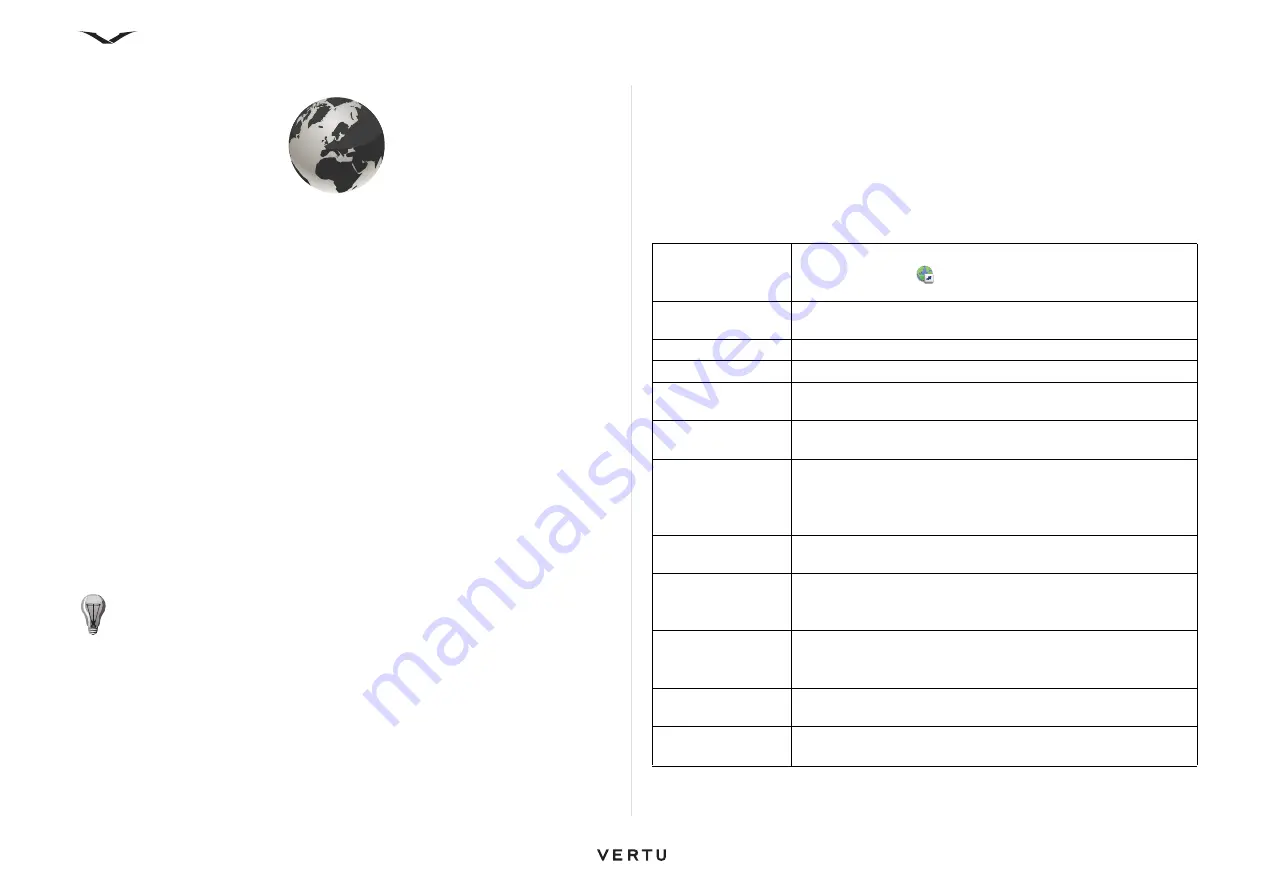
91
Working with the Internet
Working with the Internet
Internet
With the Web browser, you can view full hypertext markup language (HTML) Web
pages on the Internet. You can also browse Web pages that are specifically designed
for mobile devices, and use extensible hypertext markup language (XHTML) or
wireless markup language (WML).
To browse the Web, you need an Internet access point configured in your phone.
Using the Web browser requires network support.
Browsing the Web
To open the Web browser:
1. Select
Menu
>
Web
.
Or press and hold
0
in the
Home screen
.
2. By default, the Web page displays in Bookmarks view, displaying a number of
preselected bookmarks.
3. Some Web pages may contain material, such as video clips, that requires a large
amount of memory to view. If your device runs out of memory while loading such
a Web page, insert a memory card. Otherwise, the video clips are not displayed.
Network destinations
This feature allows your Constellation Quest to automatically select your preferred
wireless access point for Internet use. If your phone finds a wireless LAN that you
previously configured for use by the phone and have set as the highest priority, the
phone will automatically select it as the access point on subsequent occasions. This
means that you will automatically use your preferred Internet access point when it is
available, potentially ensuring you are using the highest speed data connectivity and/
or cheapest rate.
To check how your phone is connecting to the Internet, refer to
Menu
>
Ctrl. Panel
>
Settings
>
Connection
>
Destinations
>
Internet
.
Review the current options, then select
Options
>
Organize
>
Change priority
to
change the priority of the connection method, if desired.
To add an alternative Internet access point, in
Network destinations
, select
Internet
>
Options
>
New access point
.
The table below lists commonly used commands for navigating the web.
TIP:
To send the browser to the background without exiting the application
or closing the connection, press the
End key
once.
Go to a Web page
In Bookmarks view, select a bookmark, or start entering a
Web address (the
field opens automatically), then select
Go to
.
Open a new Web
page
Options
>
Go to
>
New Web page
.
Open a Web feed
Options
>
Go to
>
Web feeds
.
Access History
Options
>
Go to
>
History
.
Bookmark pages
This adds a new bookmark to the Web page:
Options
>
Bookmark options
>
Add bookmark
.
Bookmark Manager
To manage your bookmarked pages, select
Options
and the
relevant option.
Clear privacy data
Clears saved data from the Cache, Cookies, and History as
well as password data. Select
Options
>
Clear privacy data
and the relevant option. Also available from
Options
>
Settings
>
Privacy
.
Set up the home
page
Options
>
Settings
>
General
>
Home page
.
Disable graphics
Disable graphics to save memory and speed up
downloading. Select
Options
>
Settings
>
Page
>
Load
content
>
Text only
.
View snapshots of
visited Web pages
Select
Back
. A list of pages you visited during the current
browsing session opens. This option is available if
History
list
is activated. See
Settings
>
General
>
History list
.
View the shortcut
keys
Options
>
Keypad shortcuts
. To edit the shortcut keys,
select
Edit
.
Refresh the Web
page content
Options
>
Web page options
>
Reload
.






























