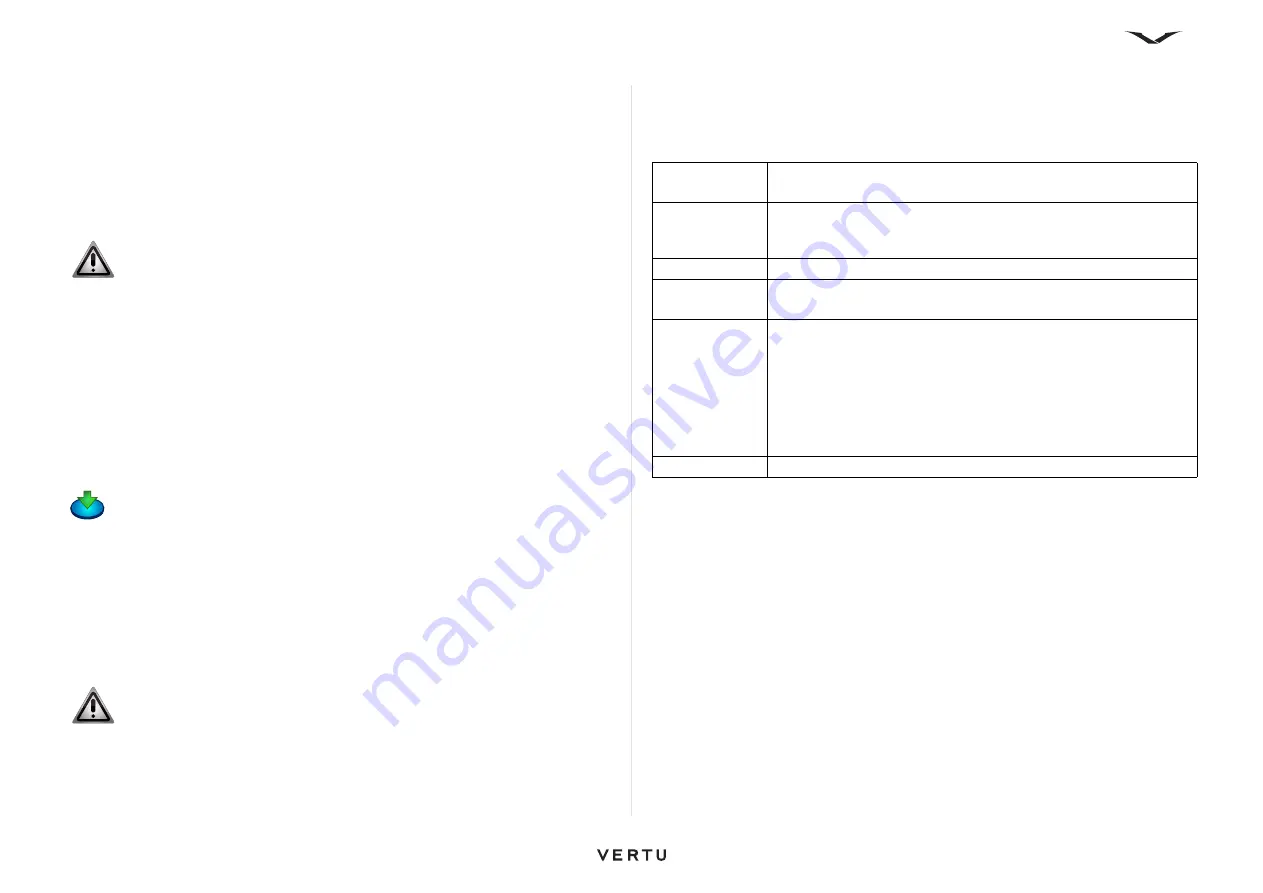
138
Maintenance
Update software
About software updates
Software updates may include new features and enhanced functions that were not
available at the time of purchase of your device. Updating the software may also
improve device performance.
To receive a notification when new software is available for your device, register with
Vertu. For more information, contact
Vertu Concierge
or go to www.vertu.com.
Software updates over the air
To update the software over the air:
1. Select
Menu
>
Ctrl. Panel
>
Phone
>
SW update
.
2. With
Software update
(network service), you can check for updates for your
device software or applications and download them to your device.
3. Downloading software updates may involve the transmission of large amounts of
data (network service).
Make sure that the device battery has enough power, or connect the charger
before starting the update.
After updating your device software or applications using
Software update
, the
information in the user guide or Help related to the updated applications may no
longer be up to date.
Select
Options
, then choose from the following:
WARNING:
If you install a software update, you cannot use the device,
even to make emergency calls, until the installation is completed and the
device is restarted.
• Make sure to back up data before accepting installation of an update.
• Downloading software updates may involve the transmission of large
amounts of data (network service).
• Make sure that the device battery has enough power, or connect the
charger before starting the update.
• After updating your device software or applications, the information in
the user guide or Help related to the updated applications may no longer
be up to date.
WARNING:
If you install a software update, you cannot use the device,
even to make emergency calls, until the installation is completed and the
device is restarted.
Start update
Download the available updates. To unmark specific updates that
you do not want to download, select the updates in the list.
Update via PC
Update your device using a PC. This option replaces the Start
update option when updates are only available using the Nokia
Software Update PC application.
View details
View information on an update
View update
history
View the status of previous updates
Settings
Change the settings as follows:
•
Default access point
used for downloading updates; options
are
Default connection
,
WAP services
, or
Internet
.
•
Auto-check for updates
; options are
On
,
Off
, or
Only in
home network
• Connect when roaming; options are
Ask first
and
Conn.
without asking
.
Disclaimer
View the license agreement






























