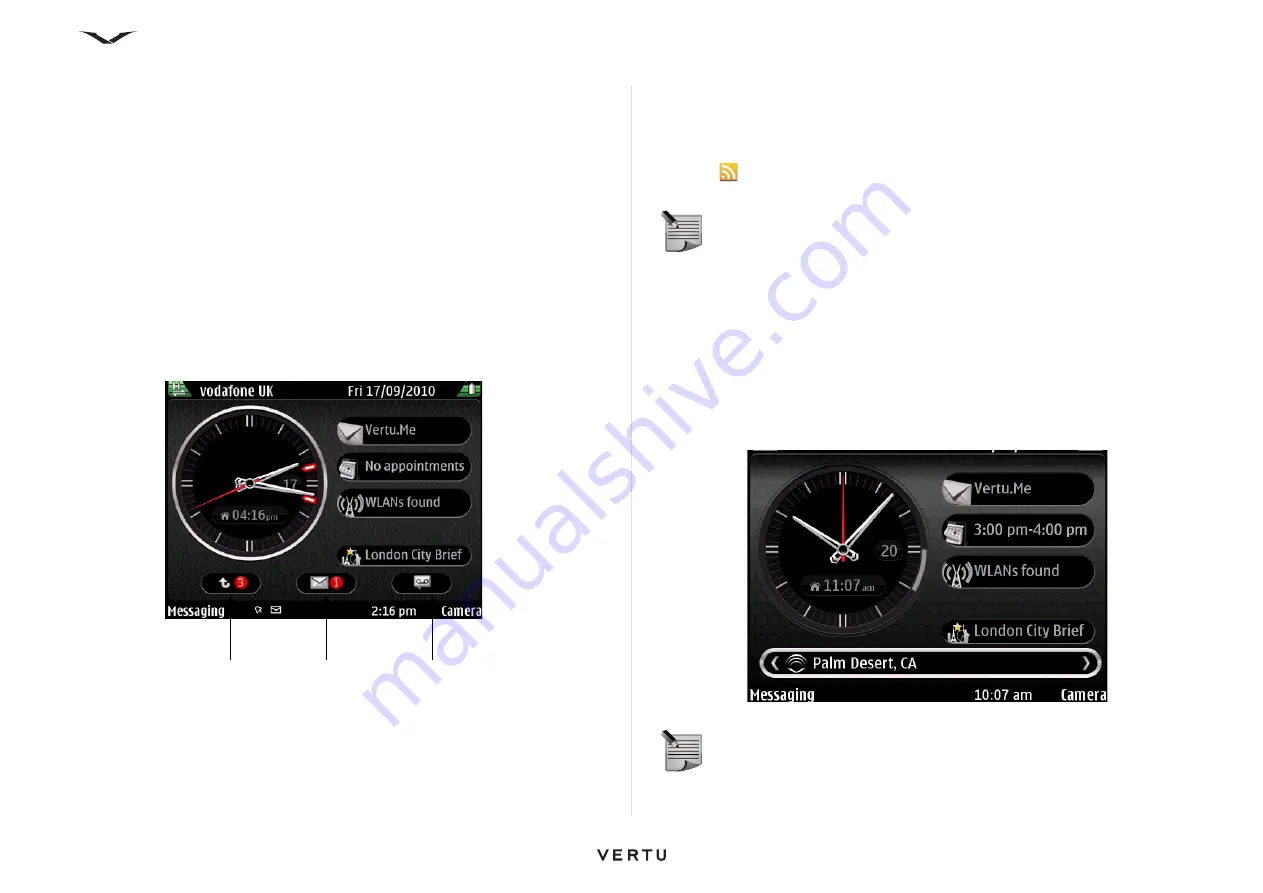
27
Home Screen and Clock
Dynamic Information area
This area shows either
City Brief
,
Music Player
, or
Radio
. If neither the
Music
Player
or
Radio
is active, then the
City Brief
link is displayed.
Notification zone
The notification zone is dynamic and displays information about calls, messages, and
news feeds.
By default, the notification zone displays information about recent unread messages,
emails, and missed calls. News feeds are displayed when no outstanding items of
higher priority are present.
To view a notification:
1. Scroll to the box, then press the
Middle Select
key to open it. A box is only visible
if there are items present.
2. The example below displays three notifications; for missed calls, presence of
new messages and voice mail.
Media feeds
Media Feeds allows you to easily follow news headlines and your favorite news feeds.
Media feeds are commonly found on news sites, blogs, and wiki pages. Media feeds
are also known as RSS feeds or Web feeds and are identified on Web pages by the
RSS icon
.
Reading a media feed
1. Use the scroll keys to highlight the
Media feeds
area.
2. Scroll left or right through
Media feeds
to view the latest headlines.
3. Press the Middle Select key to view a list of Media Feeds items.
4. Select a media feed and press the Middle Select key again to view the news
feed, which can be opened in a Web page.
5. The list of news feeds also gives you an opportunity to select other news items.
Missed call
Unread messages
Voice mail
NOTE:
When the phone is set up for the first time, the voice mail notification
appears in the Notification zone.
Media feeds
will only display when
notifications for messages, missed calls, and voice mail are cleared.
NOTE:
Alternatively,
Media feeds
can be opened from
Menu
>
Applications
>
Media feeds
.






























