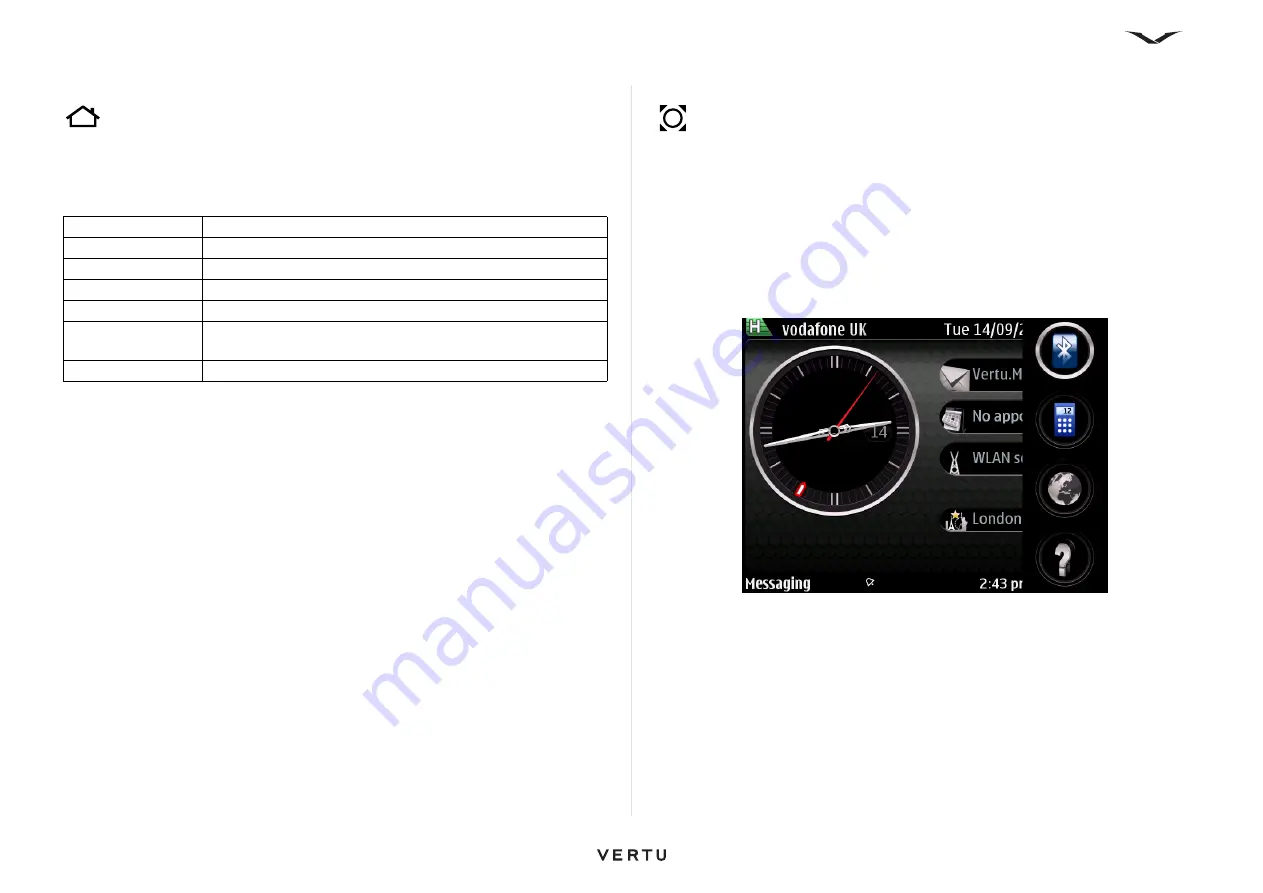
18
Getting started
Home key
The Home key is located at the top left of your phone. A single press of the Home key
brings you back to the Home screen from anywhere.
The Home key flashes in a number of different ways depending on the status of your
phone.
My Key
My Key is a user configurable key that you can set up to provide quick access to up
to four applications of your choice.
My Key is located on the top right side of your phone.
To set up My Key:
1. If you are setting up My Key for the first time, pressing My Key displays four fields
where you can select an application to be added for each field.
2. Press the Middle Select key for an application location, select an application from
the list, then press
OK
.
3. It is possible to select None for any of the four choices, or simply make only one
active.
To select an application using My Key:
1. Press My Key, and the drop-down menu appears.
2. Use the Up and Down scroll keys to move between the icons, and press the
Middle Select key to open the desired application.
To access the
My Key
function, select
Menu
>
Ctrl. Panel
>
Settings
>
General
>
Personalization
>
My Key
.
Indicator
Explanation
White pulsing light Phone is on but inactive
Green pulsing light Battery is charging
Solid green
Battery fully charged
Red flashing light
Battery is low and needs recharging
Blue flashing light
An event has occurred, such as a new message, missed call,
or email
Red double flashing Voice call is on mute






























