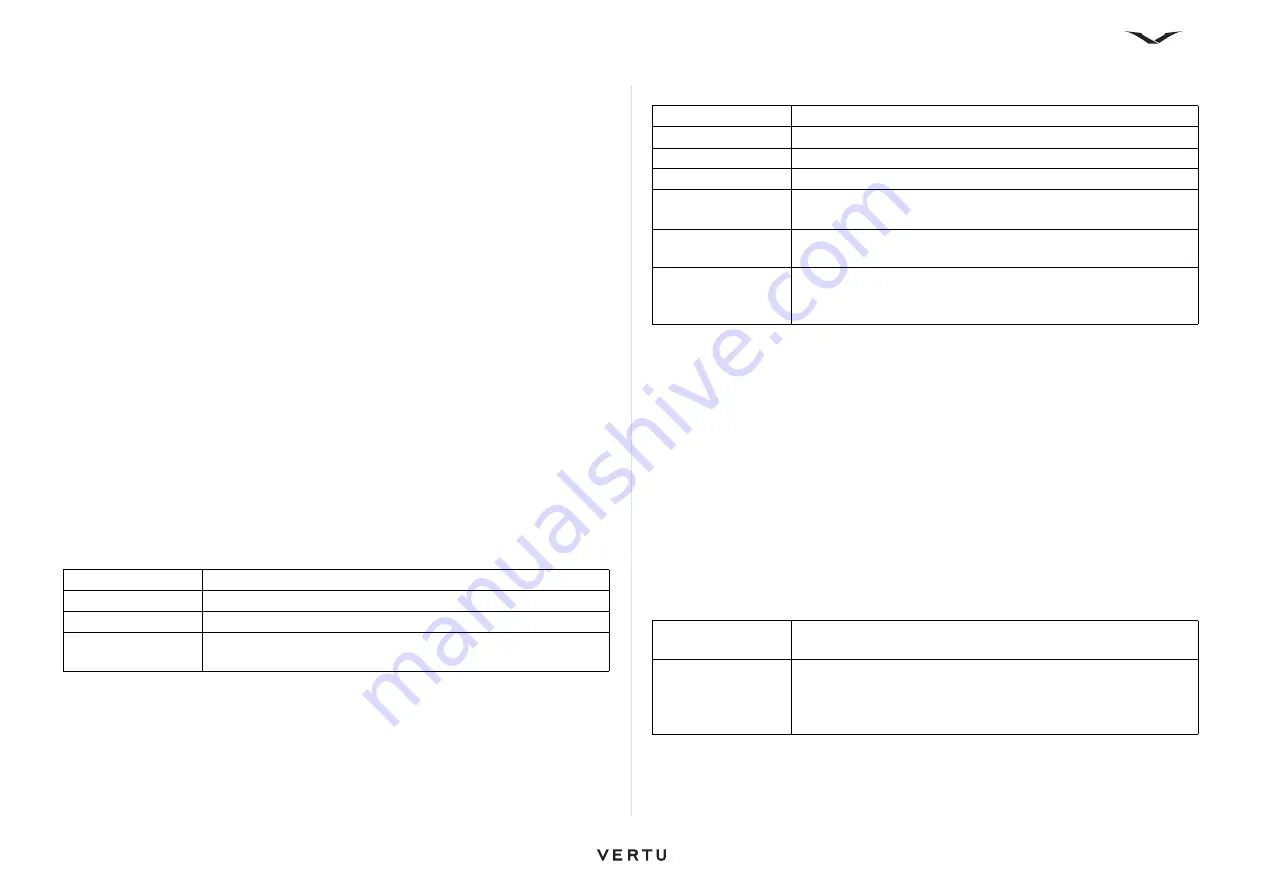
108
Home Network
Copy media files
• To copy or transfer media files from your device to another compatible device,
such as a UPnP-compatible PC, select a file in Photos, then select
Options
>
Move and copy
>
Copy to remote device
or
Move to remote device
. Content
sharing does not have to be switched on.
• To copy or transfer files from the other device to your device, select a file in the
other device, then select the desired copying option in the Options list. Content
sharing does not have to be switched on.
Home synchronization
Synchronize media files
You can synchronize the media files in your mobile device with those in your home
devices. Make sure your mobile device is within range of your home WLAN and the
home network has been set up.
• To set up home synchronization, select
Menu
>
Applications
>
Home media
>
Media sync
, then complete the wizard.
• To run the wizard later, in Home Synchronization main view, select
Options
>
Run wizard
.
• To manually synchronize content in your mobile device with content in your home
devices, select
Sync now
.
Synchronization settings
To change the synchronization settings, select
Options
>
Synchronization
settings
, then choose from the following:
Define incoming files
To define and manage lists for incoming media files, select
Menu
>
Applications
>
Home media
>
Media sync
>
From home
.
To define the kinds of files you want to transfer to your device, select the files in the list.
To edit the transfer settings, select
Options
>
Edit
, then choose from the following:
For music files, you can also specify the genre, artist, album, and song you want to
download and the source device used for downloading.
• To browse files in a specific category in your device, select a file type and
Options
>
Show files
.
• To create a predefined or customized list for incoming files, select
Options
>
New
list
.
• To change the priority order of the lists, select
Options
>
Change priority
. Select
the list you want to move, then select Grab. Move the list to the new location, then
select Drop.
Define outgoing files
To specify which types of files in your device to synchronize with your home media
devices and how to synchronize them, select
Menu
>
Applications
>
Home media
>
Media sync
, then open
To home
. Select the media type, Options, and the
corresponding settings, then choose from the following:
Synchronization
Set automatic or manual synchronization.
Source devices
Select the source devices for synchronization.
Memory in use
View and select the memory used.
Memory manager
To be informed when the device is running out of memory,
select Ask When Full.
List name
Enter a new name for the list.
Shrink images
Shrink images to save memory.
Amount
Define the maximum number or total size of the files.
Starting with
Define the download order.
From
Define the date of the oldest file you want to download. Only
available for images and video clips.
Until
Define the date of the latest file you want to download. Only
available for images and video clips.
Add more rules
Add rules to further define and control incoming files. Rules
can be based on Source Devices, Contains Text, Track
Length, and File Size, depending on file type.
Target devices
Select target devices to synchronize with, or disable
synchronization.
Keep on phone
Select Yes to keep the media content in your device after
synchronization. With images, you can also select whether to
keep the original or a scaled version of it in your device.
Selecting the original size consumes more memory.






























